Increase Metadata Field Size in SSIS Toolkit
Zoe Sands, 26 March 2018
I have been working on an upgrade from CRM on-premise to CRM online, which requires us to migrate data from the on-premise system into online using the SSIS Toolkit. During the migration, I received the following error:
The input value for 'address1_stateorprovince' field (or one of its related fields) does not fit into the output buffer, please consider increasing the output column's Length property or changing its data type to one that can accommodate more data such as ntext (DT_NTEXT). This change can be done using the component's Advanced Editor window.
As mentioned in a previous blog, each column has a maximum width in the Connection Manager. The import uses metadata retrieved from CRM to validate the data it is about to process. When there is a field that exceeds this limit an error is thrown.
For example, let’s say you have a text field that allows a maximum of 50 characters. Data is entered into this field, and then the maximum length is reduced to 2 characters. When you then migrate the data from on-premise to online, the data no longer fits into the 2-character field.
Fortunately, you can update the metadata data that is held in SSIS to tell it to allow these larger values through. Follow these steps.
- Right click on your data source and click “Show Advanced Editor…”.
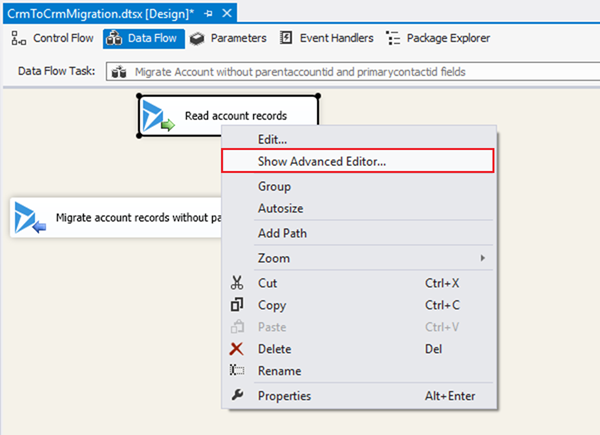
- Go to “Input and Output Properties”, Expand “Output columns”.
This is the metadata that the data you read from CRM is supposed to match.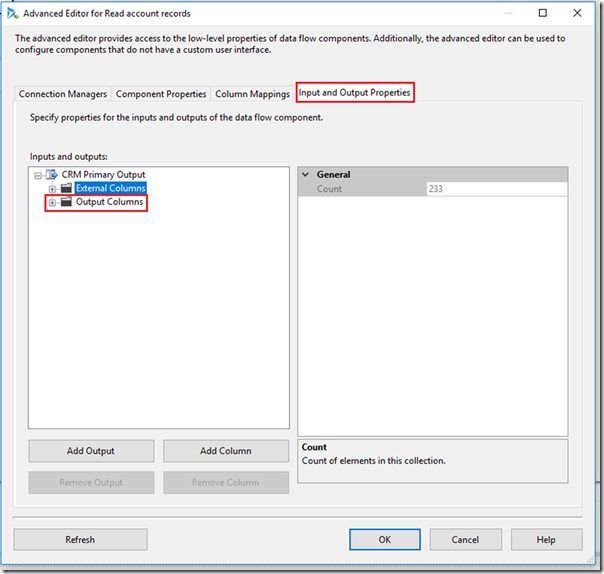
- Scroll until you find the field that was failing and increase its length in Data Type Properties.
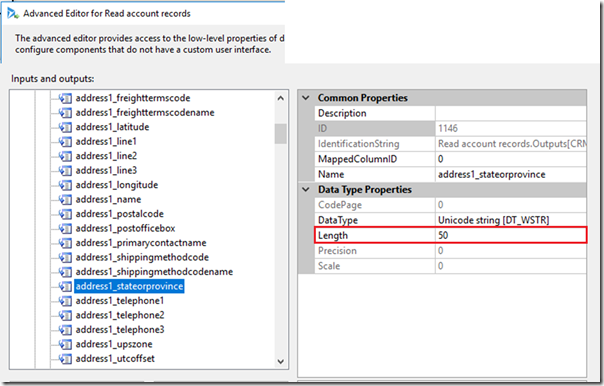
Note that if you update the source step “Read account records” then the metadata will refresh and switch back to its smaller size. You will have to update it again.

