Adding Dynamic Fields from Lead/Contact E-Mail Templates to Global Templates
Vlad Arabajiev, 10 February 2012
In this blog post I will show you how to create a Global Email Template in Dynamics CRM 2011 and include dynamic values contained in other template types such as Lead and Contact. The Global Email Template only allows you to insert fields from the User form. This limited functionality can be eliminated, which will allow us to enjoy all the benefits of using a Global Email Template and insert any dynamic value.
To start open your Dynamics CRM 2011 environment:
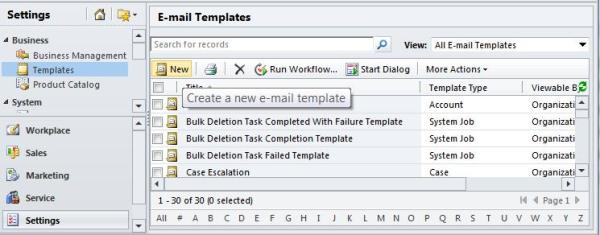
Navigate to Settings, and click on Templates, E-mail Templates then create a New Email Template. When prompted to select template type select Lead or Account or whatever you like. What we are going to do here is create a few “dummy templates” all different types i.e. Lead, Account, Quote, Order etc. Within those templates make sure you insert and save all relevant dynamic values that you want to later use in your Global Email Template.
I will proceed and create a Lead type template, you can create others if you like, the principle is the same and it is rather simple.
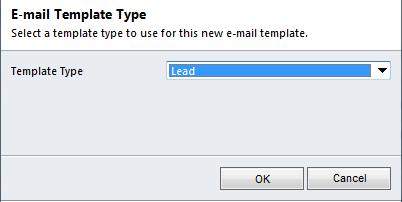
Once you have created the template, click Insert/Update
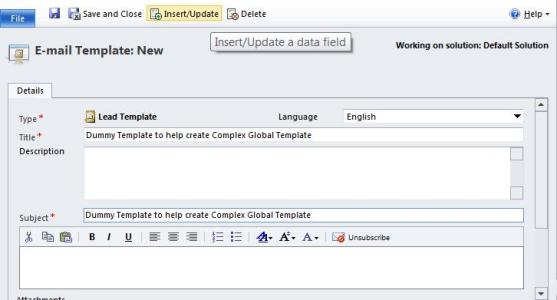
Select and Add your desired values on the form.
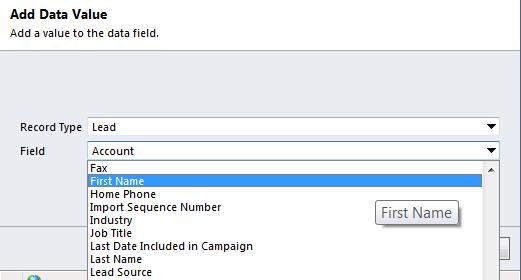
Once you have added all the values that you will use later in the Global Template hit Save and Close.
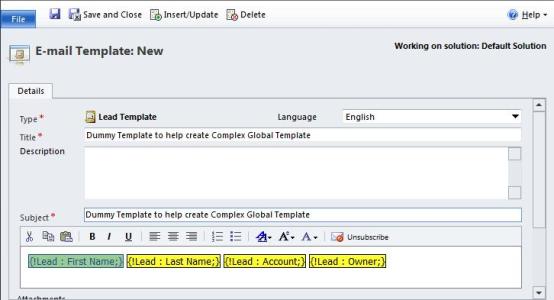
Depending on your needs, repeat this process for as many template types as you like. Now we can proceed and go and create our Global Email Template. Once that is done, you are ready to Insert/Update new fields in your Global Template. To do this, open all of your previously created “dummy templates”. Mark the field you like by holding the shift key and use the arrow keys to highlight that field and Copy it (Ctrl+C).

Then go to your Global Template and Paste it (Ctrl+V) and that is it!
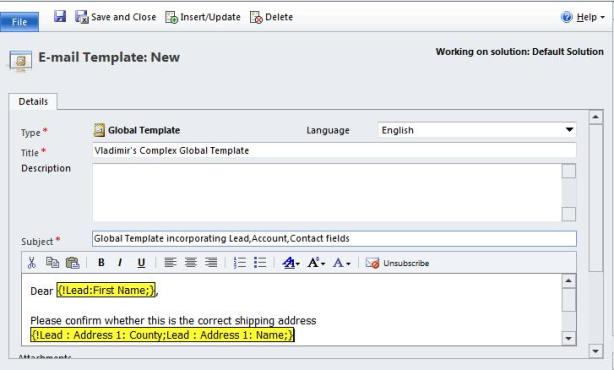
That is all there is to it. It is a rather obvious solution but it took me a while to discover this trick. I believe it will be particularly useful for Dynamics CRM 2011 users who rely and make use of Global Email Templates. I hope you found this blog useful and easy to follow.

