Custom Fields in Mail Merge, Dynamics CRM 2011
Vlad Arabajiev, 08 January 2012
Here we will look how to do a Mail Merge with custom fields. The great thing about Dynamics CRM 2011 is that it allows you to customize the system any way you like. This enables us to create custom fields on any entity we like and then include these in our Mail Merge. It is quite a handy trick to know, especially when you are dealing with customizations on various forms. Let’s get into it by opening your Dynamics CRM 2011 environment.
Navigate to Settings, Customizations and then click on Customize the System.
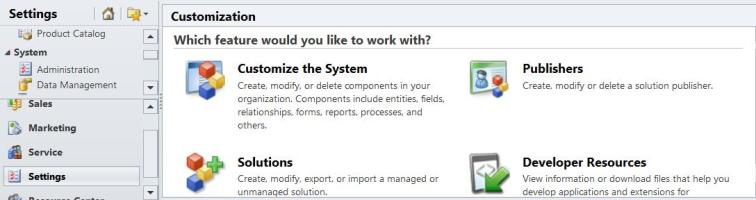
Expand Entities and select the desired entity you want to customize and click on Forms, then double click Main.
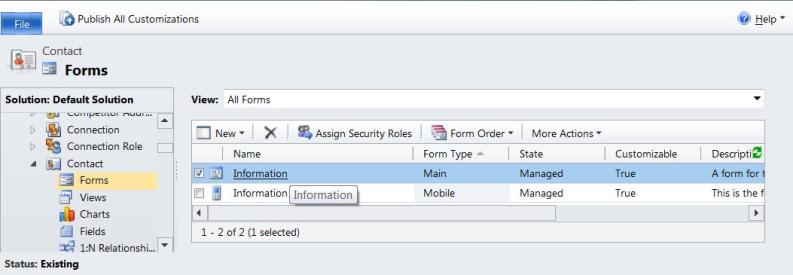
Create some new fields and give them meaningful names, then Save the form.
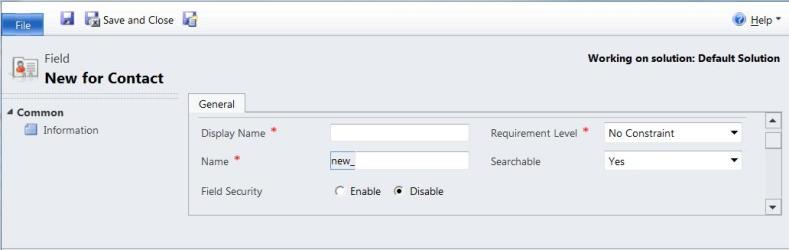
After that is done make sure you Publish your customizations.
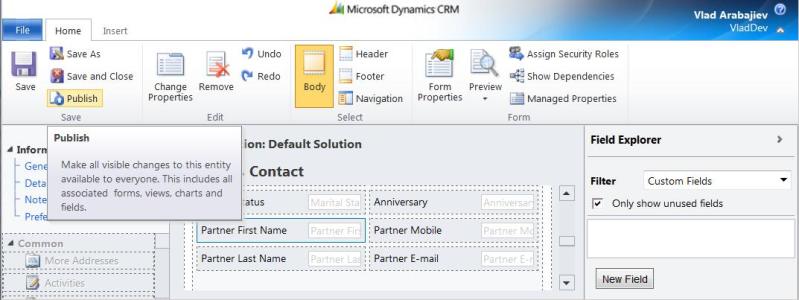
Now we can go back to Contacts (my chosen entity) and select the group of records we want to do a Mail Merge for. Now mark them, go to the Add tab then click Mail Merge.
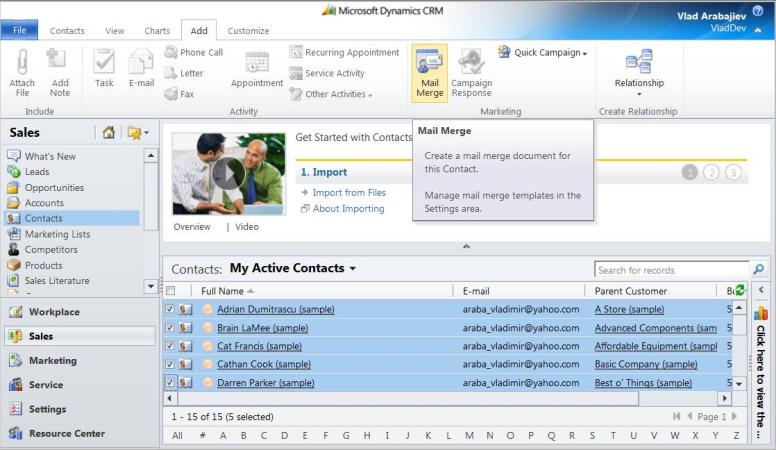
Now the next thing to do is to select the Merge Type, I have selected E-mail, select start with a blank document, for selected records on current page, then click Data Fields.
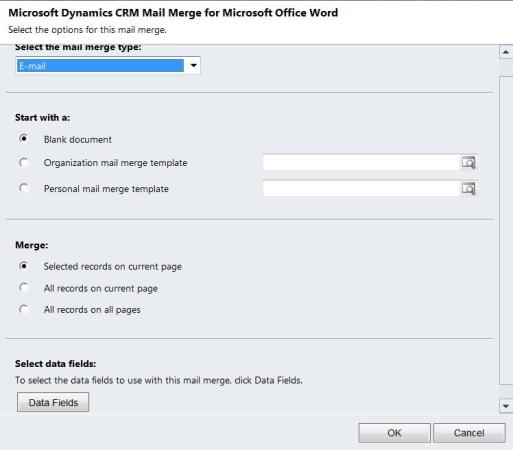
Select the custom fields we created earlier to include them in the Mail Merge.
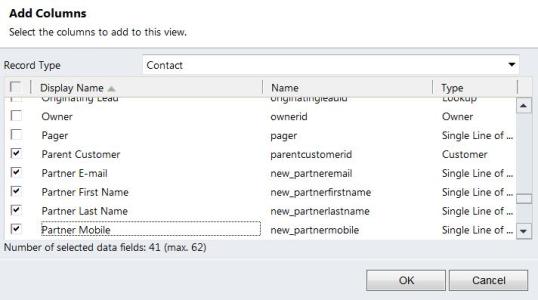
This will allow us to pull those fields and place them on our Mail Merge Template, once you have selected your fields click OK. Save and open your template.
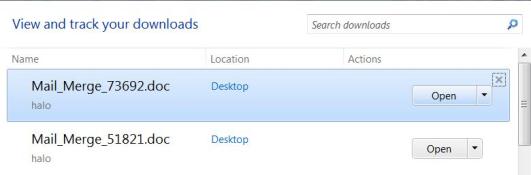
Follow the instructions on your screen, to activate the process click CRM located under Add-ins or Mailings.
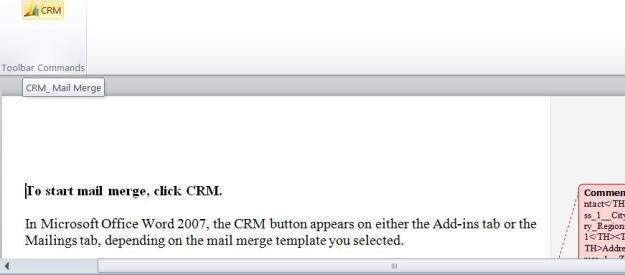
On this window click OK to confirm the list of recipients to be used in the Mail Merge.
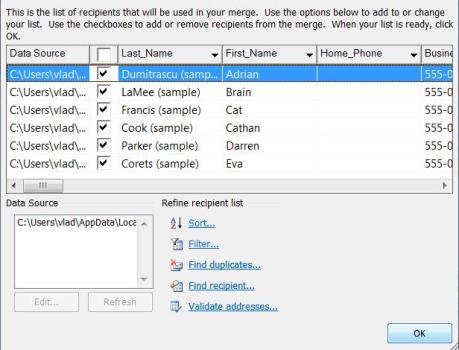
Now the template can be edited in Word. Click Insert Merge Fields to pull fields from the Contact form. Note that the custom fields that we created are now available.
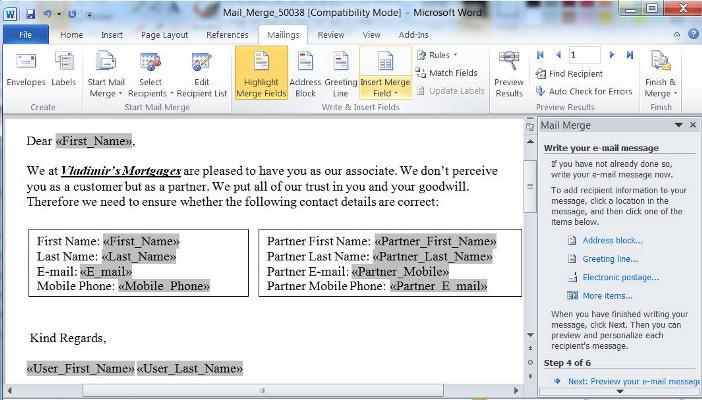
When you are happy with your document, click Preview Results to see the real values of those fields. Now you are ready to click the Finish & Merge button, which gives you the options to edit your documents, print them or to send e-mail messages.
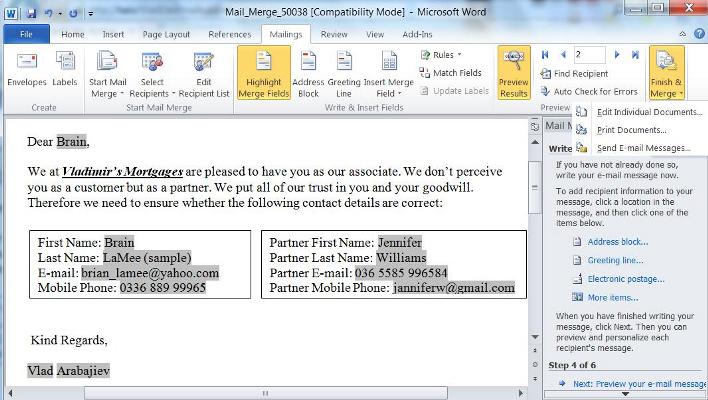
If you would like to use this template in the future, make sure you save it as an XML file. Now you can go and create a Custom Fields Mail Merge Template and attach this XML file. I hope you liked this blog and can make use of it.

