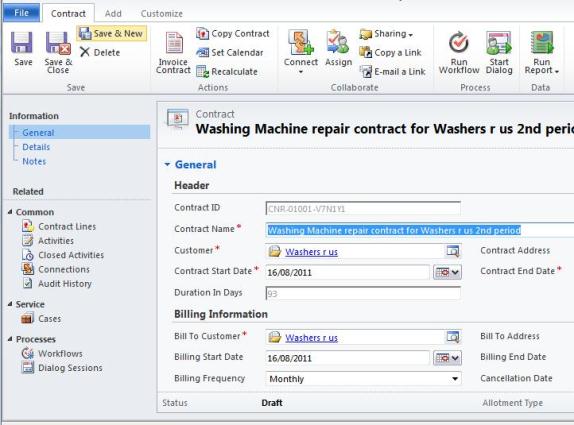Renewing Contracts in Microsoft Dynamics CRM 2011
Simon Phillips, 25 May 2011
When the end date of a contract passes, the contract expires. You can renew the contract to make it active again and allow cases to be logged against it. When you renew a contract, a draft copy of the contract is created with the same ID number as the original, expired contract. You can edit the draft contract, including adding or modifying contract lines. Additionally, you have the option to include contract lines that were cancelled from the original contract. You can then invoice and activate the renewed contract so that new cases can be logged against it.
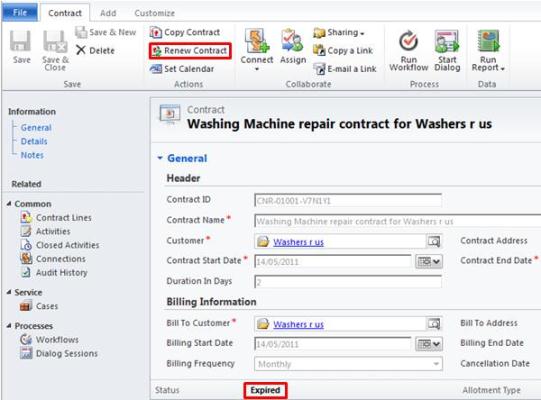
A renewed contract has the same ID number as the original contract, with the renewal action reflected in the contract’s history. The start date is automatically set to the day after the existing contract expires and for the same duration as the original contract. However, you can manually change the duration and the start date.
In this blog post I will be showing you how to renew an expired contract. The example I will be using to show this is the contract we created in my previous post, which as you can see has now expired.
1. In the Navigation Pane, click Service and then click Contracts.
2. Select and open the washing machine repair contract that has a status of Expired.
3. On the form’s ribbon, click Renew Contract.
4. In the Renew Contract dialog box, click the Include cancelled contract lines box to remove the check mark, unless you want to keep the cancelled contract lines, and then click OK. The renewed contract opens.
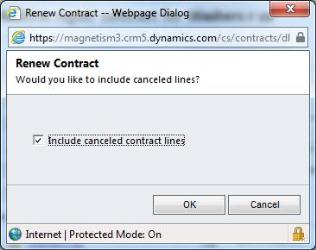
The contract includes the same information as the original contract except for the Contract Start Date, Contract End Date, Billing Start Date, and Billing End Date. The start dates are automatically adjusted to begin one day after the original contract expired. However, you can manually change the contract dates if you want.
The end dates are automatically adjusted so that the renewed contract lasts the same number of calendar days as the original contract. For Example:
a. Renewing a one year contract with a term of 01/01/11 through 30/12/11 creates dates of 31/12/11 through 28/12/12 in the renewed contract.
b. Renewing a one month contract with a term of 01/10/11 through 31/10/11 creates dates of 01/11/11 through 02/12/11 in the renewed contract.
5. Change the title of the renewed contract to distinguish it from the original contract. Because the contract is a document of record, a new copy of a contract is made every time you renew an existing contract.
6. Make any necessary changes to the fields in the Contract form and then click Save and Close to close the renewed contract record.
7. Click Close to close the original contract. The renewed contract displays in the Contracts list with a status of Draft.
NOTE: You can renew active contracts in the same way that you renew expired contracts.