Creating a New Contract in Microsoft Dynamics CRM 2011
Simon Phillips, 20 May 2011
You can create a contract for existing accounts and contacts. You can create contracts from templates or by copying an existing contract and modifying it appropriately.
Each contract you create is assigned a unique ID, such as CNR-1000-UCJR7W. The same ID cannot be used for another contract, except when you renew a contract.
Note: The system administrator can customize the prefix used for a contract ID and the length of the random characters at the end of the ID through Auto Numbering settings.
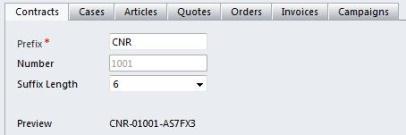
You can add notes and attachments to contracts and trigger workflow items from contract status, contract start date, or contract end date. You can also attach notes and files to the individual contract lines.
As an example I will be creating a contract for a customer who has purchased a washing machine and wishes to have a repair contract. I will be creating the contract from an existing repair contract for the same product. Below are the steps to achieve this.
Create a contract based on an existing contract
1. In the navigation pane, click Service and then click Contract.
2. In the list, select and open the contract you want to copy. This will be an existing contract that another customer has where they have a repair contract for that product.
3. On the form’s toolbar, click Copy Contract.
4. In the Copy Contract dialog box, click the Include cancelled contract lines box to remove the check mark, unless you want to keep cancelled contract lines, then click OK.
The copied contract opens. If you did not include contract lines, they do not appear in the new contract. However, they remain in the database with the original contract.
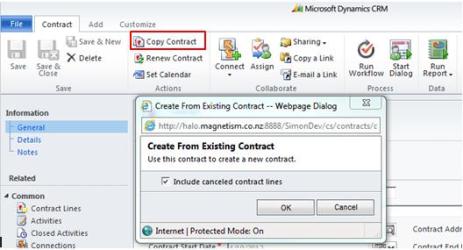
5. Enter new details to reflect the information for the new contract. Some fields are required.
a. Contract name – Washing Machine Repair Contract for Steve
b. Customer - Steve
c. Contract start date – 16/05/11
d. Contract end date – 16/08/11
e. Bill to customer - Steve
f. Bill to address – PO Box 1234
g. Billing frequency - Monthly
h. Currency – New Zealand Dollar
6. Click the Details tab.
7. Under Service Level, select the service level for this contract. You can also change the Owner of the contract if you want.
8. Click the Notes tab and then click the Add a new note hyperlink. Enter detailed comments about the contract in the text box.
9. Click Save and Close.
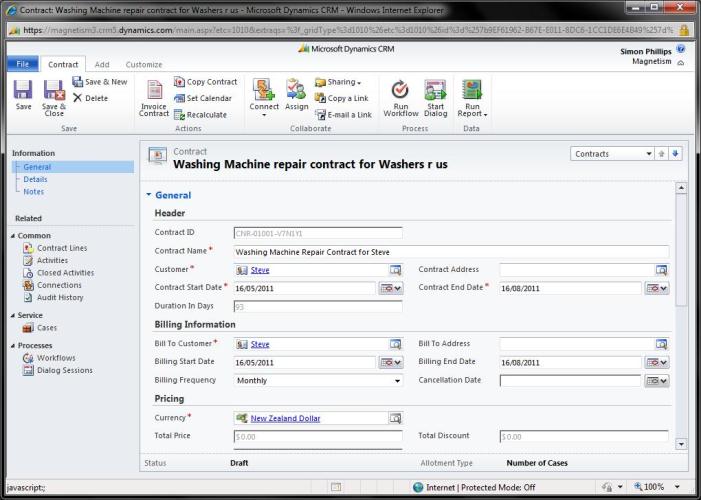
This process of creating a contract would best be used for when you have an existing customer wishing to renew their existing contract, so therefore the contract that you would select is there existing current/expired contract and copy it to create a new one. In this case if you find it difficult to locate the contract as you have so many just navigate to the customer’s account record and find the contract through the side navigate on the account.
Another way to create a contract is from a Contract Template. I will be going over this and the steps to do so in my next blog.

