Assigning a Knowledge Base Article to a Case
Simon Phillips, 10 March 2011
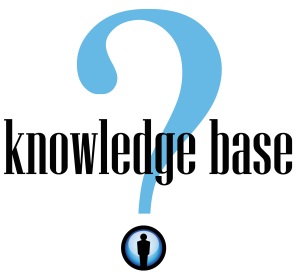
The Knowledge Base in Microsoft Dynamics CRM is used as a central hub to store information about the organizations products and services that a Customer Service Representative (CSR) can use to answer frequently asked customer queries. The Knowledge Base provides a browse or search engine that helps the CSR find the appropriate Knowledge Base article to assist with the query.
To add a Knowledge Base Article to a case use the lookup and the built-in search engine to assist you in finding the Article you are after. Refer to the image below to see what the search engine looks like.
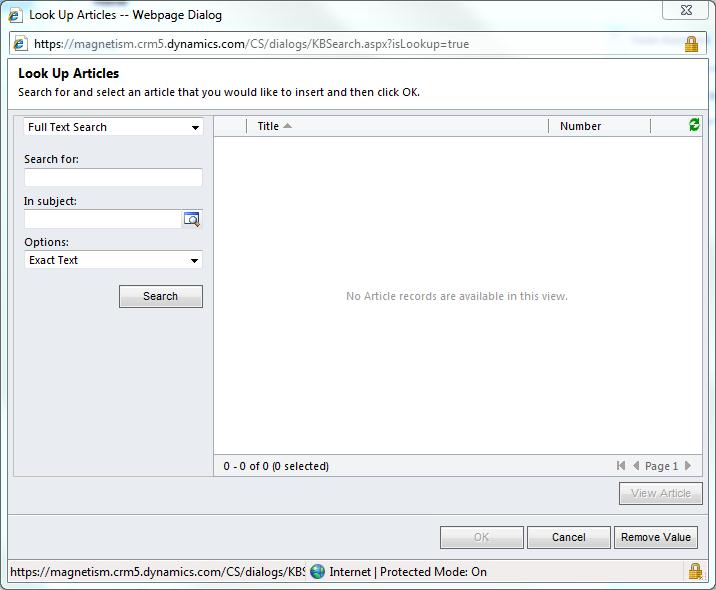
You can add a Knowledge Base Article to a Case and send this information to the customer via email to address the issue or query. This is a very handy tool for frequently asked queries that can be easily addressed by the customer themselves if they are provide with the information. Ultimately saving you and your organisation time and effort.
To email a Knowledge Base Article to the customer is relatively easy and can be done in the following steps:
1. On the Navigation Pane, click on Service and then click on Cases
2. In the list of Cases open the Case that you wish to add a Knowledge Base Article to, or create a New Case
3. On the Notes and Articles tab under Knowledge Base Article click the Look Up and search for the article or select a record from a filtered list in the Form Assistant pane
4. Check Show Article. The article appears, along with a task bar that allows you to show comments and send the KB article by email
5. Click E-mail Article. The E-mail form opens with all the information about this Case already filled in
6. Make any changes to the email that you want; however, any changes made to the article will not be saved in the original article
7. Click Send
Note: When a user clicks Send, it indicates that the activity is complete and the system then closes it. The activity can be found in History as a completed e-mail activity for the contact and the case.
8. Click Save or Save and Close
* Image 1 from http://www.penlink.com/Portals/0/images/news/knowledge%20base%20logo.jpg

