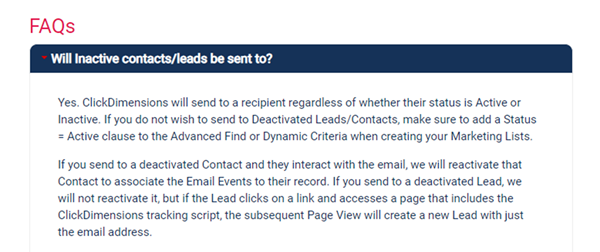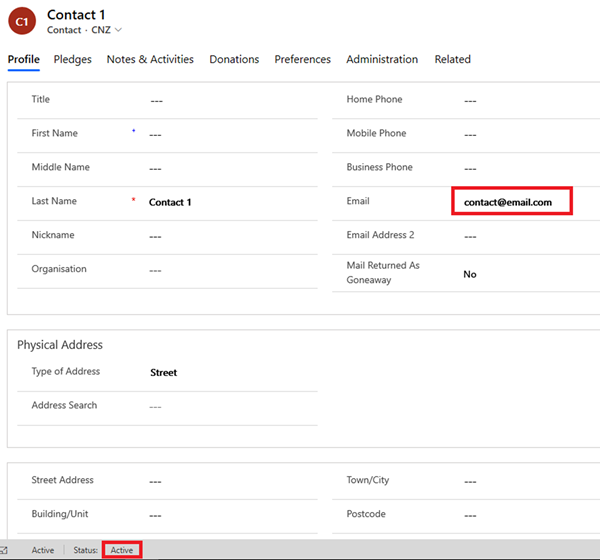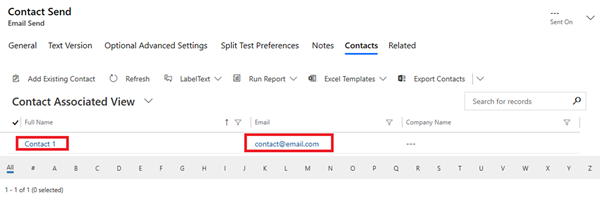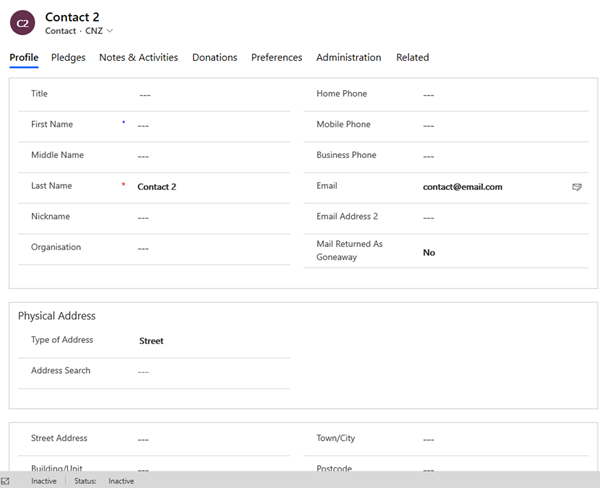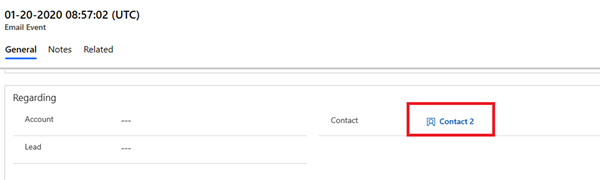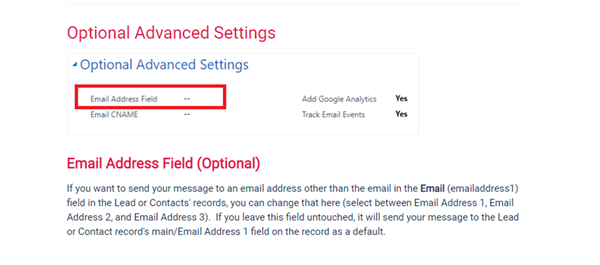Beware of Inactive Contacts for Click Dimensions Email
Sean Roque, 24 February 2020
In Click Dimensions you can create Email Sends for a recipient, or multiple recipients from Dynamics 365. More information can be found here.
Following interaction with that Email Send, an Email Event record is automatically created for a Dynamics 365 Contact/Lead/Account with the matching email address, as stated in the previous link under the FAQ section:
In situations where the Contact record with the matching primary email address is Inactive, Click Dimensions will reactivate that record and associate the Email Event with it, which may not be the desired result.
For example, we encountered a situation where two Contacts had been merged – one Contact is active and the other inactive, but they both had the same email address. An Email Send has been sent specifically to the Active Contact.
After the email was interacted with, a new Email Event was created for the deactivated Contact, which was automatically reactivated by Click Dimensions.
After confirming with Click Dimensions support, there is currently no logic that would prioritize the Activated record thus an Email Event can associate with any of the existing Dynamics 365 records with the same email address as the one in the Email Send recipient.
The suggestion was to change the email address for one of the Contact records, so it no longer matches the Email Event. This is not a suitable workaround because we don’t want to lose that data.
A potential workaround is to create a workflow that runs when the status of a recipient record (Lead, Contact, Account) is changed to Deactivated. The workflow would copy the value of the Primary Email (emailaddress1) field into another unused email field e.g. emailaddress3, then clear the emailaddress1 field.
Email Events will only look for email matches in the emailaddress1 field by default, but this can be configured in the Email Send record. More information here.