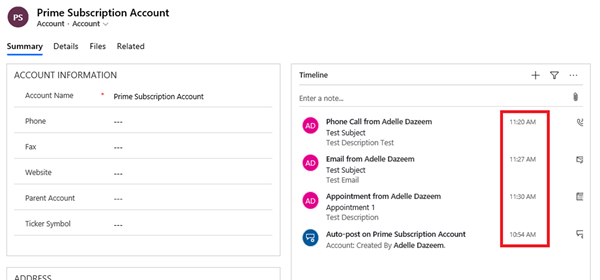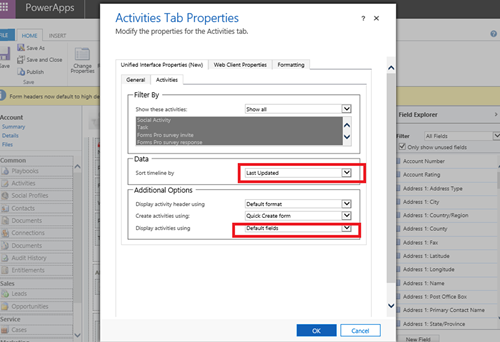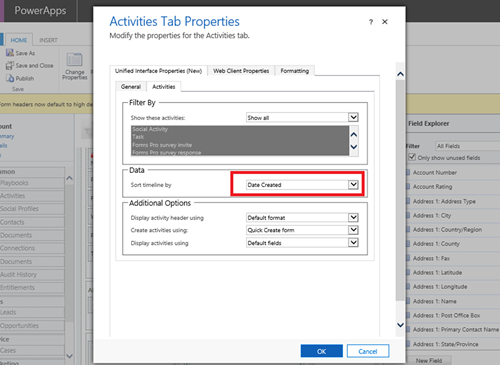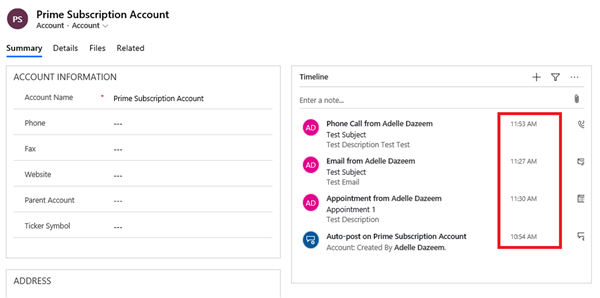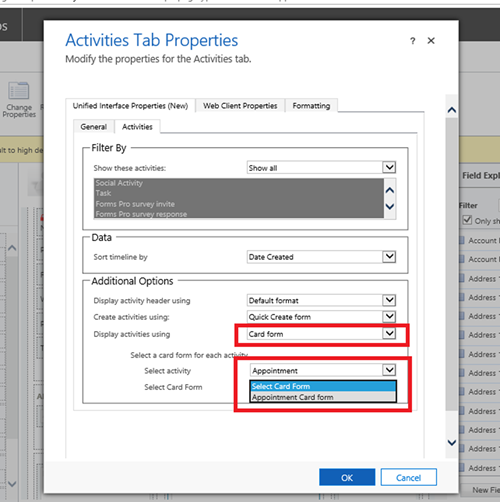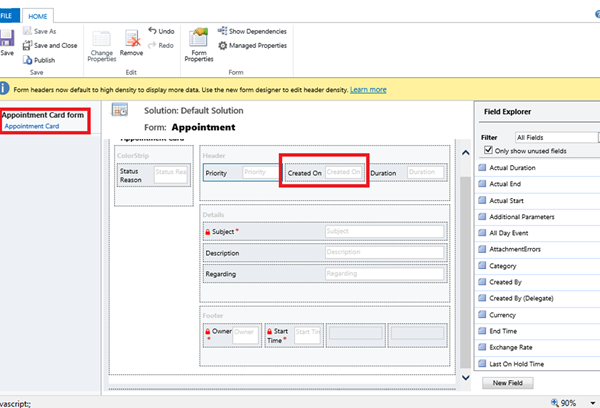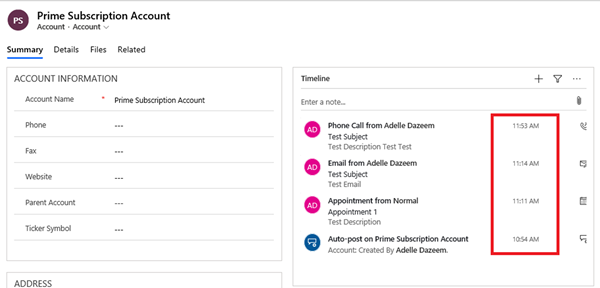Configuring the Dynamics 365 Unified Interface Timeline Control
Sean Roque, 03 February 2020
In the Dynamics 365 Interface Timeline control, Activities are by default, arranged in order of last modified on. The display for these fields in the timeline are currently set to show the default fields as well.
This configuration can be found in the Activities tab for the timeline control in the form editor, in this case for the Account main form.
We can change the sort order of the timeline by selecting a new value under the dropdown, for example we can order the timeline by order of Created On Date.
The timeline will reflect this sort order, however note that the date field displayed will still be the default (Modified On) and will not reflect the new Created On sort criteria.
If we want to change the display configuration to match the new sort order, we can choose to display each Activity entity by Card Form and modify the individual Card Forms accordingly.
Ensure that the date you want to display is the second field in the Header tab of the Card Form.
Now the timeline will be displayed as sorted by Created On correctly.
Note that after selecting Display Activities Using = Card Form, an Entity where the Card Form to use is left unselected will continue displaying the default fields in the timeline.