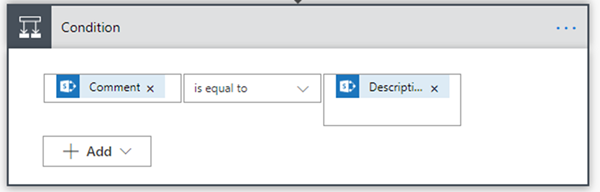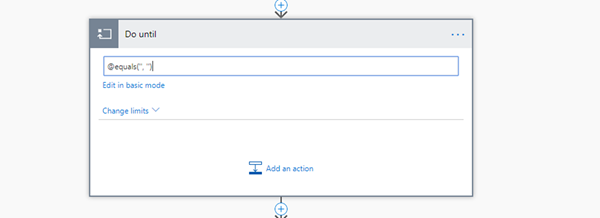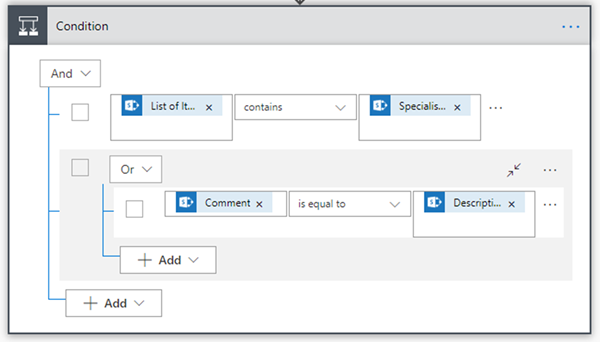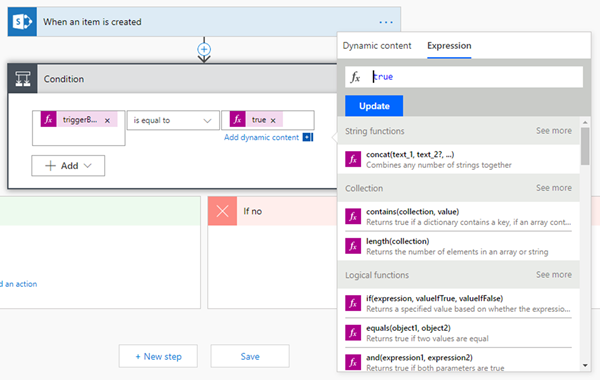Using the Condition Builder to Compare Multiple Values in Microsoft Flow
Sean Roque, 07 June 2019
The basic condition builder in a Microsoft Flow condition card is sufficient for building simple two-variable comparisons.
However previously when we came across the need to create a condition that would compare multiple values, or any sort of complex comparisons, we would inevitably resort to ‘Edit in Advanced Mode’ and devise a custom formula.
You may notice that the image above is a not a ‘Condition’, but a ‘Do Until’ card. This is because the ‘advanced mode’ option no longer exists in the condition card in Microsoft Flow, and has instead been replaced by a more advanced builder.
Previously, where Basic mode had quite a few limitations, such as a lack of support for: ‘and’/’or’ groupings, these have now being addressed with the new ‘add row’ and ‘add group’ functionalities. This ultimately allows multiple comparisons, as well as applying ‘and’/‘or’ groupings as needed.
If our implementation happens to require a solution even more complicated than the new advanced builder allows, simply click on the left textbox. Select the ‘Expression’ tab to build a custom formula and set ‘is equal to’ to true.
Despite being nearly identical to the previous 'Advanced Mode', this is superior as users are provided with access to Intellisense for dynamic content and expressions.