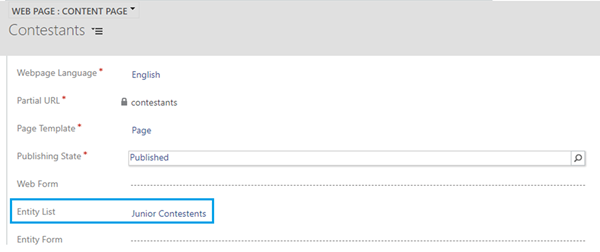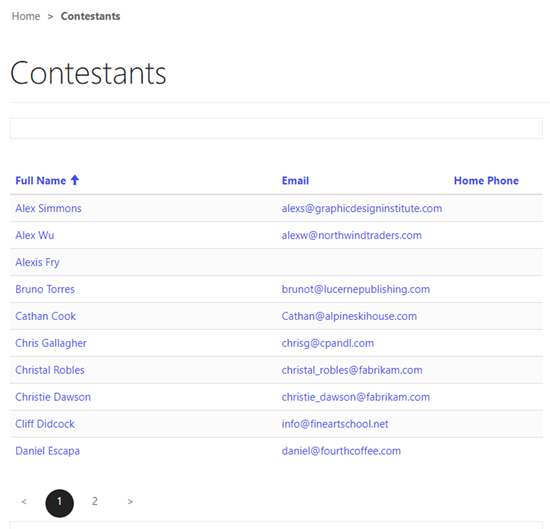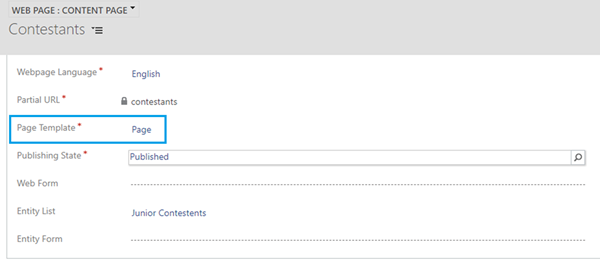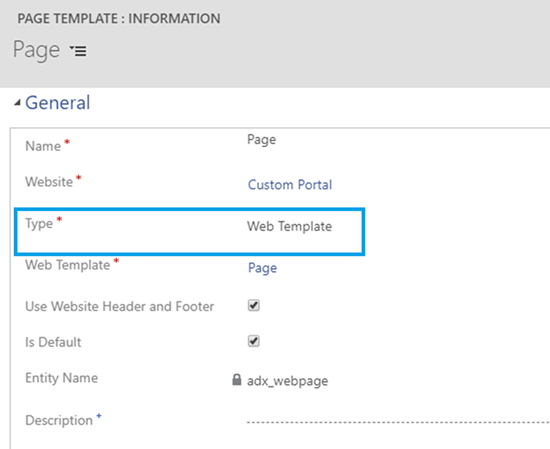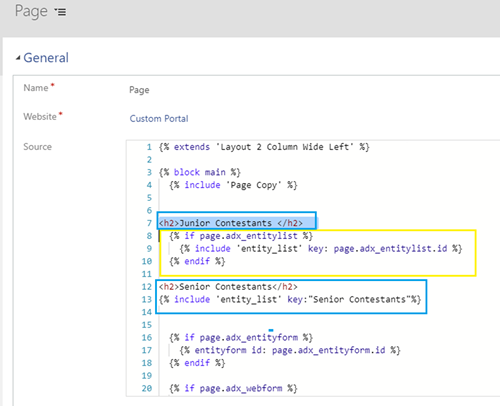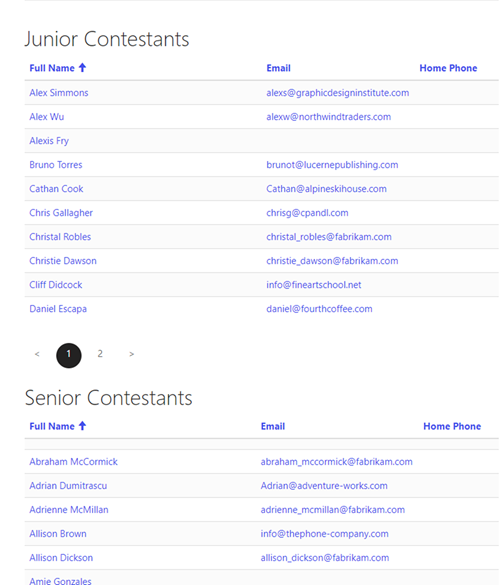How to Display More Than One Entity List on a Power Platform Portal
Satyvir Jasra, 29 July 2019
With Power Platform Portals we can provide users a personalized experience from a website. We can integrate Portals with Dynamics 365 and show the data to the Portal users without them having to sign into Dynamics 365.
For example, we can show the data in Dynamics 365 views using ‘Entity Lists’ on the Portal. To do so, we simply select the ‘Entity List’ lookup value on the Web Page record in Dynamics 365. In my case, I selected the ‘Junior Contestants ’ entity list which shows the list of records for contacts aged under 18.
On the Portal the Contestants Web Page then looks something like this.
But there are times when we want to show more than one view on a Web Page for a better user experience. But since the ‘Entity List’ is a lookup field we can select only one record, and that means it allows us to show only one view.
Workaround
There are two Entity Lists that I want to show on ‘Contestants’ Web Page. This can be achieved using the following steps:
- Open ‘Page Template’ record.
- From the Page Template record, open ‘Web Template’
- The logic highlighted in Yellow is the existing logic which shows the entity list selected by the user on the webform, in this case the ‘Junior Contestants’ entity list was selected. I added the logic highlighted in Blue to show the ‘Senior Contestants’ entity list on the same webpage. I also added the heading above the entity lists to show the name of the views. To show ‘Senior Contestants’ entity list I provided the name of the entity list as the key. Then I saved the changes and they were ready to be seen on the Portal.
- This time on Portal for the same Contestant’s page I could view and use more than one views.
That’s all it takes to show more than one view on a Dynamics 365 Portal Web Page.