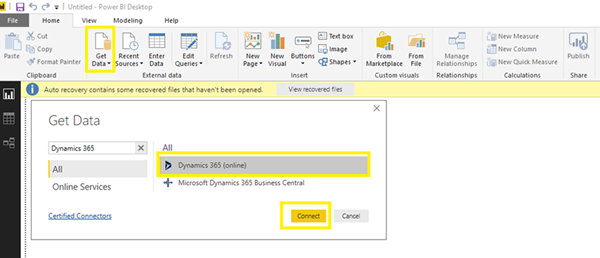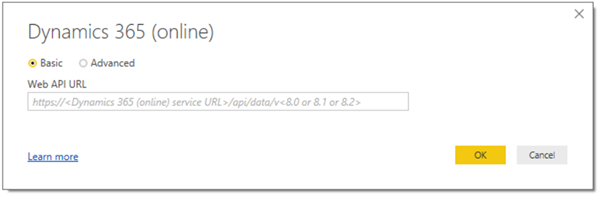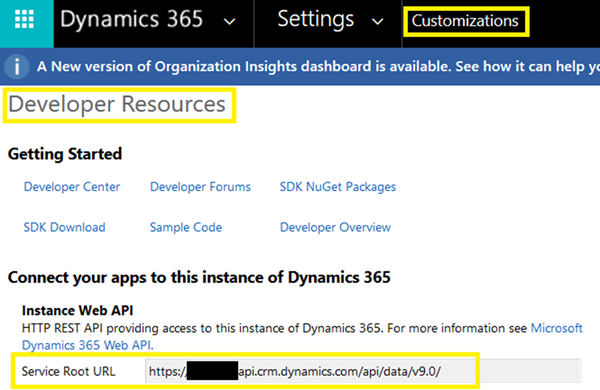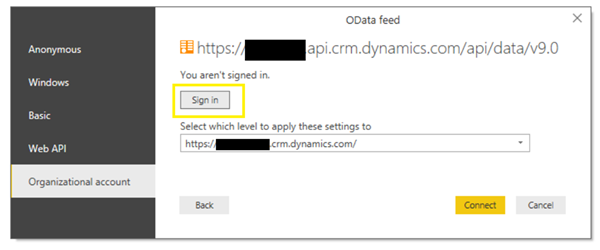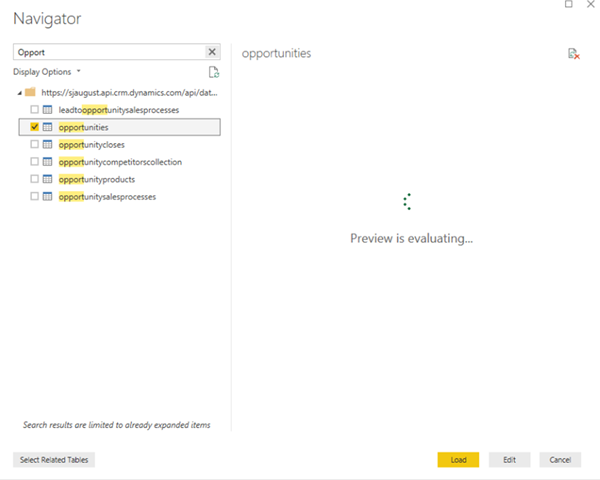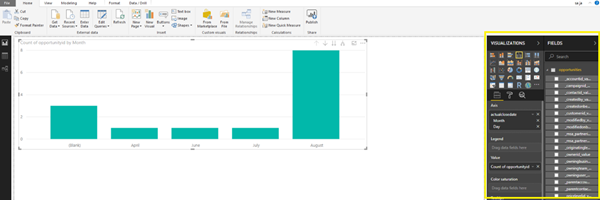How to Connect Power BI to Dynamics 365
Satyvir Jasra, 07 November 2018
Power BI is a power analytics tool that allows us to visualize our data. We can create reports in Power BI using Dynamics 365 data. In this blog I will walk through the steps to create a connection between a Dynamics 365 instance and make a simple report using it.
I will be using Power BI desktop app, and to connect to Dynamics 365 to retrieve tables and data, click on “Get Data” >> Dynamics 365 >> Connect.
Then you will be asked to enter Web API URL of your instance.
This can be retrieved from Dynamics 365 in developer resources.
Once you click on OK, you will be taken to an authentication screen. In my case I selected “Organisational Account” and signed into my Dynamics 365 account.
Once we click on connect, a dialog will allow us to select the Dynamics 365 tables we want to connect to. In my case I just wanted to use Opportunities table. Once entities have been selected, click on Load.
That’s all it takes to connect to Power BI using Dynamics 365. The following screenshot shows a simple chart I created. It shows opportunities closed by month.