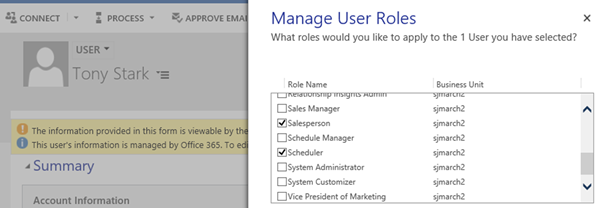How to Manage User Roles in Bulk for Dynamics 365
Satyvir Jasra, 23 May 2018
Recently for a project, I was required to manage security roles of several teams and users. Managing roles for each user and/or team can be time consuming and it is easy to make a mistake. Upon doing some research I realized that we can use a tool to manage roles of users and/or teams in bulk. In this blog I walk through the steps to use that tool.
- Download XRMToolBox and open it.
- Connect to your organisation. Once connected, search for User Roles Manager tool, and then click on it.
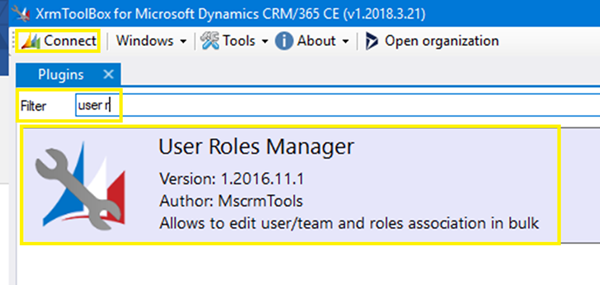
- Click on Load Roles, Users and Teams.
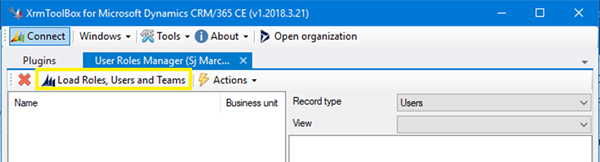
- In my case I wanted to assign Salesperson and Scheduler roles to Caleb Lockwood and Tony Stark. To achieve this I selected Salesperson, and while holding Control key I selected Scheduler from the table on left. Then I selected Users as record type on the right-hand table. From the list of users, I selected Caleb Lockwood and again while holding Control key I selected Tony Stark.
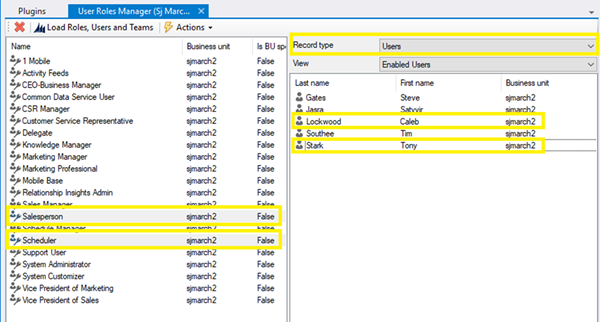
- Once I selected the combination of security roles and users, I clicked on Actions button followed by Add selected roles to selected users or teams.
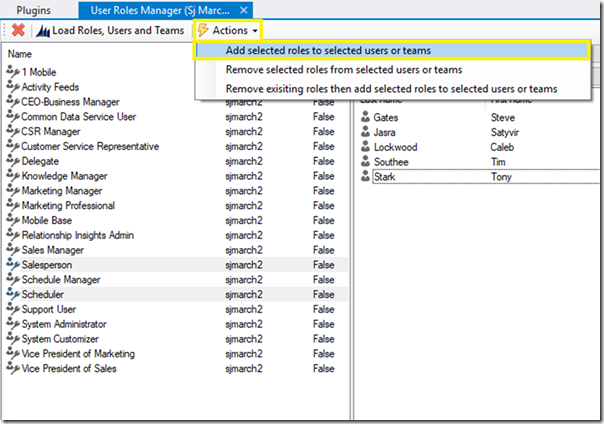
In Dynamics 365, I opened record of users Tony Stark and when I checked the roles for that user, Salesperson and Schedulers security roles were assigned to this user.