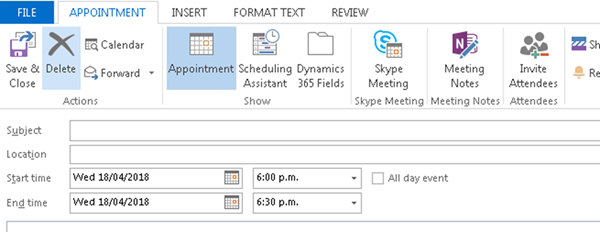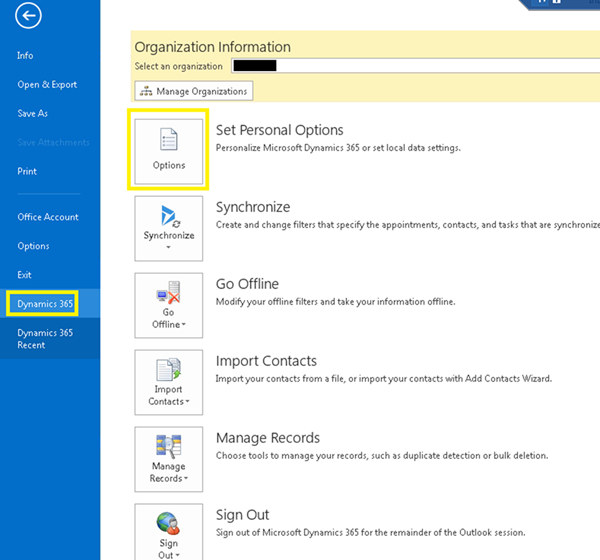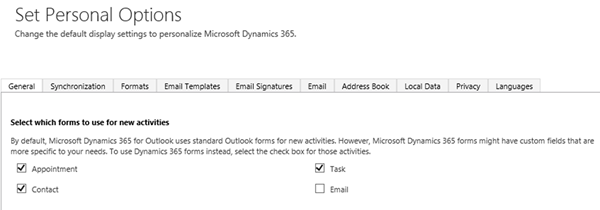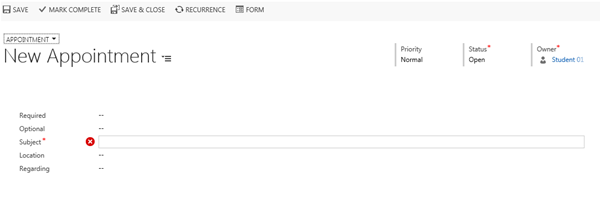How to Use Dynamics 365 Appointment Form on Outlook Client
Satyvir Jasra, 14 May 2018
Recently, I was setting up Microsoft Dynamics 365 for Outlook for one of our clients. After the setup was completed, one of the users wanted to use Dynamics 365 form while creating an Appointment record. The user was using Outlook 2013.
Previously, they were prompted with the Outlook form.
By default, while creating an Appointment record for Dynamics 365 from Outlook, we are presented with the Outlook Appointment form. However, we have the option to change the user settings so that Dynamics 365 Appointment form is presented by default, instead of the Outlook form.
Following are the steps to set the default Appointment form to the form being used in Dynamics 365.
1. In outlook client, click on File tab.
2. Then select Dynamics 365 followed by Options.
3. Then select Appointment in section “Select which forms to use for new activities”. Then click on OK.
The following screenshot shows what the Appointment form looked like after.