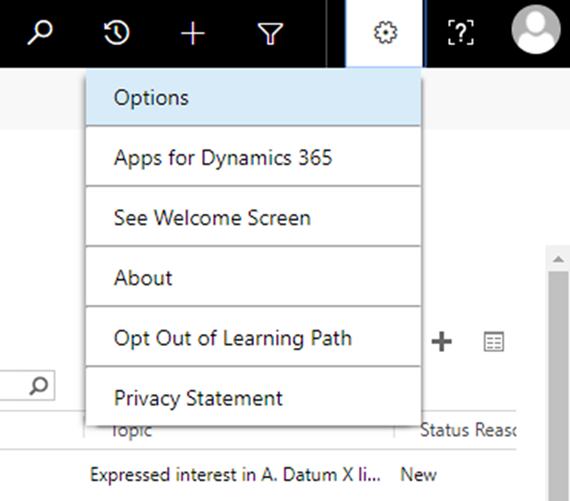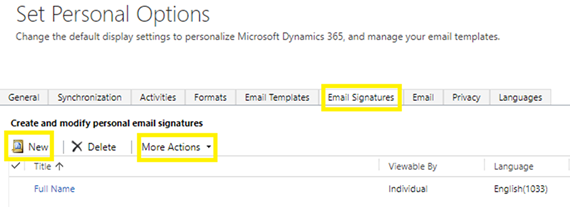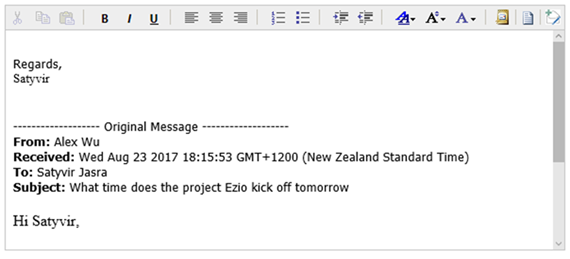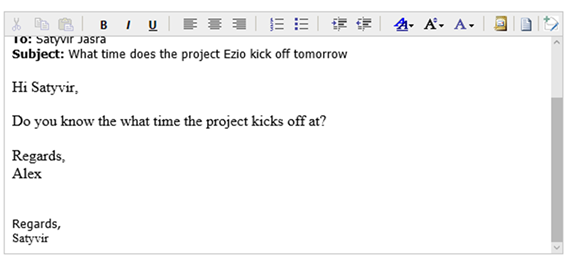How to Create Email Signatures in Microsoft Dynamics 365
Satyvir Jasra, 14 October 2017
Microsoft Dynamics 365 comes with a feature to let users set their own Email Signature. Setting up a new signature is a simple process. In this blog, I will walk through the necessary steps to create a new email signature and how you can use it.
1. Once you have logged into Dynamics 365, click on the “Cog” icon and select “Options”.
2. To see Email Signature options, select the “Email Signatures” tab, and you will see a list of options.
3. Click on “New” to create a new Signature, and in this example, I am going to create a version of Signature that has the initial of my first name and full last name.
4. In screenshot below, you can see what my signature looks like. However, you will also notice that we have several options available. Such as, the owner can be a user or a team.
Setting a team as an owner allows the users in that team to use same email signature if the email is being sent from the team itself and not the user.
The user has the ability to set a signature as their default (if the signature is owned by the user). Only one signature record can be set as default, and I have decided to set this one to default. Be sure to save the record.
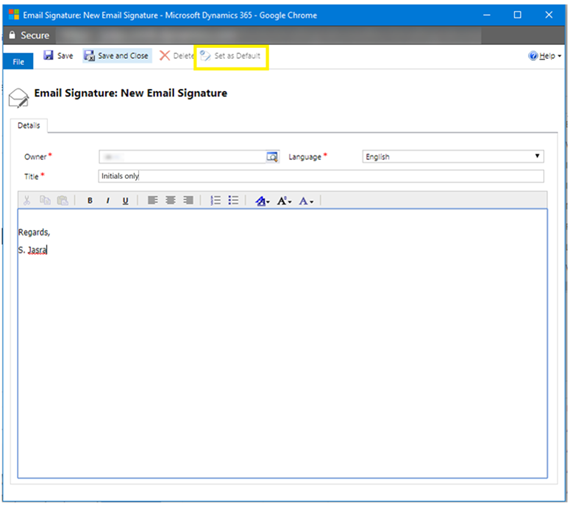
5. To test my newly created signature, I created a new Email. As you can see in the screenshot below, my message was pre-populated with the signature which I had set as default.
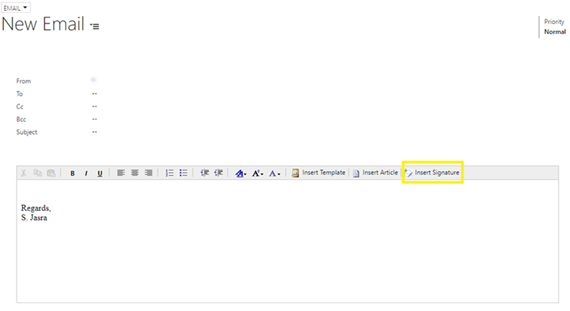
6. Users can select another signature. To do that, click on the “Insert Signature” icon and make the selection.
There are a few things that you should keep in mind. Signatures are available depending on which record is selected in the “From” field. The default signature will no longer be the default if the owner of the signature is changed.
Conclusion
Email Signatures is a handy feature, but there is still a lot of room for improvement. While playing around with this feature, I realised that if user has set one of their signatures as default and they reply to one of the emails, the signature will go right under their new message.
However, if user inserts one of their existing signatures manually, then it is added right at the bottom of the overall message (which includes the original message that is getting replied to as well).
Also, there is no out of the box way to setup the signature values dynamically. For example, a user could create a new signature and share it with other users by adding dynamic values for text such as first and last name. Then first and last name values would get populated in the email message depending on who the user is.