Dynamics 365 - Who Created that Solution?
Roshan Mehta, 09 May 2019
Here’s a quick and easy tip for you. Suppose you have multiple people in your organisation with the System Administrator or System Customizer Security Roles. This gives them the right to create solutions. Sometimes, a change is made in your system and even though you can track it down to a solution being deployed you won't know who created it. Sounds like this should be easy to figure out, right? Let’s see.
Let’s start with the Solution screen itself. On the Solution screen, we have information about the solution name, publisher, version, description, and the date it was installed, but no information about who created the solution.
Surely Advanced Find can tell us. Search for Solutions and add the “Created By” field to the columns list. Oh wait, Solutions aren’t available as a searchable entity.
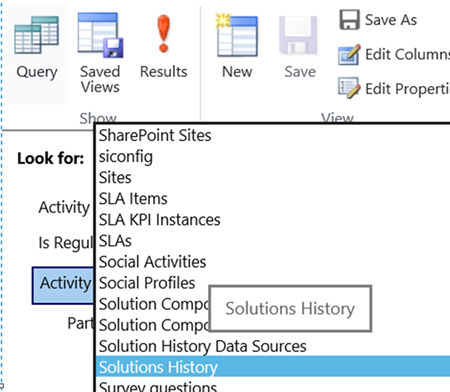
So how do we find out who created the solution? This may be obvious to those who have been working with Dynamics since version 4 or 2011, but for those of you who are newish to Dynamics 365, you may have overlooked this feature. The old forms in CRM had a “File” menu on the top-left corner. Some of the old form design still exists in Dynamics 365 today but it is being slowly phased out. Thankfully, the Solution screen has the “File” menu available – click on it and select “Properties” which will display the following window.
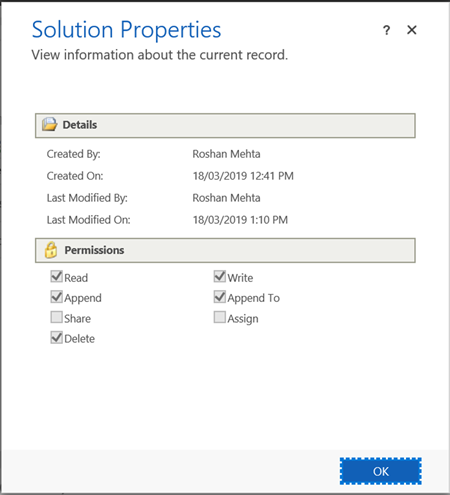
The Properties window clearly shows that Roshan Mehta created the solution.
The Properties window is also available on other records in CRM using a bookmarklet. Check out Jared’s blog here https://www.magnetismsolutions.com/blog/jaredjohnson/2014/08/03/dynamics-crm-2013-resurrecting-the-form-properties-window-with-bookmarklet. Note that this method doesn’t work in the new Unified Client Interface.

