CRM 2013 Quick Create Forms – Customization Overview
Roshan Mehta, 29 September 2013
Dynamics CRM 2013 introduces new Quick Create Forms to speed up data entry from anywhere in the application. The beauty of these forms is that they can be customized to meet the needs of your organisation. In this post, we will take a look at the customization options which are available for Quick Create Forms.
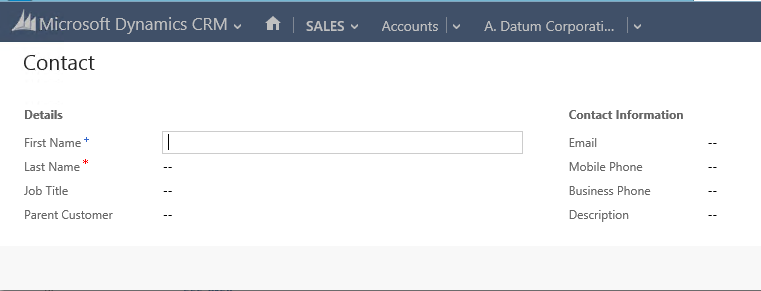
To customize this form, navigate to the list of forms that have been configured for the Contact entity. You will notice the new “Contact Quick Create” form available in the list.
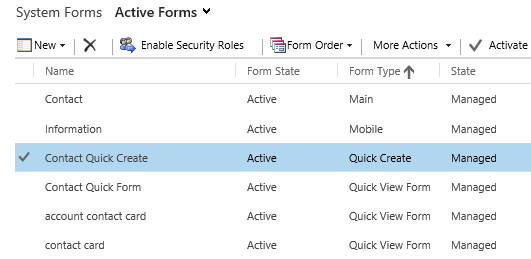
The configuration options of this form is very similar to that of the main form for the Contact entity. However, there are less components that are available to add to the form.
Starting with the INSERT tab, the only component you can add to the form is a spacer. There is no concept of tabs, sections or web resources on Quick Create forms.
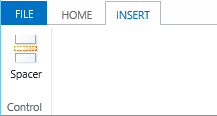
Additional options can be configured on the HOME tab.

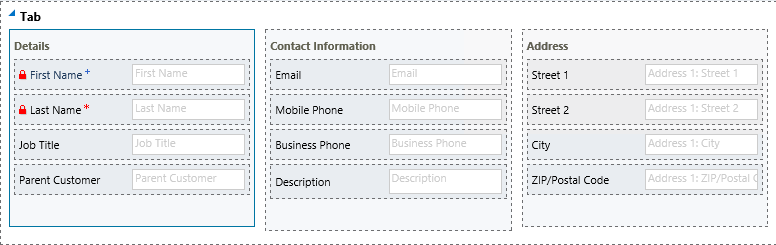
Change Properties
This button lets you modify the properties of the following form components:
- Tabs (including labels, layout formatting, and events). Note that there can only be one tab on a Quick Create form
- Sections (including labels and layout formatting). It appears that there can only be a maximum of three sections on a Quick Create Form
- Fields (including display options, layout formatting, events, and business rules). The options available are similar to what you would expect when customizing form fields on the main entity form.
Form Properties
This option allows you to configure “on load” and “on save” events, specify various display options, and configure parameters and non-event dependencies.
In my next post, we will take a look at an example of customizing the Contact Quick Create Form.
