Dynamics CRM 2011 UR12 – Toggle Bing Maps Integration
Roshan Mehta, 07 February 2013
Previously I took you through the new Bing Maps integration as part of Microsoft Dynamics CRM 2011 update rollup 12. This feature gives users a quick view into the location of their customers from process-driven forms with single-click access to the Bing Maps website for a better user experience. In this post, we will take a look at how you can turn this feature on or off in your Dynamics CRM 2011 implementation.
It is very simple to toggle Bing Maps on or off for process-driven forms. Simply navigate to Settings -> Administration and then click on System Settings. Scroll down on the General tab and you will see an option to Show Bing Maps on Forms. After setting this option to No, the Account, Contact, and Lead process forms will no longer display a map.
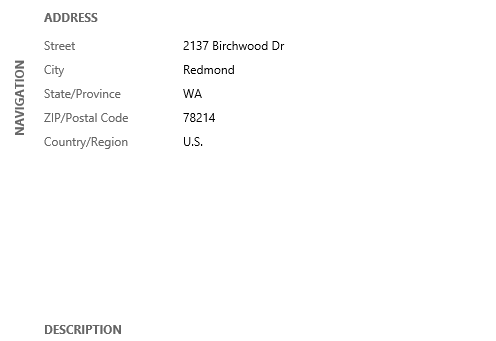
The screenshot above shows what the Account form looks like when Bing Maps is switched off. Notice how there is a bit of empty space between the Address and Description sections. This empty space is also present on the Contact and Lead forms when Bing Maps is turned off.

