Viewing Historical Sales Deals in Dynamics CRM 2011
Roshan Mehta, 09 February 2012
The aim for sales representatives using Dynamics CRM 2011 is to close out Opportunities as either “won” or “lost”. Closing an Opportunity allows the sales rep to capture additional information about the closure of an Opportunity. For example, they might want to enter a short description as to why an Opportunity was lost, and whether or not it was lost to a competitor. For deals which are won, they may include information on what pushed the sale to be made so other sales representatives can view this information for future sales.
When an Opportunity is closed in CRM 2011, an “Opportunity Close” Activity is created and can be viewed under “Closed Activities”. If the sales representative wants to see the Opportunity close information in a view, they are restricted to the fields which are present in the generic Activity view. The columns available are: Subject, Activity Type, Activity Status, Regarding, Priority, Due Date, Actual End, and Created By.
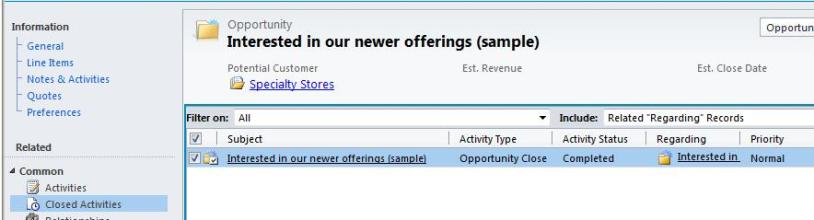
From this view, we are unable to tell if the Opportunity was closed as “Won” or “Lost” and we cannot view any additional information that a sales representative may have entered when the Opportunity was closed. Double-clicking on the record provides more relevant information about the closure of the Opportunity. We can see that this particular Opportunity was lost because the customer found a better offer from one of our competitors.
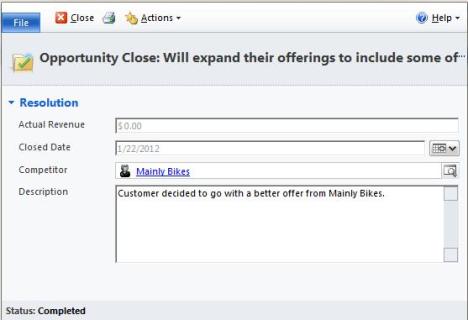
I decided to check if we can make the Description and Competitor fields available in a view for the Opportunity Close entity. Within the customization area in CRM 2011, we can see that all views are non-customizable so adding additional columns to the view is not possible.
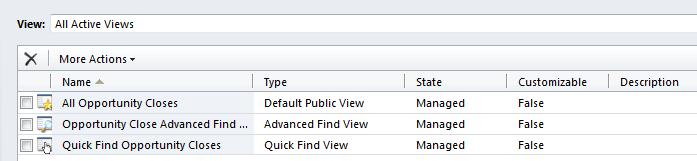
There are ways in which we can make the Opportunity Close data available on the regarding Opportunity record. We will explore some of the options in my next post.

