Document Management Settings in CRM 2011
Roshan Mehta, 08 June 2011
In my past blog posts, I have been going over How to use Document Management in Dynamics CRM 2011. In this post I will be showing you another important component of the out-of-the-box Document Management feature of Dynamics CRM 2011, which is the ability to manage your Document Management Settings, found under the Settings area of Dynamics CRM 2011. This means that you have control over the SharePoint Site which is configured to hold your CRM documents as well as the document locations which are created via the List Component.
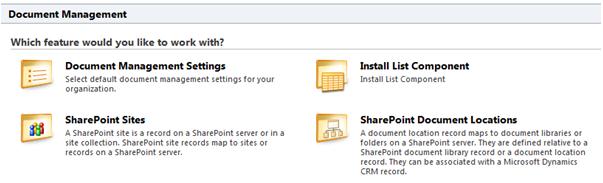
SharePoint Sites
Clicking on SharePoint Sites in the Document Management Settings area gives you the ability to control different settings around the SharePoint Site which is configured to store your CRM 2011 documents. This includes the ability to check that you have provided a valid URL for a particular SharePoint Site. You can also choose to install the List Component if you haven’t done so already.
Administrators can even take advantage of multiple SharePoint Sites to hold their documents. For example, you may decide to store the documents for particular entities in one SharePoint Site, and documents for other entities in another site. This gives you more control over how your documents are organized inside SharePoint.
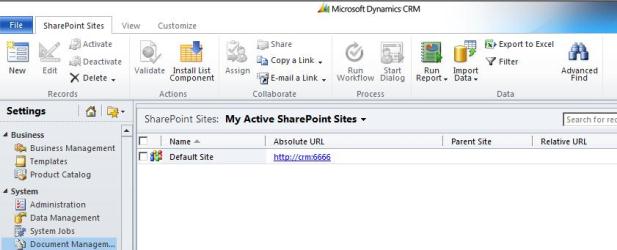
SharePoint Document Locations
Clicking on SharePoint Document Locations from the Document Management Settings gives you a nice view of all of the Document Locations that have been automatically created via the List Component. Users have the ability to create and modify SharePoint Document Locations.
For example, let’s say we have an Account called Frosty’s Icecream Store, and have attached some documents to the Account. A folder is automatically created inside SharePoint for us. We then realise that we have misspelled the name of the Account so decide to rename it to “Frosty’s Ice Cream Store”.
One of our sales staff then tries to attach a document to the Account but receives an error. The reason for this is that when we rename the Account, the folder in SharePoint is not automatically renamed. However, CRM will display a window which will let us associate the Account with the correct folder in SharePoint. This means that we can simply rename the folder in SharePoint to reflect the new name of the Account and then continue to attach documents to it without any worries.
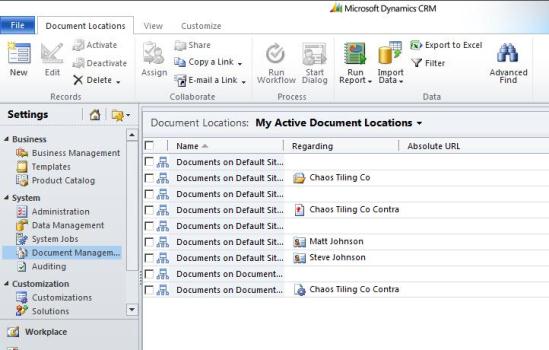
The new Document Management feature of Dynamics CRM 2011 truly does reflect the power of productivity. Not only does it allow you to quickly attach and view your SharePoint documents inside CRM, it also gives you the power to control specific settings around SharePoint Sites and the document locations which are used to hold your CRM documents.

