Customization Changes in Dynamics CRM 2011
Roshan Mehta, 31 March 2011
We at Magnetism have already brought you some of the fantastic new customization features available in Dynamics CRM 2011. Today I am going to focus on some of the little things that may go unnoticed when you decide to customize your system.
Where is the form assistant?
The form assistant was a handy tool in previous versions of Dynamics CRM, allowing users to quickly search for lookup values without having to open the lookup window itself. It also allows you to create a quick follow-up activity for your customers.
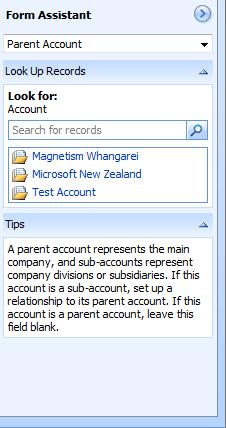
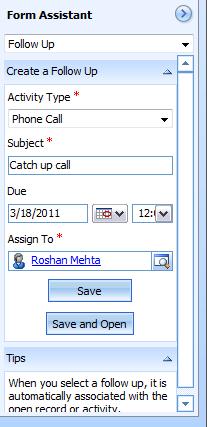
However, the form assistant has been removed for most entities in Dynamics CRM 2011 (it is still available on the Case, Product, and Service Activity). The reason for this is that it has been replaced with a more powerful lookup control which remembers recently selected items, and also provides the ability to work as a filtered lookup out of the box. Follow-up activities are also much easier to create using the options provided on the new ribbon available from CRM grids and entity forms.
Reorganising Form Features
You may already know about the drag-and-drop support built into form customization. This means you can simply drag-and-drop form fields to reorganise fields on the form. You can also use the arrow keys on your keyboard to move things around.
You may want to reorganise the order of related entities on the form navigation. You were able to achieve this in CRM 4.0 by modifying the Display Order of a relationship definition. This is only supported for custom relationships.

CRM 2011 makes this easier by allowing users to add, remove, and reorganise navigation links using drag-and-drop functionality, including links for out-of-the-box and custom relationships. You can even choose to hide the entire navigation bar through the form properties if you wish.
Tabs, Fields, and Sub-grids
Each form in Dynamics CRM 2011 can include up to 100 tabs which greatly overshadows the 8 tab limit imposed in Dynamics CRM 4.0 forms. They are different to the tabs you are used to seeing in Dynamics CRM 4.0, and instead are more like collapsible sections.
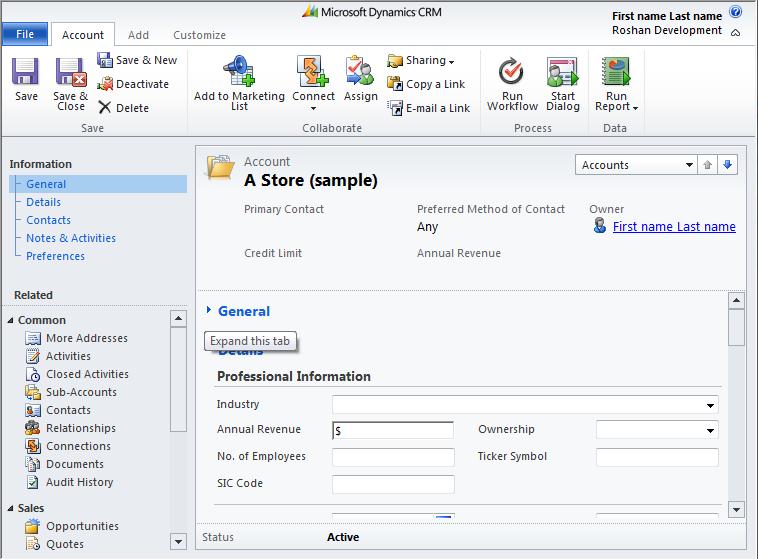
Sometimes it is a requirement to show a particular field value more than once on a form. This is possible in CRM 4.0 using separate fields and some Jscript to copy the value across. CRM 2011 makes this easier by allowing users to display the same field on a form multiple times. You can achieve this by unchecking the Only show unused fields option in the Field Explorer.
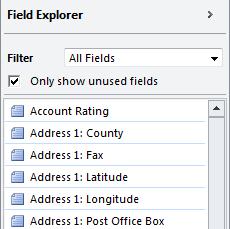
Another powerful feature is the new out-of-the-box subgrid which is available on most entities including custom entities. Subgrids allow you to display a list of related records, a chart, or both on an entity form. You can create as many subgrids as you like to include on an entity form but keep in mind that only the first four subgrids will be loaded automatically. The rest will require form scripting to load the subgrids for performance optimization. Click here to learn more about subgrids.
System Views
In Dynamics CRM 4.0, you are unable to delete or hide system views. This means that they are available for all users in the system, even for those who do not interact with the view at all. CRM 2011 allows you to activate or deactivate system views. However, there are some restrictions around this.
• Only public views can be activated/deactivated
• The default view cannot be deactivated
• Only active views can be set as the default view
I hope this has been an eye-opener to some of the “smaller things” relating to customizations in CRM 2011.

