A Closer Look at Queues in Dynamics CRM 2011
Roshan Mehta, 21 March 2011
Previously, my colleague Simon Phillips briefly described some of the benefits and features of Queues in Dynamics CRM 2011 (click here to view his post). Dynamics CRM 2011 offers a whole new experience when working with Queues compared to previous versions. Let’s take a look at some of the new features.
Queues are now user owned entities which allows you to assign a Queue to a User or a Team to manage, and also allow you to maintain your own personal Queue. When a new User or Team is created in CRM 2011, a default Queue is automatically created by the system. Also, when a new organisation is setup in the Deployment Manager, a new Queue is automatically created for the organisation. For example, here we can see a Queue called First name Last name (the currently logged in user) and a Queue called Roshan Dev which is the name of the organisation I am working in.
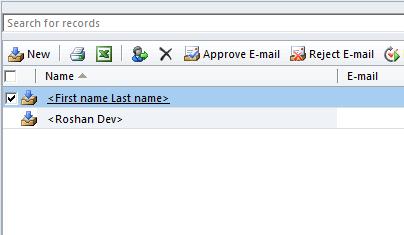
Notice that there is a workflow icon displayed on the grid toolbar. This shows the Queues can be configured to be used with workflow processes.
Most entities (including custom entities) can be enabled to use Queues through the customization area. Navigate to Settings -> Customizations -> Customize the System. Select the entity you wish to enable Queuing for and find the Options for Entity section.
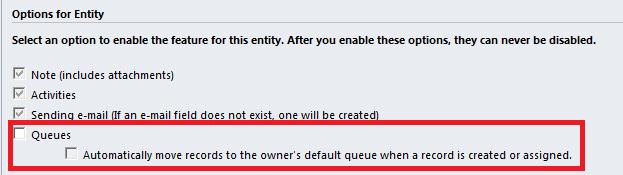
When you enable an entity to use Queues, the Add to Queue button will be added to the entity ribbon. Here is a screenshot of the Account ribbon before and after Queuing has been enabled.


In Dynamics CRM 4.0, the only views available for each Queue are the Assigned and In Progress views. CRM 2011 displays the following view options:
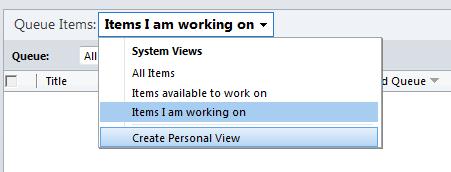
From this drop-down menu, you can view all items in the Queue, items available to work on, and items you are working on. Each of these views allow you to see when a specific Queue Item entered the Queue and when it was last modified. You can also create your own personal view which uses the familiar Advanced Find functionality. When you select All Items, the view includes a column which displays who is currently working on a specific item in the Queue. This allows the Queue owner to become fully aware of how CRM records are being distributed between other Users and Teams.
You can also assign an e-mail address to a Queue. When you create a new Queue and give it an e-mail address, you can use the Approve E-mail button to configure this e-mail address with your CRM 2011 e-mail router.
Important Things to Note
When you deactivate a Queue, all of the Queue items are removed from the Queue but will still remain in the system. Reactivating the Queue will not add them back into the Queue. You cannot delete a Queue if it contains Queue Items. You must first remove each of the Queue Items before you can delete the Queue.
So those are some of the new features built into Queues in Dynamics CRM 2011. With the ability of Queues to now support many different entity types, I can see Queues being used in a number of different scenarios for different organisations.

