A Closer Look at the Dynamics CRM 2011 Ribbon
Roshan Mehta, 28 February 2011
The new ribbon in CRM 2011 is built to reduce the number of clicks required to perform a certain action on a single record, or on multiple records. In previous versions of CRM, actions such as “Attach a File”, “Add a Note”, or “Create a Task” were only available after you had opened up the record itself.

The image above shows the Accounts grid toolbar in Dynamics CRM 4.0. Notice that none of the options described above are available in this toolbar. However, when we open up an Account, we are able to attach a file by clicking on Actions -> Attach a File.
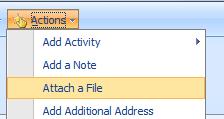
We can also add a note to the Account through the Notes tab. To create a Task (or any other Activity), we would need to use the follow-up button and then fill out the necessary details on the form assistant, as shown in the image below.
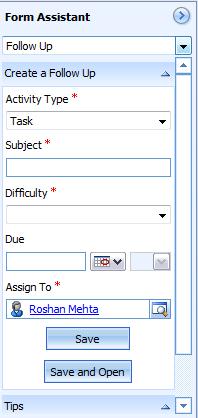
Dynamics CRM 2011 allows you to perform each of these actions without opening up the record itself. I have navigated to the My Active Accounts view and clicked on the Create Related tab on the ribbon.

Notice that just by selecting a single record from the view, I am able to attach a file to the record, create a note, as well as create an Activity of any of the common types. With the Create Activity section available on the ribbon, there is no need for the Follow Up button in CRM 2011.
When you select multiple records from a view, some options will be disabled. For example, on the Accounts tab on the ribbon, Connect and Start Dialog are disabled as these actions can only be performed on a single record. The Merge option is disabled when you select more than two records from a view.
The last thing I want to point out is the tooltips feature available on each of the ribbon buttons. When you mouseover any of the buttons, CRM 2011 displays some useful information about what each button will allow you to do for a particular set of records. If a button on the ribbon is disabled, CRM will provide information as to why the button is disabled.
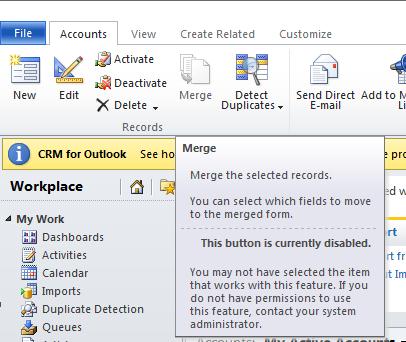
I hope that when you decide to implement Dynamics CRM 2011 in your organisation, the features described above will assist you to be more efficient when interacting with your CRM data, and allow your organisation to focus on implementing your business strategies.

