Currencies and Pricing in Microsoft Dynamics CRM 2011
Roshan Mehta, 24 February 2011
As a salesperson, you expect your system to be able to manage any type of pricing scenarios that may occur as you do business with your customers. Some examples include the ability to price in different currencies, as well as handle scenarios in which you need to credit a customer if they decide to return any products that you have sold to them. Dynamics CRM 2011 includes some new features related to currencies and money fields, such as improved decimal precision, greater control over currencies, and negative pricing.
Decimal Precision
Decimal precision can now be set at three different levels – Pricing Decimal Precision (system-wide), Currency Precision (at the currency level), or Field Level Precision (at the field level).
Pricing Decimal Precision: This allows you to set the currency precision used for pricing throughout the entire system. You are able to select a value between 0 and 4. Perform the following steps to set the Pricing Decimal Precision.
1. Navigate to Settings and click on Administration.
2. Click on System Settings.
3. On the General tab, locate the section called Set the currency precision that is used for pricing throughout the system.
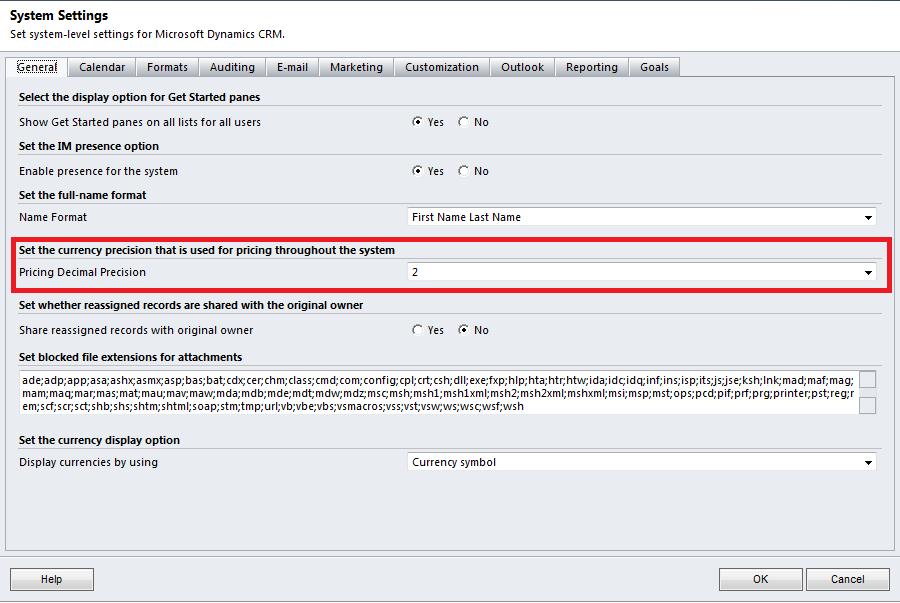
4. Select a value from the drop-down list.
5. Click OK to save these settings.
Currency Precision: This allows you to set the precision per currency. Perform the following steps to set the precision for a currency:
1. Navigate to Settings and click on Business Management.
2. Click on Currencies.
3. Open up an existing currency.
4. Change the Currency Precision value to a number between 0 and 4.
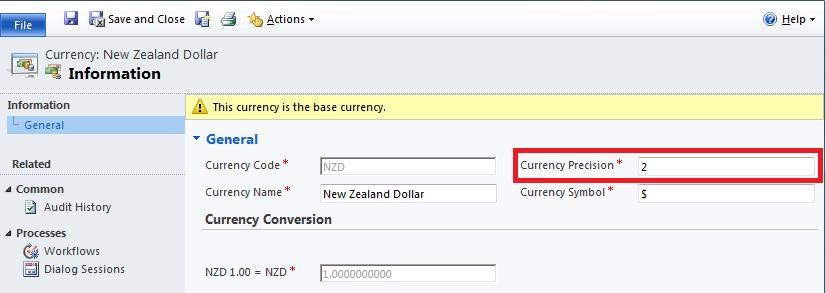
5. Click on Save and Close.
Field Level Precision: This allows you to set the precision for a specific money field. Simply open up the money field definition in the customization area and select the precision type. You are able to use the Pricing Decimal Precision (set in system settings), the Currency Precision (set for the currency that this money field is related to), or specify the precision yourself for this field by choosing a value between 0 and 4.
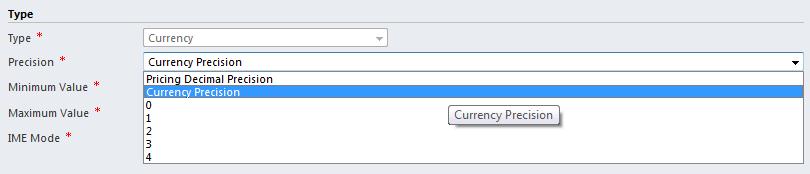
Improvements to Currencies
Dynamics CRM 4.0 allowed you to use what are called “system currencies”. This means that when you are creating a new currency in the system, you are required to select the Currency Code from a list of currencies that are supplied upon installation of CRM and then specify a name and symbol for the currency and define the exchange rate.
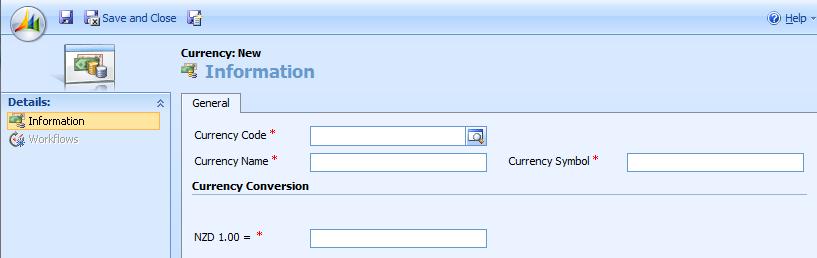
You are still able to do this within Dynamics CRM 2011, but you can skip this lookup step and create your own custom currencies. Notice how the Currency Code field is no longer a lookup when the Currency Type is set to “custom”. This allows you to define your own currencies, should they not be available in the list of available currencies supplied upon installation.
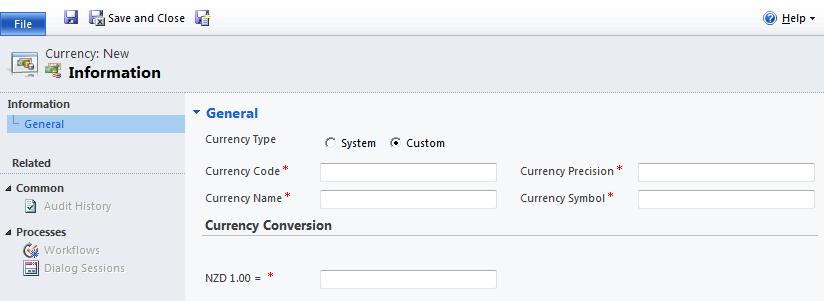
Negative Pricing
Negative pricing allows you to credit back your customers if they choose to return a specific product for example. In Dynamics CRM 4.0, I tried to modify the Price Per Unit and Quantity attributes on the Quote Product entity, to allow negative values, however when creating a new Quote and adding an existing product to the Quote with a negative quantity, CRM was unable to calculate the Amount correctly, and the value was displayed as zero.
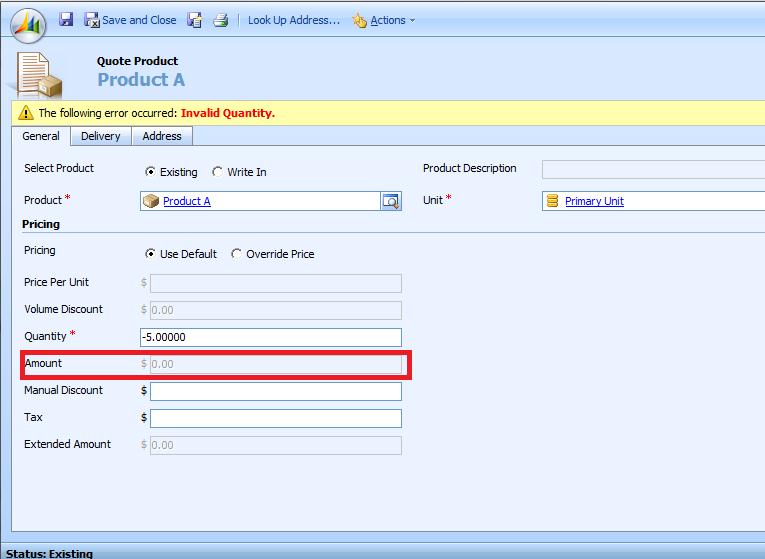
Dynamics CRM 2011 allows you to work with this type of scenario without any issues. Following the same steps above, I can go ahead and input a negative quantity on the Quote Product form and have CRM 2011 calculate the Amount correctly.
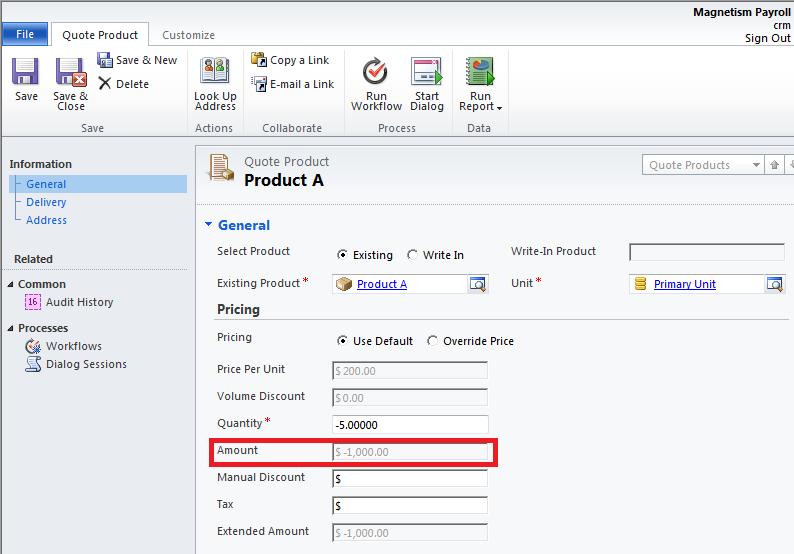
One thing to note is that when you are using a write-in product with negative pricing, either the price per unit or the quantity can be a negative value, but not both.
I hope this post has helped you understand the improvements to currencies and pricing in Dynamics CRM 2011.

