Dynamics CRM 2011 for Outlook - The Ribbon
Roshan Mehta, 21 February 2011
Yet another change to the Dynamics CRM for Outlook user experience is the new and improved ribbon, which is now a familiar area of all modern Microsoft products. It is now much simpler to use, and also includes a whole lot of new features not available in Dynamics CRM 4.0 for Outlook.
The CRM Tab
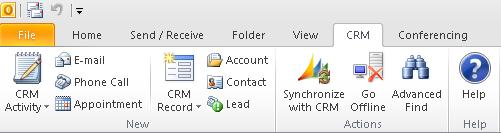
Firstly, let’s take a look at the CRM tab on the ribbon. It now allows you to quickly create a new Activity of any type by clicking on the CRM Activity button, including custom activity types which you can define. Clicking on the E-mail, Phone Call, or Appointment buttons allows you to create a record of those types, which are automatically tracked in CRM, but you have the option to untrack them if you wish.
Similarly, clicking on CRM Record allows you to create a new record of any type in your CRM implementation, including custom entities, which is also a feature of the CRM 4.0 client. It also makes it easier to create records of three of the most popular entity types in CRM – Account, Contact, and Lead.
The Home Tab

The “Home” tab includes an area dedicated to CRM 2011. “Track in CRM” has now been replaced with a “Track/Untrack” button. The area also allows you to convert an e-mail into an Opportunity, Lead, or Case record, or even create a new connection in which case you can relate the e-mail to your own user record or another record in the system.
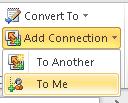
Selecting To Another shows the following window in order to define the connection.
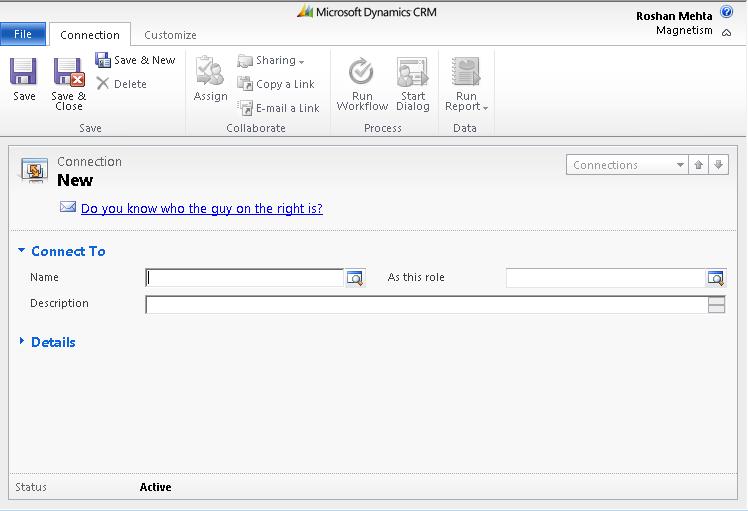
The Name lookup allows you to select any record from any type in the system. For more information on Connections in CRM 2011, click here.
The ribbon as described above only applies to when you are interacting with the “mail” section of Outlook. However, when you select your organization from the left-navigation, the ribbon changes entirely and looks more like the ribbon present in the web client. For example, selecting Accounts will display the following ribbon.

Notice how an “Accounts” tab is now present, and the ribbon only displays options specific to the Account entity. The intelligent ribbon changes its appearance as you interact with different entities in the system from within Outlook.
The View Tab

These options allow you to personalize the way that information is displayed within CRM views inside Outlook. It also allows you to customize the navigation and reading panes without ever leaving Outlook.
The Create Related Tab

This is yet another tab that makes it a whole lot easier to work with your CRM data. This allows you to attach files or notes to the Account you are working with, create a number of different activities related to the Account, and also perform other marketing actions such as mail merge and the creation of campaigns.
The Customize Tab
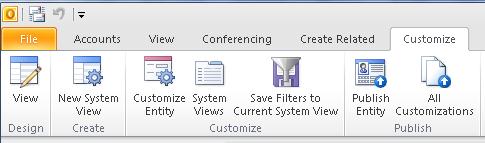
Finally, CRM 2011 for Outlook allows you to perform customizations to your CRM implementation straight from the Outlook client itself! No more having to move back and forth between Outlook and the web application as all of the necessary tools are right here at your fingertips.
To sum up, Microsoft has made some amazing changes to the CRM for Outlook experience. The ribbon will definitely save a user time when interacting with their mail, CRM data, and also their customizations. Stay tuned to our blog as we will describe the “View” tab and the “Customization” tab in more detail.

