CRM 2011 for Outlook – The Navigation Pane
Roshan Mehta, 10 February 2011
The navigation pane in Dynamics CRM 2011 for Outlook has been redesigned to look more like the navigation pane provided in the CRM 2011 web client. Let’s take a look at the differences between CRM 4.0 and CRM 2011.
In CRM 2011 for Outlook, the navigation pane is very similar to the CRM 4.0 Outlook client when you have selected the Mail area of Outlook. Your CRM entities are displayed in a hierarchical tree view, except the entities are not displayed in alphabetical order and now include the correct icon for that entity as displayed in the web client. Gone are the days of having to see the same “folder-like” icon for every entity in your CRM system!
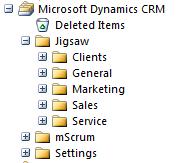
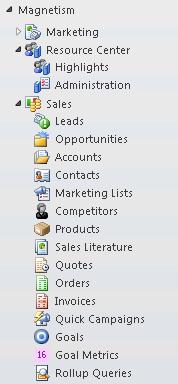
Another major change is the addition of a new area to the navigation pane. The display name of this new area is configurable upon installation of the client. You also have the ability to point your CRM 2011 Outlook client to multiple organizations.
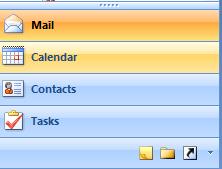
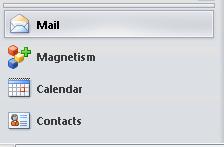
Clicking on Magnetism gives us another way to interact with our CRM data. It hides all unnecessary Outlook-only options from the navigation pane, and also displays views relating to the selected entity inside the workplace.
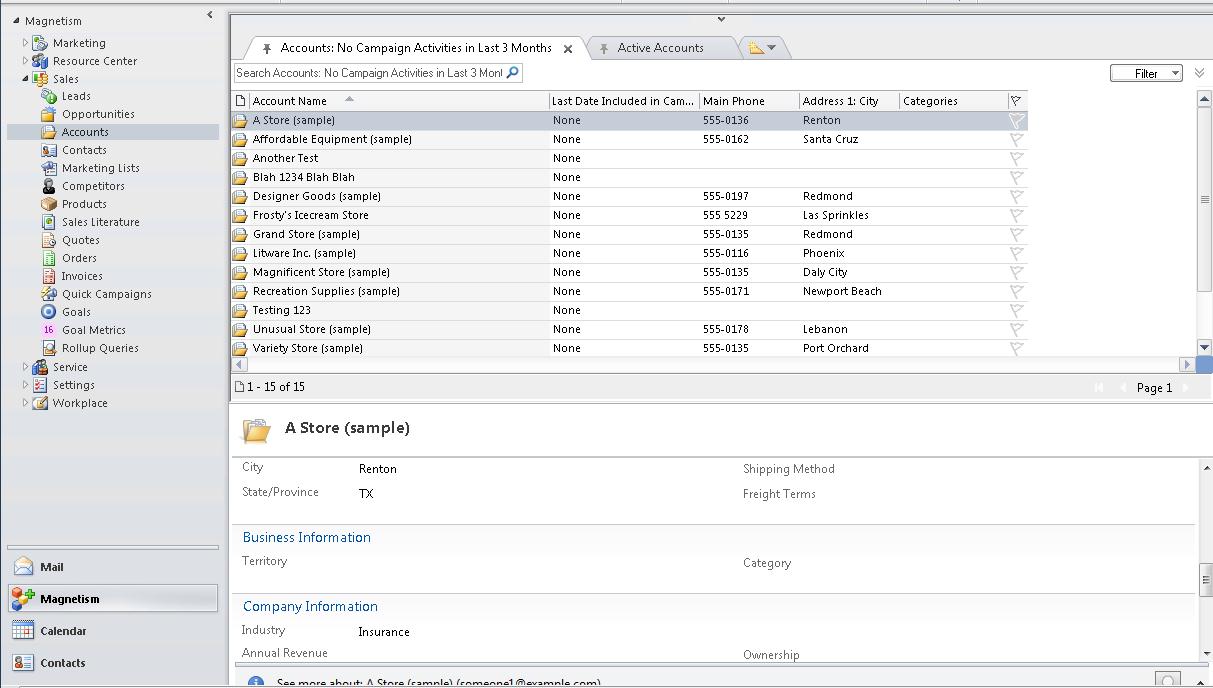
CRM 2011 for Outlook offers you two ways to interact with your CRM data. Whether you prefer to use the Mail area of Outlook if you are used to the CRM 4.0 way of switching between CRM records and e-mail, or you prefer to use the new area to only work with CRM related data, the new Outlook client has you covered!

