Bing Maps and CRM – Hand in Hand
Roshan Mehta, 20 January 2011
The friendship between Dynamics CRM 4.0 and the online mapping solution created by Bing is strengthening with each new solution we develop. Here at Magnetism, we have found new ways to integrate the two applications in order to build rich mapping experiences for our Dynamics CRM clients.
One of our clients asked for the ability to create their own Advanced Find queries in order to generate a list of members belonging to their church. They then wanted to be able to display the location of these members on a Bing Map, and also have the ability to draw circles on the map in order to identify all of the queried members who belong to a specific geographic location. Let’s see what this looks like.
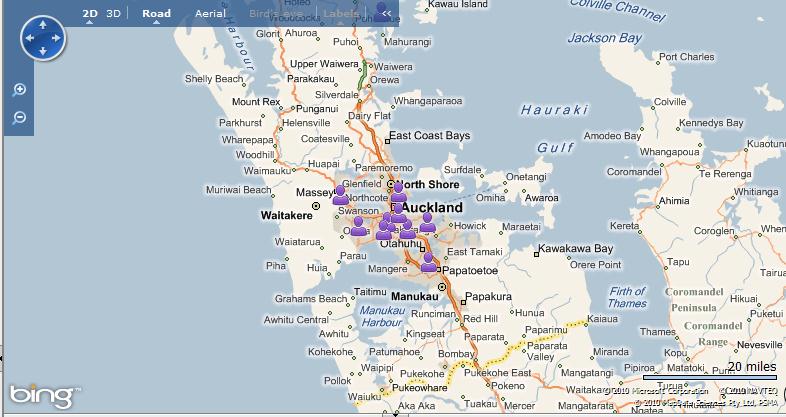
The image above displays the location of multiple members belonging to a single Advanced Find query. Users have the ability to hover over each icon in order to obtain information about that specific member.
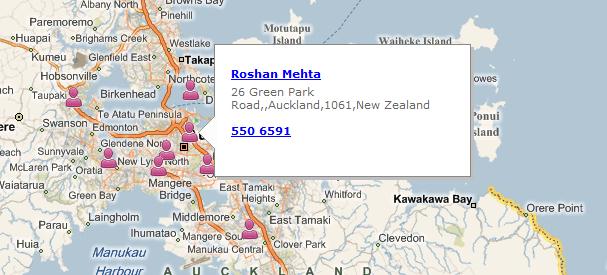
Users also have the power to view more information about the member simply by clicking on their name, which will pop open their member record inside CRM. Clicking on the phone number creates a new phone call activity with the phone number details automatically prefilled.
We have also continued with the click-and-drag functionality that Bing Maps uses by providing a way to draw circles with the right-mouse-button.
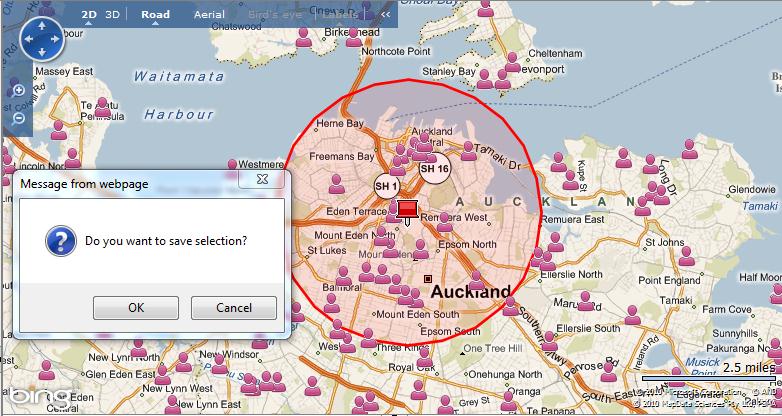
Saving the selection displays a grid which outlines information about all of the members who lie within the selected area. This acts much like a grid view which you will find out of the box in CRM and allows you to view various details of a specific person.
We have also built in the ability to change the colour of the icons displayed on the map, as well as the colour of the boundaries which are drawn. This allows users to draw any number of boundaries, and then click on the corresponding colour at the bottom of the map in order to view the members belonging to the selected boundary.
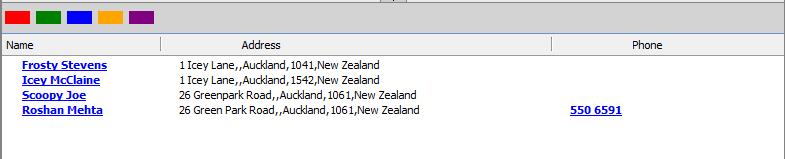
You can also remove any saved selections on the map once you are done interacting with the members within that boundary. This ensures that the map stays user friendly, and that it doesn’t clutter the screen with unnecessary selections.
There you go, another powerful and user friendly way to integrate Dynamics CRM 4.0 with Bing Maps.

