Option Sets in Microsoft Dynamics CRM 2011
Roshan Mehta, 02 December 2010
Microsoft Dynamics CRM 4.0 allows you to create custom drop-down list attributes known as Picklists. These are great for capturing data in a single attribute that can take one of many possible values. However, the disadvantage of Picklist attributes in Dynamics CRM 4.0 is that they can only be used on a single entity. This can be problematic if you wish to use the same Picklist across multiple entities, for example, to capture data such as the country for a lead, contact, and account.
Dynamics CRM 2011 introduces the use of Option Sets, also known as Global Picklists. These allow you to reuse a single picklist across multiple entities.
Here’s how we create a new global picklist in CRM 2011. Firstly, navigate to the Customizations area and select Customize the System. A new window will pop up. Select Option Sets on the left navigation.

Click on New to create a new Option Set. I have created the following Option Set to store countries.
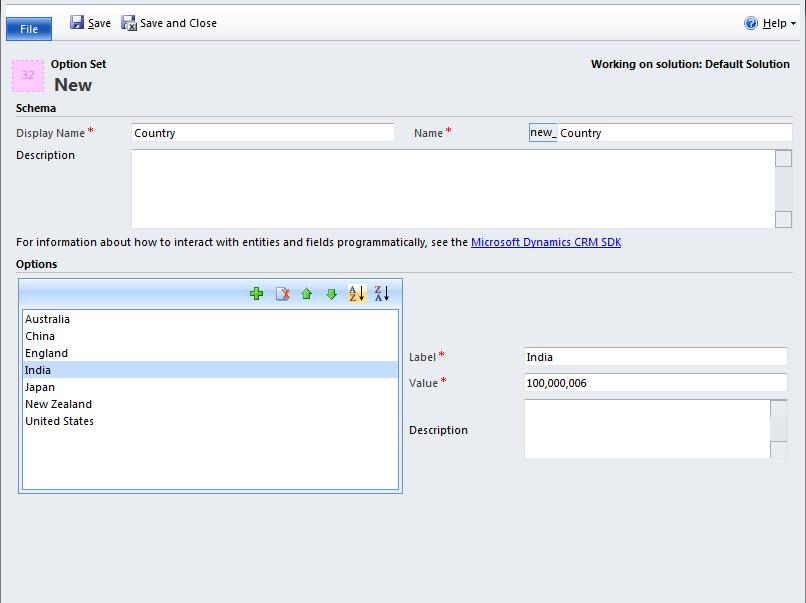
Click on Save and Close and then publish your customizations. The Option Set is now ready to be added to any entity of your choice.
To add the Option Set to the Account form, open the Account form in the customizations area. At the bottom right corner of the form, click on New Field.
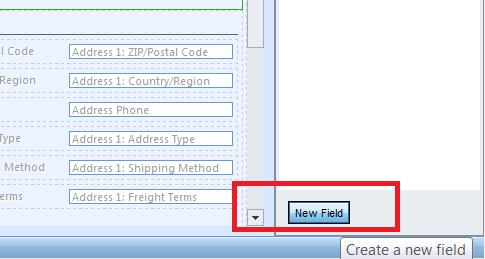
Enter the details as displayed below. We want to use an existing Option Set.
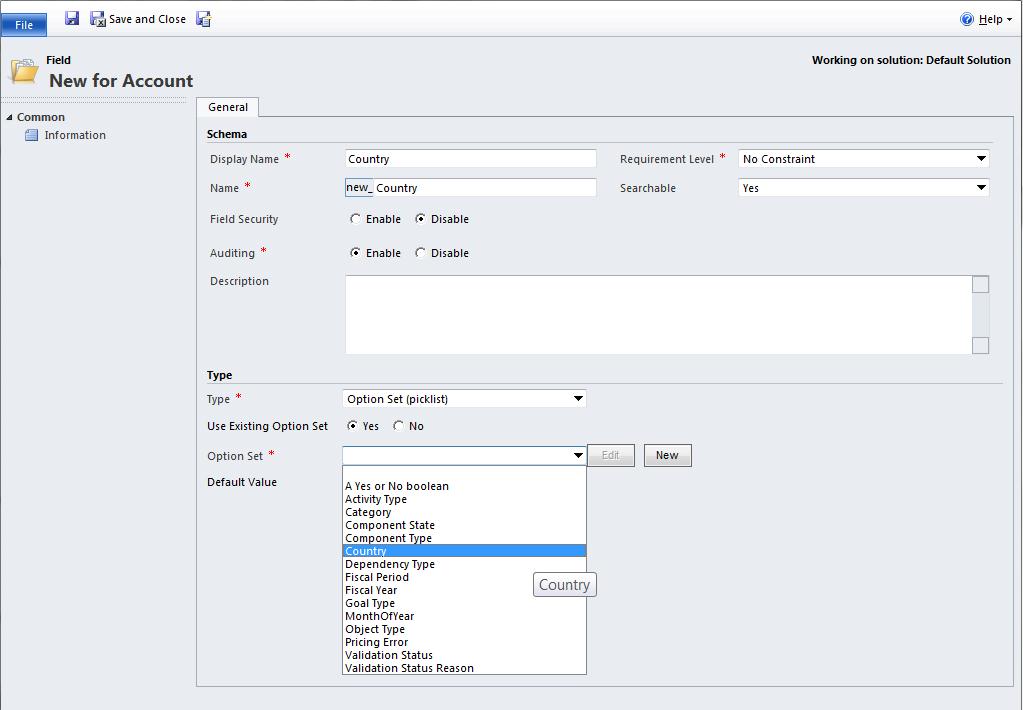
Click on Save and Close to create the new field. Once the new field has been created, simply drag the new field onto the form. Publish the form and open up any Account record to see the Option Set in action!
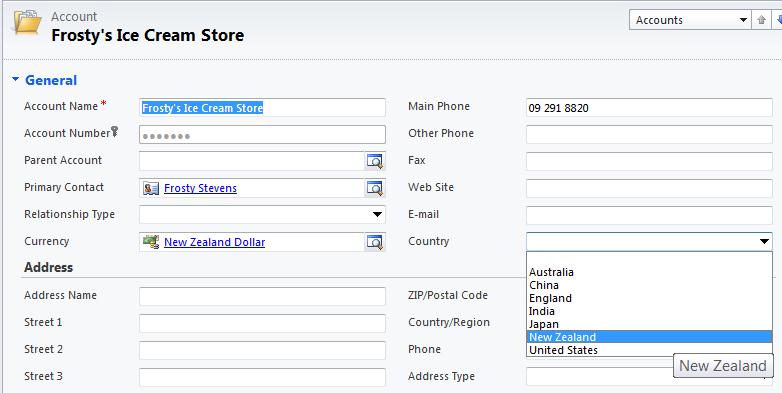
That’s all there is to it! We can now add the same Option Set to any entity in the system! No more having to recreate the same picklist multiple times!

