Accessing Records in Microsoft Dynamics CRM 2011
Roshan Mehta, 11 November 2010
Traditionally in Dynamics CRM 4.0, users can access records of any entity from any of the system or custom views (assuming they have the correct privileges). Although this is highly useful when working with tools such as Advanced Find, it still takes a few clicks to get to the record you want to view.
Along with accessing records from grids, Microsoft Dynamics CRM 2011 allows you to access records in a number of ways. For example, if I am inside a record, I can click on the Up or Down arrows to open the previous or next records in the particular view I am working with. These are found on the top-right-hand corner of the record.
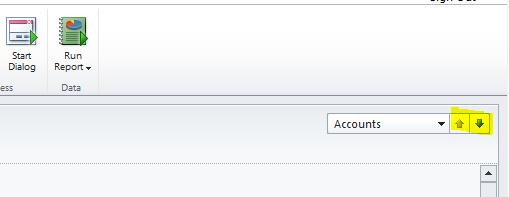
Also notice the drop-down list to the left of these arrows. Clicking on the drop-down displays a list of all the records within the view I was working with.
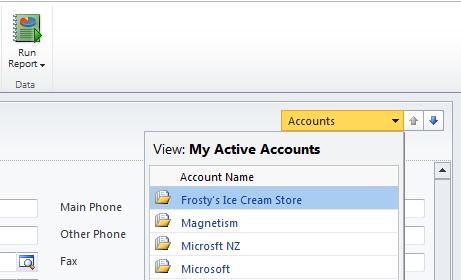
I can simply click on any of the records in the list to open them within the same window. No more having to close the window, and double-click on another record within the view to open it!
Another handy feature is the ability to navigate to specific views and also view recently visited records straight from the navigation pane. To do this, all you need to do is click on the arrow next to the entity name. This will drop down a list allowing you to create a new record, navigate to any of the system views defined for that entity, or open recently visited records.

One thing to note about this feature is that the views and records displayed are related to the entity that you have selected. In this example, only the Account system views and recently visited Accounts are displayed.
But wait, there’s more! Let’s say I want to see all of the recently visited records for any entity, as well as the recently accessed system views for any entity. CRM 2011 now provides a one-click feature to allow you to view this data by clicking on the icon highlighted in the screenshot below.
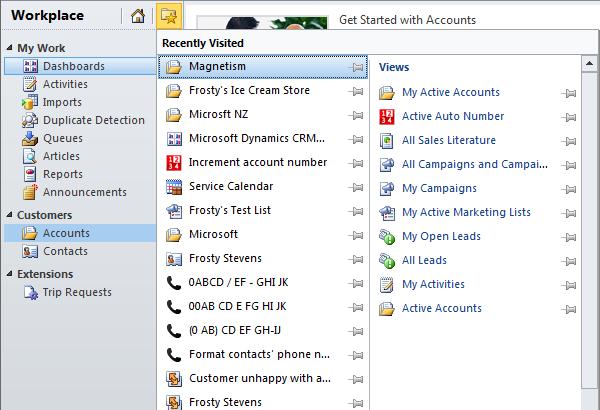
This option is available from any of the areas you have defined inside the Sitemap (Workplace, Sales, Marketing, Service etc).
Notice something special about this list? You now have the ability to pin these records to the list by clicking on the pin icon. What this will do is allow you to define “favourites” and will keep the pinned item in the list, even though it is not a recently used record or view. Now you can go on holiday for six months and have none of your colleagues open this record, but when you return, your favourite records will still be a part of the list.
So there you have it! Some really nice ways to interact with records in your CRM system. There are some more great new search features available inside CRM 2011 which you can learn about in upcoming blogs.

