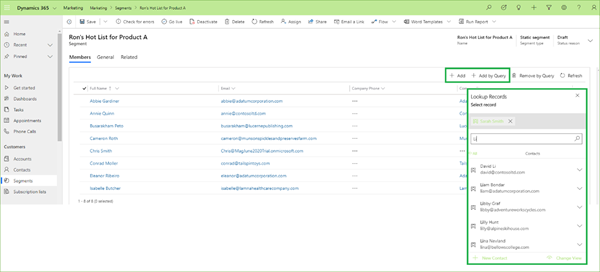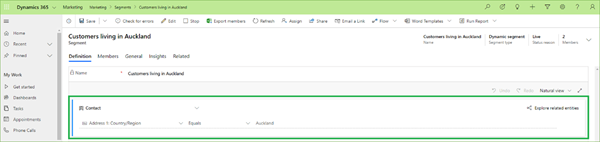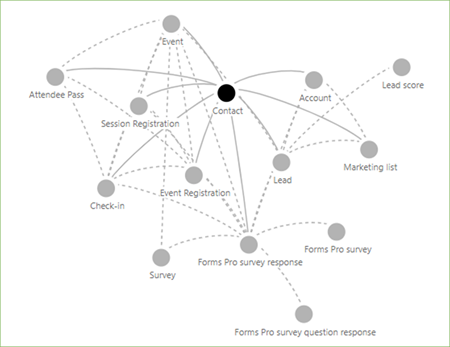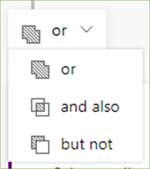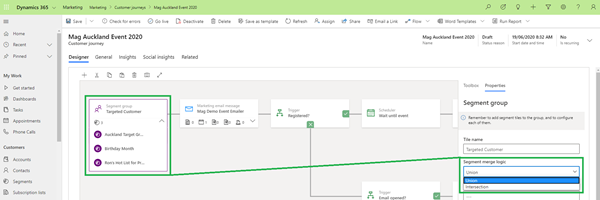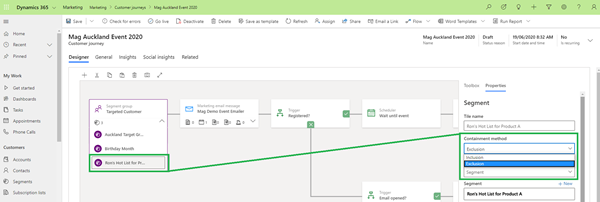Segmenting your Customers within Microsoft Dynamics 365 for Marketing
Ronelle Raath, 23 June 2020
There are numerous ways you can slice a cake to get the perfectly sized piece that you want. Likewise, there are many ways you would want to group or segment your customers to fit your business’s marketing needs.
Microsoft Dynamics 365 for Marketing enables you to slice and dice exactly as your business requires with several different approaches.
In this blog I’ll take you through these approaches within Segments.
***Note: if you’re interested in understanding the difference between using Segments and Lists have a look at Microsoft’s neat comparison here.***
Essentially there are 3 specific stages where you can uniquely customise a Segment:
- When selecting the Segment Type that you want to create
- Adding complexity to your segment with Complex Queries
- Specifying exactly how you want to use the Segment within a Customer Journey
Segment Types
You have two options when creating a Segment, either using a Static Segment or a Dynamic Segment.
Static Segments are best used when you have a specific list of Customers that you personally want to target. For example, if you have private knowledge from offline interactions that cannot be established through system field values.
You can then quickly set up a list by either adding members manually to it with the ‘+ Add’ option or by setting up a search query via ‘+ Add by Query’ option:
Use Dynamic Segments when you have information captured and available within the system. You can incorporate these attributes to group your customers. For example, demographic data specific to your customer, such as the region they live in, or firmographic data on customers working within a specific industry. You can even include behavioural data on the interactions that your customer might have had with you, like if they attended a recent event.
Add the different attributes to your query as needed, below I have used the Address 1: Country/Region field on my Contact entity to group all my Customers living in Auckland:
A great feature when working on complex queries across multiple entities is the ‘Explore related entities’ feature, that illustrates how various entities relate to each other in your database (especially, how they relate back to the contact entity). This can help you decide how to make use of related entities in your query.
Complex Queries
You can combine different groups of Customers defined within a query block, a behavioural block or even another segment block.
Then combine these blocks through Union, Intersect and Except operators:
Union: Combines all Customers of the two groups.
Intersect: Only uses Customers that are members of both groups. Thus, Customers present in just one of the groups will not be used.
Except: Will remove all Customers from the incoming group from the current result.
Use the Flow View to see a Sankey Diagram that will visualize the way all the various groups are being combined by your selected logic.
Segment within a Customer Journey
Finally, you can define how you want to use your Segments within a Customer Journey.
At a Segment Group Level (if the group includes more than one nested segment) set within the ‘Segment Merge Logic’ whether you want the segments listed within the group to be combined via Union or Intersection.
At a specific Segment tile level, you can set in the ‘Containment method’ whether you want all the customers within the segment to be added (Inclusion) or removed (Exclusion) from the group.
As you can see, with Microsoft Dynamics 365 for Marketing’s Segments feature you have limitless options in slicing and dicing your Customer pool to the precise targeted group you need.
Give it a go here.