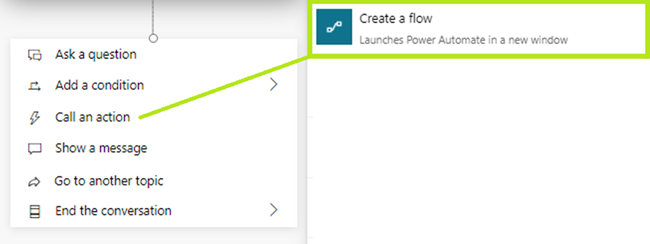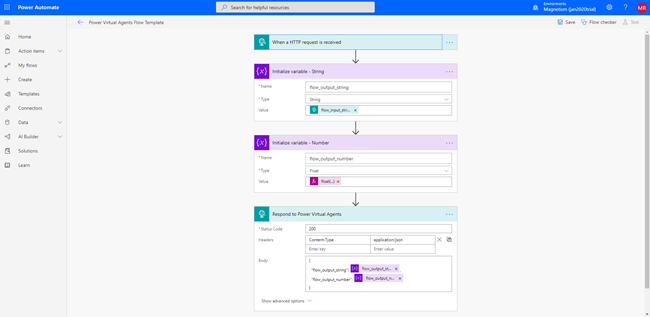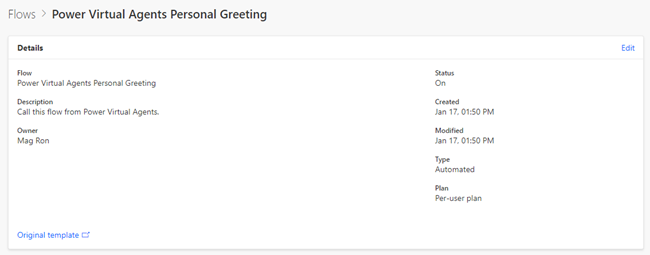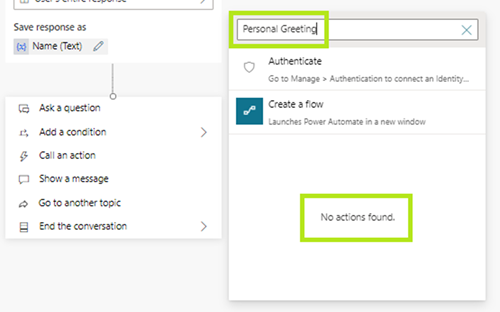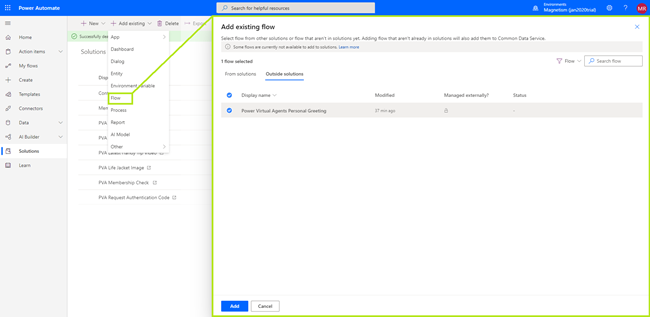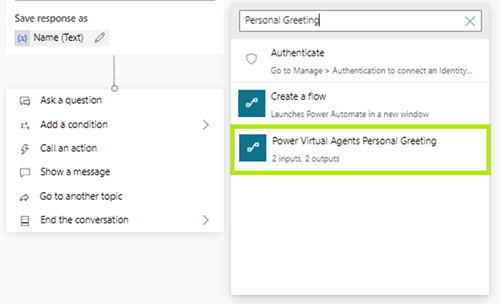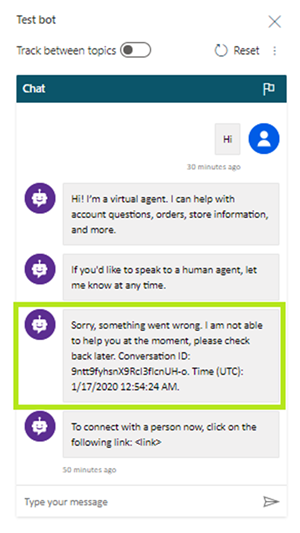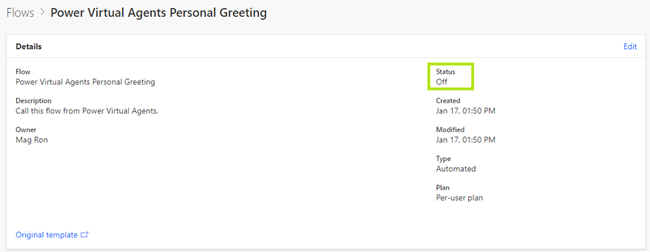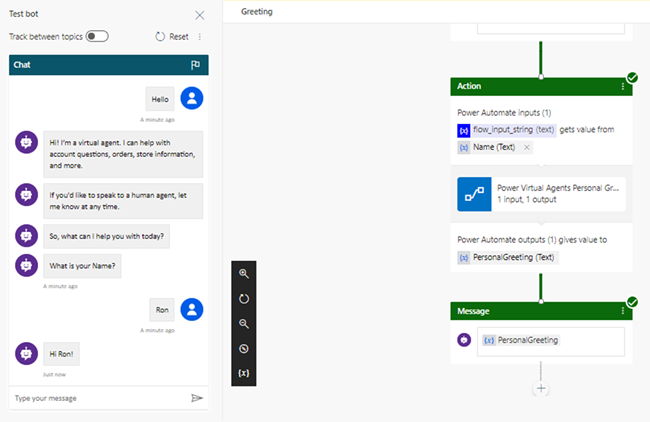Gotchas while Triggering Power Automate Flow from a Power Virtual Agent
Ronelle Raath, 28 January 2020
Microsoft launched Power Virtual Agents, a splendid new feature that enables you to create and deploy a resource, that can perform processes and engagement with your Users, all via a user-friendly no-code/low-code WYSIWYG editor!
You can create an automated personalised conversation with your users through Topics and extend them with the use of Power Automate Flow. Flow’s aim is to make your life easier by helping you automate any repetitive, low-effort, but time-consuming tasks such as notification sorting, data collection, alerting, pinging, and so on.
In this blog I will go through a few simple yet common issues you might run into when creating a Flow with the ‘Call an action’ step within Power Virtual Agents:
When you select ‘Create a flow’ it will automatically direct you to Power Automate with a Power Virtual Agent Flow Template as per below:
Here are some of the issues you might run into:
Your Flow is not showing in the ‘Call an action’ list
In this scenario you completed the Flow you created from the template, it is saved with a unique name and switched on:
However, when you try to use it within a Topic, it’s not showing in the ‘Call an action’ list:
The cause is most likely that your newly created Flow has not been added to the solution. You can easily fix this with the “Add existing” option from your solution:
Your Flow should now be available in the ‘Call an action’ list:
You receive a “Sorry, something went wrong. I am not able to help you at the moment, please check back later. Conversation ID:” Error within your Bot Chat.
In this scenario you completed the Flow you created from the template, it is saved with a unique name and added to your solution.
You then added it to your topic to call an action as required, however when testing it within the Test Bot you get the below error:
There could be several reasons for this error, however the most common cause is that the Flow has been Turned Off.
Check that the requested Flow status is ‘On’.
Once switched on, you should be able to test your newly created Topic without error:
So, while building an awesome interactive Power Virtual Agent with Power Automate Flow, don’t get discouraged when running into an error.
The quick fix might just be a few easy steps away.