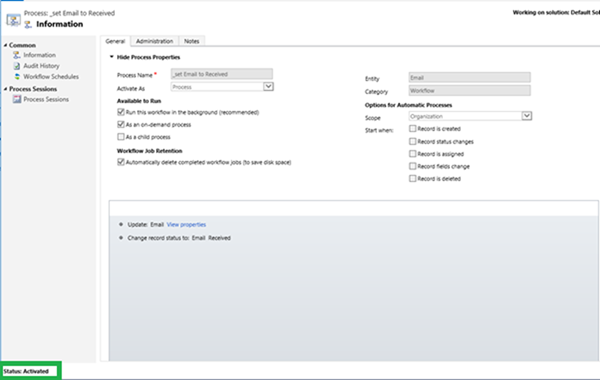Activating a workflow that is owned by a disabled user in Dynamics 365
Ronelle Raath, 31 May 2019
Recently, while attempting to Activate a draft workflow, I received an Access Error which stated that my User record or Business Unit had been disabled. While activating the workflow, the User account I was performing the action with had the System Administrator role, so I decided to investigate why I was unable to Activate this.
See below for an example of a simple workflow I created that received this error. The workflow would be available to run on-demand when Active and would update an Email to have its direction set to Incoming and its Status Reason as received.
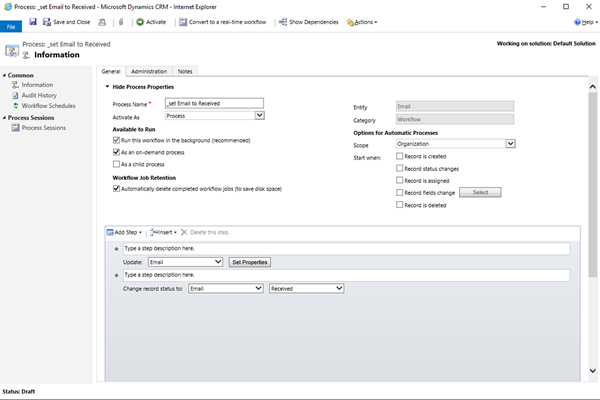
However, when I tried to Activate this workflow I received an error.
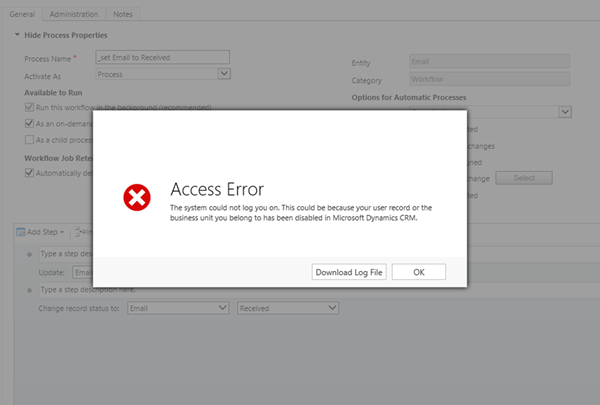
On the workflow itself, by navigating to the ‘Administration’ tab I could see that the Owner of the workflow was a test User Account “QA 1”.
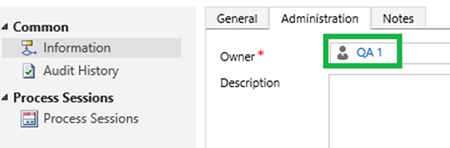
By clicking on “QA 1” it opened the details of the User. Showing the User’s details, including the Status in the footer. You can see that the Status of this User is ‘Disabled’ which is causing the Access Error to occur while activating the workflow.
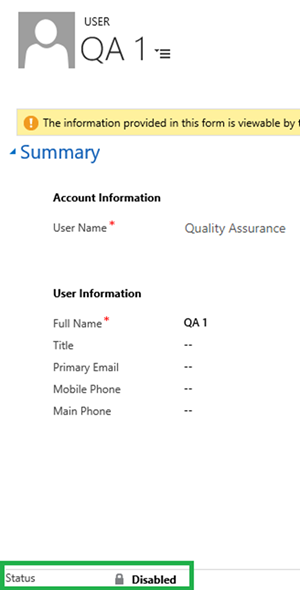
From here I had a couple of options to resolve the issue:
One option could be reassigning the Ownership of the workflow to an Enabled User by changing the Owner field in the Administration tab of the workflow.
Another option would be to Enable the disabled User. In an On-Prem environment this can be done by using the ‘Enable’ button in the ribbon of the User Form or View. In an Online environment this can be done by assigning a license to the User via Office Admin Portal.
Once one of the two has been done the issue should no longer occur and the workflow can be activated.