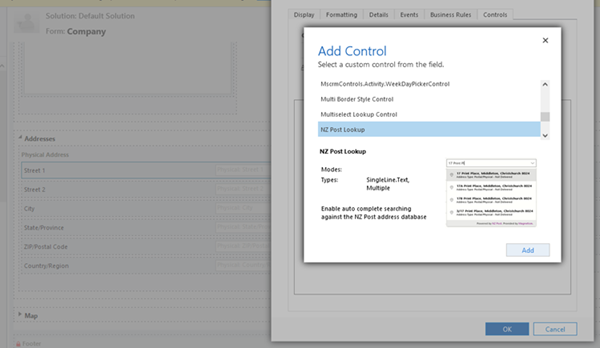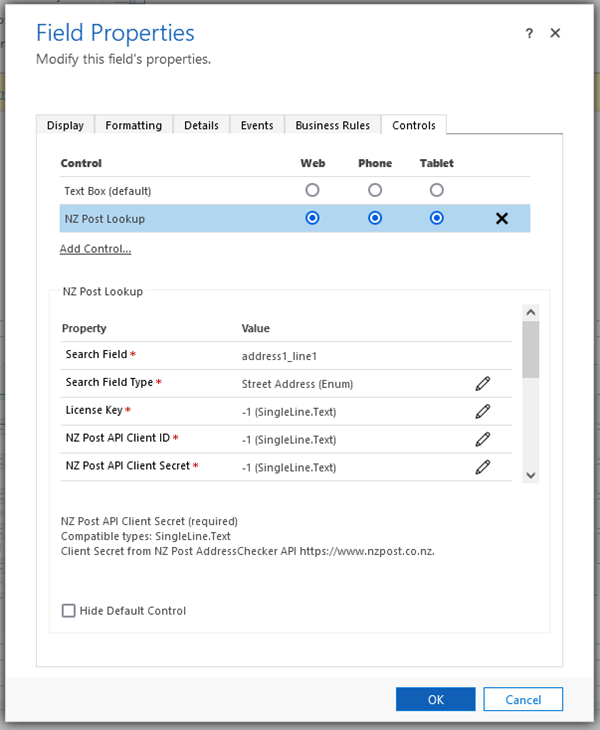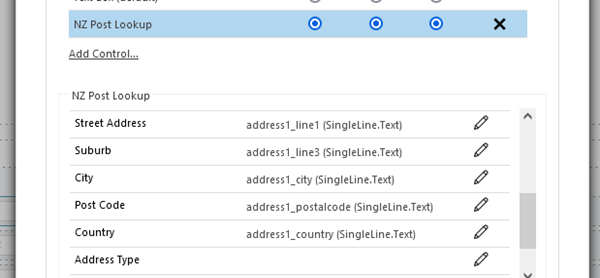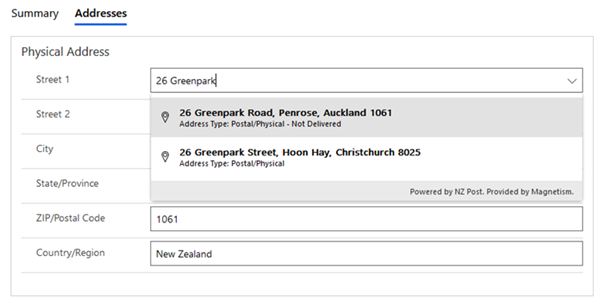NZ Post Integration for Dynamics 365 Add-on Installation Guide
Paul Nieuwelaar, 15 May 2022
NZ Post Integration for Dynamics 365 which allows you to search for real-time address data direct from the New Zealand Post and pull directly into Dynamics 365.
Please follow the five easy steps below to get the trial underway.
1. Download the NZ Post Integration solution, and install it into your Dynamics 365 environment (requires administrator access with customization rights).
2. Customise your Dynamics 365 forms (e.g. Account and Contact), and add the NZ Post Lookup PCF control to any address fields. This is usually only added to the first address field.
a. Edit your form in the classic editor.
b. Double click your address field, or select Field Properties.
c. From the Controls tab, select Add Control.
d. Select NZ Post Lookup from the list of controls.
e. Make sure to select the NZ Post Lookup control as the control to be used for Web, Phone, and Tablet, rather than the default Text Box control.
3. To activate your trial, enter -1 for 'License Key', 'NZ Post API Client ID' and 'NZ Post API Client Secret'.
4. Configure the control to link to each address field, including the Street Address, Suburb, City, Post Code, and Country.
5. Click OK, Save and Publish your form. You can now start using the NZ Post lookup when entering addresses!
6. After your trial period, you can purchase a license to continue using the solution.
If you have any questions or need any help getting started, comment below!