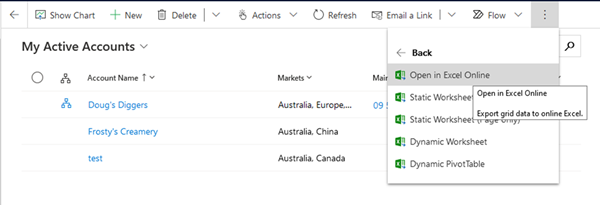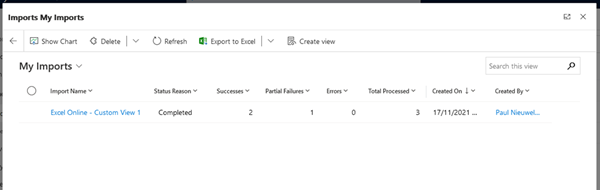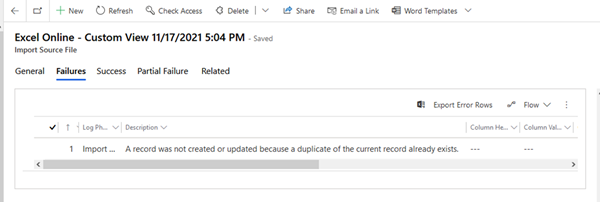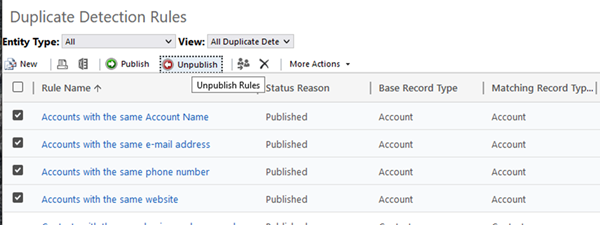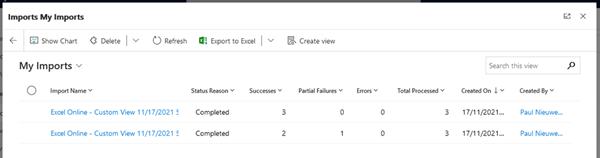Dynamics 365 Partial Failures with Excel Online Export/Import
Paul Nieuwelaar, 24 January 2022
In Dynamics 365 Online, a common and useful way to bulk update lots of records at once is to use Open in Excel Online. This allows us to quickly modify bulk records using an Excel interface, which is also very useful when moving bulk data from one field to another. We can then Save immediately which initiates the Dynamics 365 reimport.
Since the reimport is only updating EXISTING records, you’d expect there would be no issues matching these with the original records, especially since the original record ID’s are hidden in each row of the import file.
However sometimes when we reimport, we get Partial Failures.
Inspecting these failures, we’ll often see “A record was not created or updated because a duplicate of the current record already exists.”
Even though the view we exported had only the essential columns being modified, and even though the system knows exactly which record should be updated, it still throws a duplicate detection error if the updated record matches a published duplicate detection rule.
You’d expect to see these kinds of errors if you’re updating a lookup column, e.g. Primary Contact, and the value being imported matches multiple records, but if you’re just updating basic values without any lookups, you wouldn’t expect these types of errors.
THE SOLUTION
Simply disable the duplicate detection rules for the table being imported, rerun your export/import, and then publish the duplicate detection rules again once the import is complete.
We can now see once we rerun the import, we get all successes, and no more partial failures.