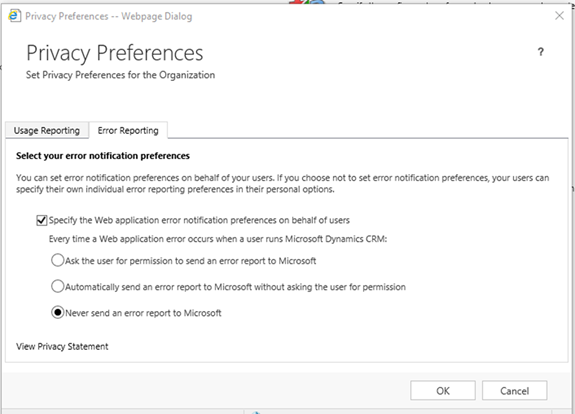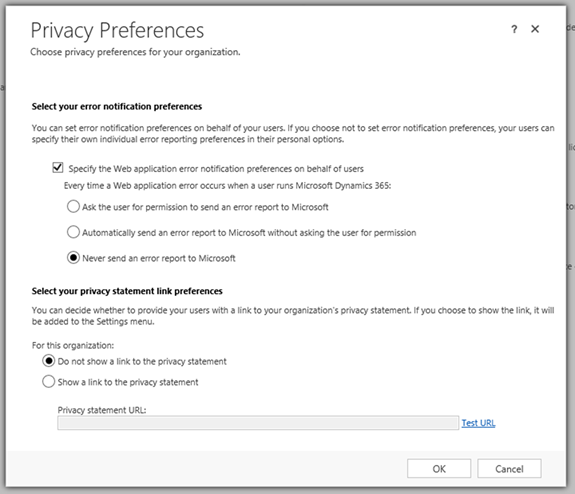How to Globally Define Error Reporting Preferences in Microsoft Dynamics CRM 2016
Paul Nieuwelaar, 14 November 2017
In the past I’ve talked about how easy it is to prevent these types of errors in Microsoft Dynamics CRM by turning them off at a system level, rather than leaving individual users to do it.
Microsoft Dynamics CRM 2013, and Microsoft Dynamics CRM 2015
In Dynamics CRM 2013 and 2015, when you go to Settings -> Administration -> Privacy Preferences, you get the following screen, which allows you to globally define these preferences, as described in my previous blog post.
Microsoft Dynamics 365 Online
In Dynamics 365 Online, this screen has changed slightly, but still allows us to set these global preferences, just like before.
Microsoft Dynamics CRM 2016, and Microsoft Dynamics 365 On-Premise
With Dynamics CRM 2016, and Dynamics 365 On-Premise however, this screen is quite different.
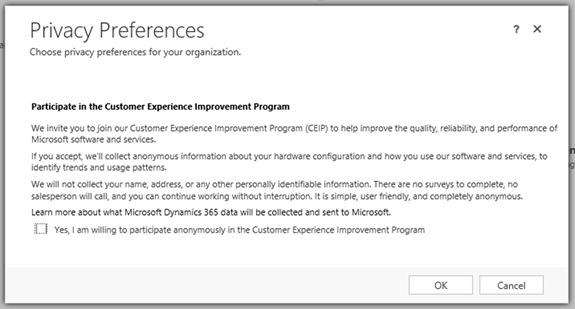
Now we have no Error Reporting tab. Instead we just have what used to be displayed on the Usage Reporting tab in previous versions. So they’ve hidden the Error Reporting tab, which is the only one we really care about!
Luckily it is only “hidden”, so the functionality is still there, and with the right hacks, we can still access it.
The Fix
Just open the Privacy Preferences dialog, press F12 in IE to open dev tools, go to Console, set the Target to “Frame: sqmsettings.aspx”, then execute the following code in the console:
document.getElementById("privacy").style.display = "";
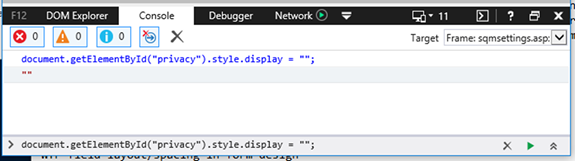
Or simply paste this code into the browser URL bar after opening the Privacy Preferences dialog:
javascript:var frame = document.getElementById("InlineDialog_Iframe");if (frame == null) { alert("Click Privacy Preferences before executing this code."); } else { frame.contentWindow.document.getElementById("privacy").style.display = ""; }void(0);
Just make sure to include “javascript:” at the beginning, exactly like above (as most browsers strip this out).
What this does is simply sets the privacy section to be visible. You can then scroll down to set the global error reporting preferences, just like in previous versions.
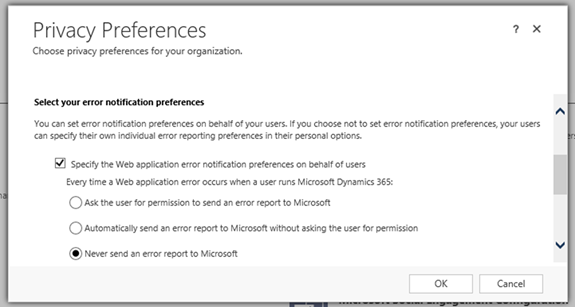
This setting will then be applied to all users, so you don’t need to worry about those application errors popping up and confusing users.