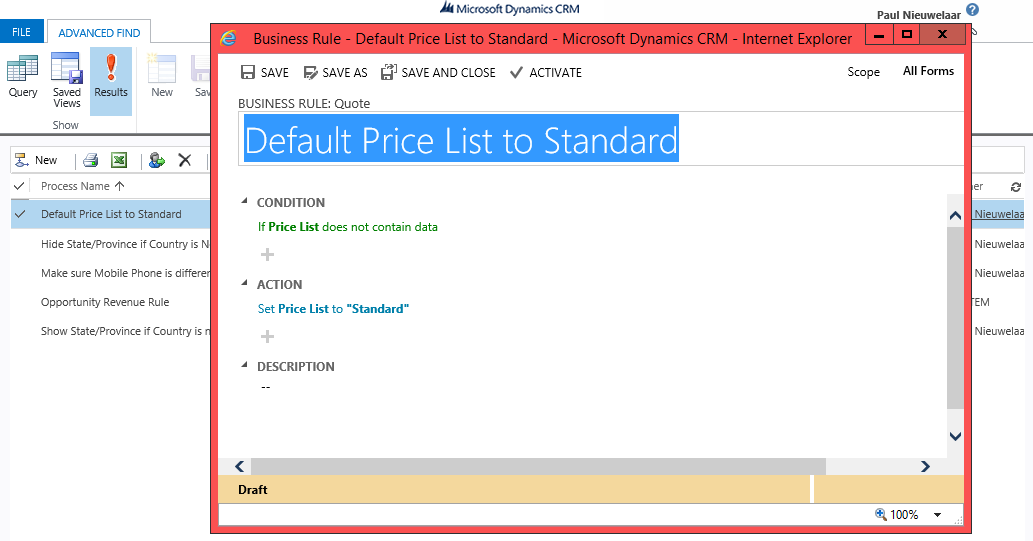View Business Rules for All Entities in Dynamics CRM 2013
Paul Nieuwelaar, 31 July 2014
In Dynamics CRM 2013 we can create business rules for different entities from within a solution, using the new ‘Business Rules’ node under each entity. The business rules for an entity will be automatically deployed with the entity, just like with views, forms, and fields etc. From the Business Rules node, we can see all the business rules that have been created for any particular entity.
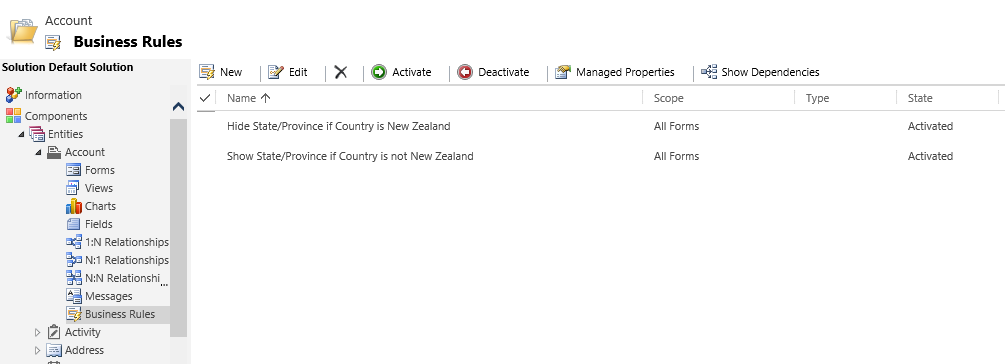
While this is good for when we need to see all the business rules on an entity, it does not allow us to pull up a list of business rules across the whole system. Some times after deploying a solution we need to check the business rules to make sure they’re activated, or if there are any errors, and we don’t want to have to go through each entity and check these.
Since it’s pretty obvious Business Rules are just workflows under the hood, I pulled up an advanced find and had a look at Processes, which has filter criteria to only include Processes where the Category = Workflow, Dialog, or Business Process Flow. Looking at the other Categories available, we also have Action, and PBL (this of course means Portable Business Logic). We can simply edit the criteria, or even better create a new personal view for Processes where Category = PBL to pull up a list of all business rules in our system.
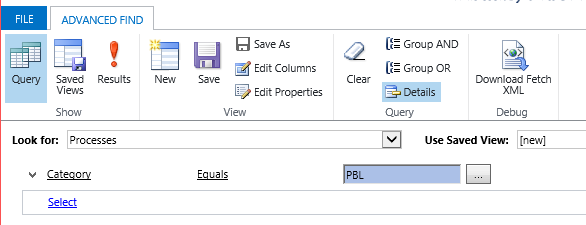
By default the view will show us the name of the Business Rule, as well as the Entity it’s on, and the Status it’s currently in.
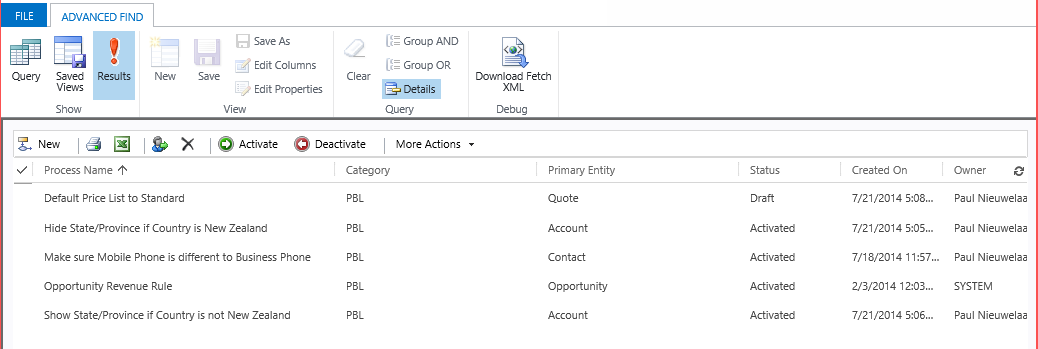
From these results we can easily get a global view of all business rules in the system, and we can even Activate and Deactivate the business rules from here without having to go through the solution and entity. This is great for when we’ve deployed a solution containing business rules and just need to quickly check that all business rules have been deployed correctly.
With the introduction of rollup 2, it seems that we can also open the Business Rules directly from this view, so that we can make changes before activating them (previously we would receive an error when attempting to open them). If you need to create new Business Rules however, you still need to go through the solution.