Dynamics CRM 2013 Active and Inactive Forms
Paul Nieuwelaar, 23 September 2013
Previously in Dynamics CRM 2011, the only way to ‘deactivate’ a form was to remove all security roles from the form, effectively meaning no one can see it anymore. This of course is not a desirable approach, as it means we lose the history of which security roles were assigned to the form, and it also means the form still shows up in our list of forms for the entity.
In Dynamics CRM 2013 we now have the ability to deactivate an entity form. This means we can easily deactivate a form without changing the security role assignment, and it will be removed from our list of active forms.
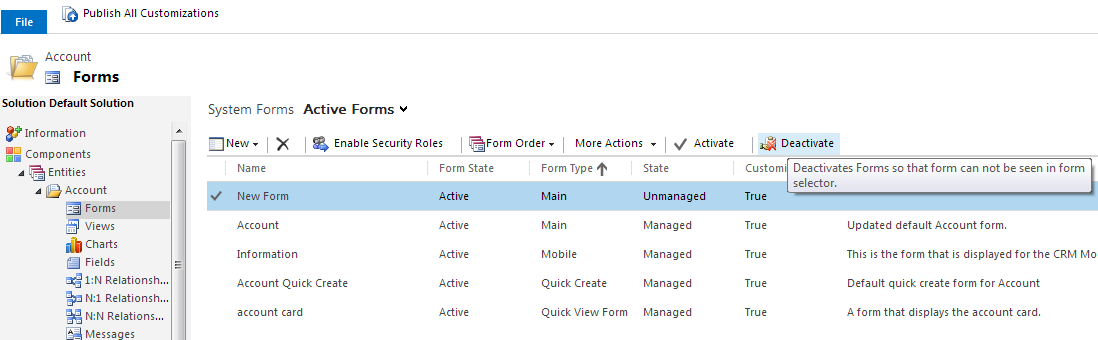
We can change the status of the forms by simply clicking the ‘Activate’ or ‘Deactivate’ buttons on the toolbar.
The first thing I noticed was that the old CRM 2011 ‘Information’ main form was not in the list of active forms. If we change the view to ‘Inactive Forms’ we can see this form is now inactive.
Currently, only ‘Main’ forms can be deactivated.
You must have at least one active Main form. If you try to deactivate the last main form you will receive an error.
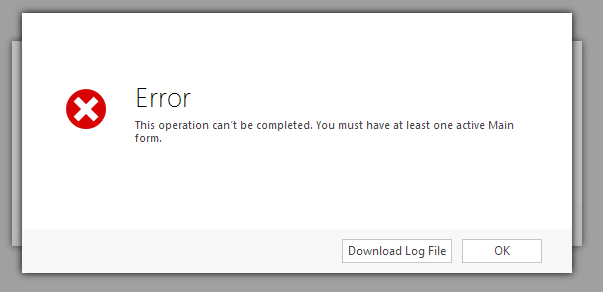
Unlike views in CRM 2011 (and unfortunately, still in 2013 as well), form status is solution aware, meaning if you deactivate a form in your development environment and then deploy the entity to another system, the form status will be updated.

