Dynamics CRM 2013 Bring in another form from CRM 2011
Paul Nieuwelaar, 26 September 2013
In Dynamics CRM 2013, all the main entities have had full form redesigns. They’ve done this by deactivating the old ‘Information’ form, and replacing it with a new form, named after the entity.
When you’re upgrading your CRM 2011 solutions to 2013, any form customizations to the old ‘Information’ forms will need to be transitioned onto the forms.
To merge your existing customizations into the new forms, there is now a new feature available when customizing forms that allows us to ‘Bring in another form’. Quite simply, this lets us merge all the customizations from one form with another.
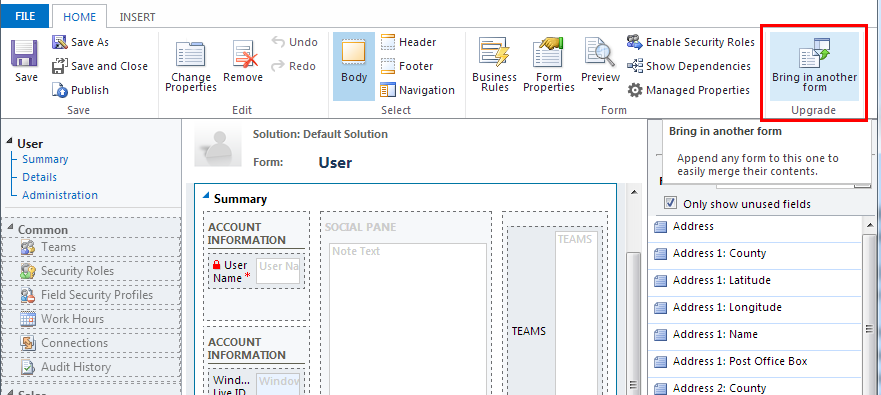
Since the 2 forms could potentially be quite different, the forms are not so much ‘merged’ but instead all the tabs from the second form are simply appended to the first form. This means you will need to manually merge the 2 forms in terms of layout, this feature simply allows you to get all the components together on one form.
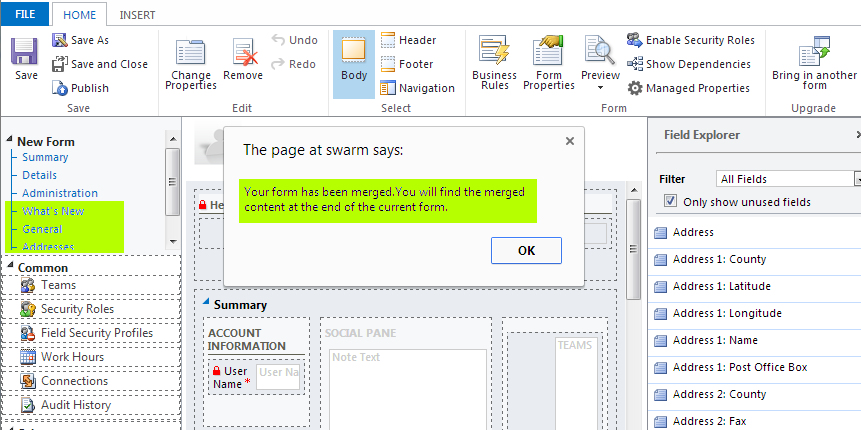
Let’s take a closer look.
The button is only active on Main forms, and only on the new CRM 2013 forms. That means you can’t bring in another form onto a ‘classic’ form, for example the old Information form, or any other forms created in CRM 2011.
You can only ‘bring in’ classic forms. The new CRM 2013 forms do not display in the list of available forms when selecting which form to ‘bring in’. The status of the forms also do not seem to matter, as you can select forms that are active or inactive.
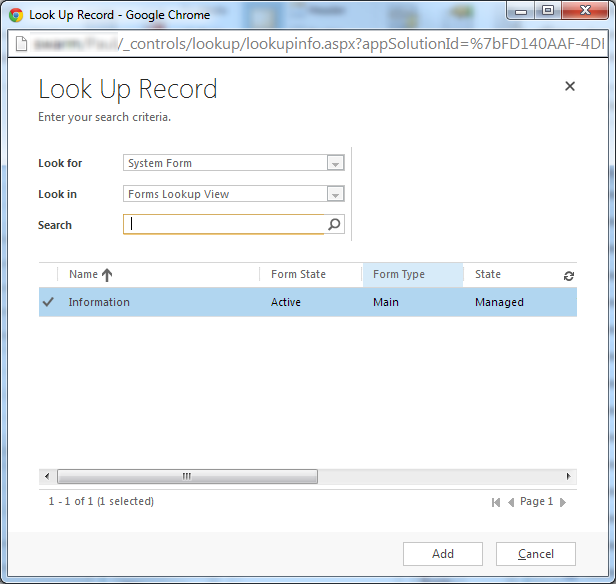
If you have any fields in the ‘header’ of the classic form, these fields will be brought into a new tab called ‘Information Header’, and set as read-only as seen below. These would need to be manually moved into the actual form header if required.
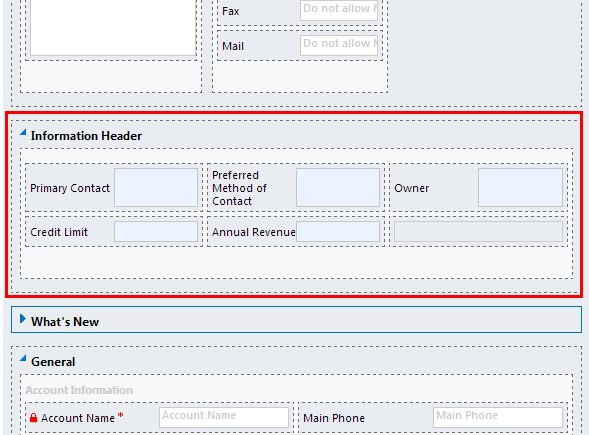
Similarly, if you have any fields in the footer, they will be placed at the bottom of the form in a tab called ‘Information Footer’.
All JavaScript libraries and events will be pulled in from the old form. This includes OnLoad, OnSave, and OnChange events.
The left-navigation (or whatever we call it now) does not get merged, so this will need to be manually updated.
Custom query string parameters defined in the Form Properties will be pulled through to the new form.
Non-Event Dependencies defined in the From Properties will NOT be pulled through.
Once the forms have been brought together, we can manually rearrange the components to our liking, and then save and publish the changes. Overall this will save us a lot of time with merging our CRM 2011 forms with CRM 2013 forms.

