Syncing Dynamics CRM 4.0 Invoices with Xero Online Accounting
Paul Nieuwelaar, 02 February 2011
If you use, or have heard about Magnetism’s Xero Connector, connecting Dynamics CRM 4.0 with Xero Online Accounting, then this blog will show you how you can sync invoices between the two applications, and how you can add payments in real time, so that they are visible in both Dynamics CRM 4.0 and Xero immediately after making a payment.
With the Xero Connector installed, you can easily sync a Dynamics CRM 4.0 invoice with Xero, using the steps below:
1. Create a new invoice in Dynamics CRM from an Account, under the Invoices area of the Account form
2. Add a line item by clicking ‘Write-In Products’ and then ‘new’
3. Click on the Xero tab and select the appropriate account code
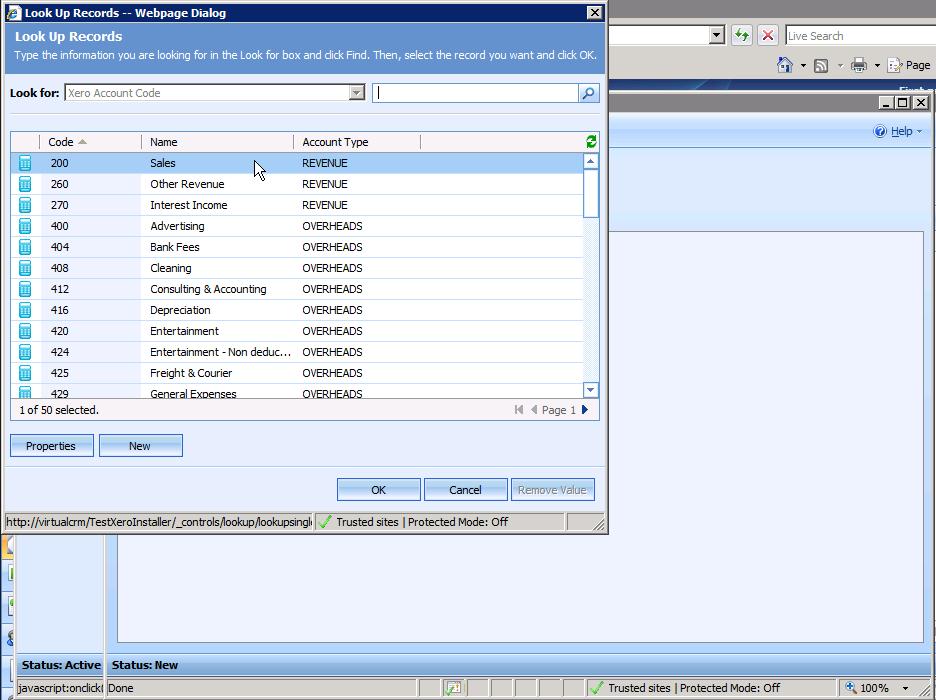
4. Save and close the invoice product
5. Click back on the ‘Information’ area, and click the ‘Xero’ tab
6. Click ‘Add To Xero’, and click ‘save and close’
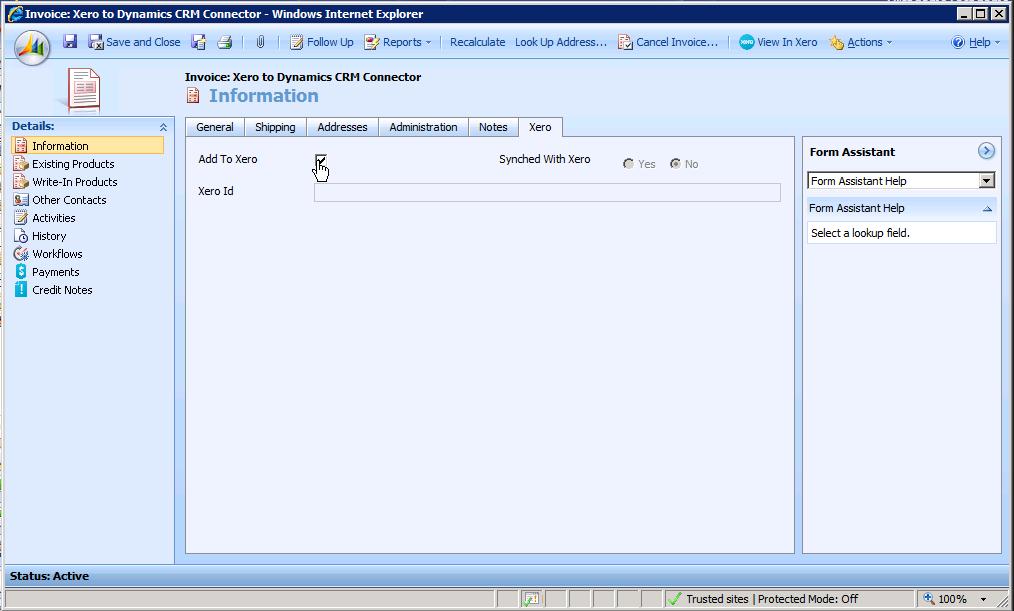
7. Open up Xero, and the invoice will appear under the ‘Drafts’ page.
8. Open the invoice. You can see the invoice has been synchronized with Xero. Click the ‘Approve’ button to approve the invoice.
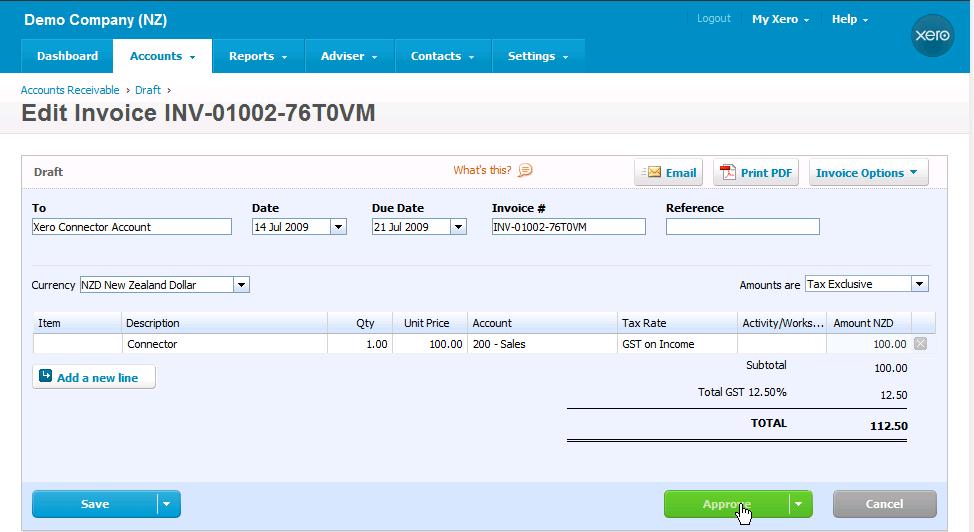
9. Now when you make a payment in CRM it will show up in Xero, and when you make a payment in Xero it will show up in CRM. The synchronization happens in real time, so you can view the payments in CRM and Xero instantly after making them.
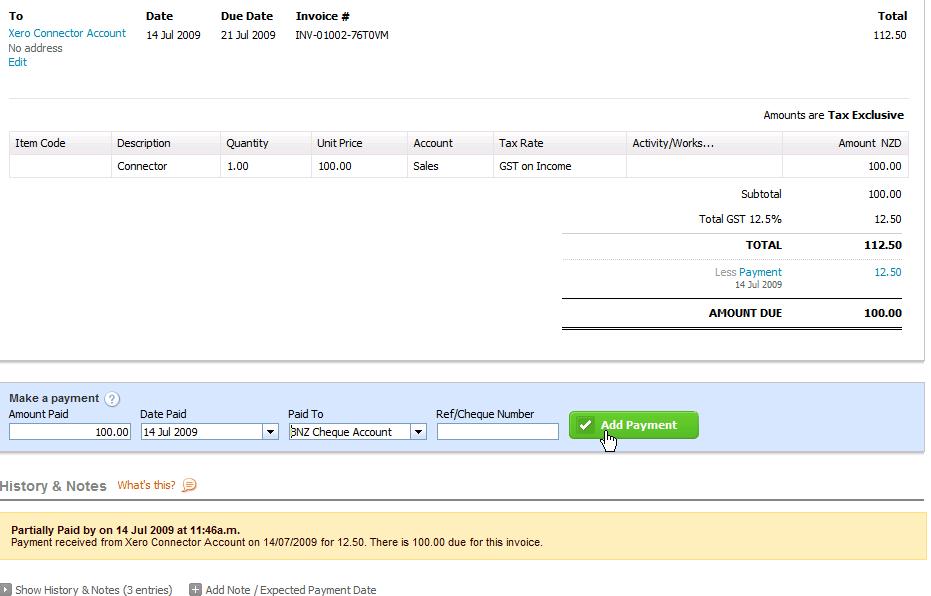
10. Once the invoice has been completely paid, the status of the invoice will be marked as paid in both Dynamics CRM 4.0 and Xero.
For more information about the Xero Connector, check out our product page, or contact us below.

