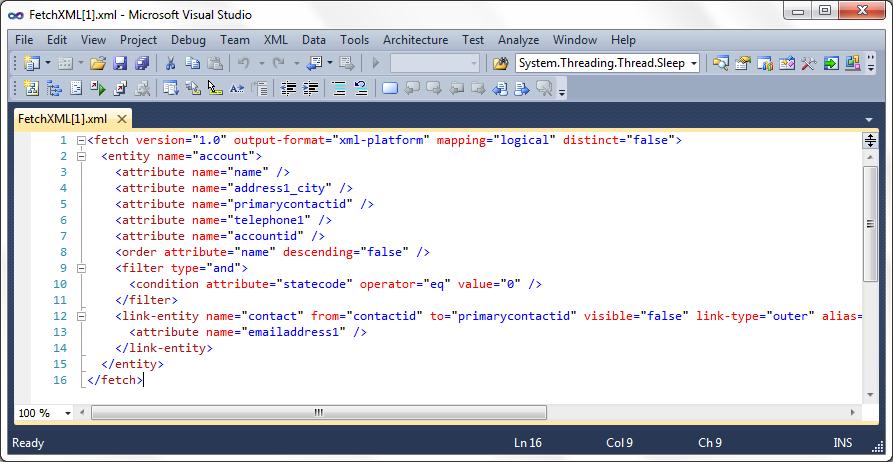Advanced Find in Dynamics CRM 2011
Paul Nieuwelaar, 19 January 2011
Advanced finds in Dynamics CRM 2011 are very similar to advanced finds in Dynamics CRM 4.0 in how they work, however there are a few subtle differences that shouldn’t go unnoticed.
The Query part of the advanced find works exactly the same as in Dynamics CRM 4.0, in that you set the query in the form of ‘Status -> Equals -> Active’ for example. The main difference though is the ribbon. In Dynamics CRM 4.0 advanced finds, the buttons were in 3 different places, and there was another tab for saved views.
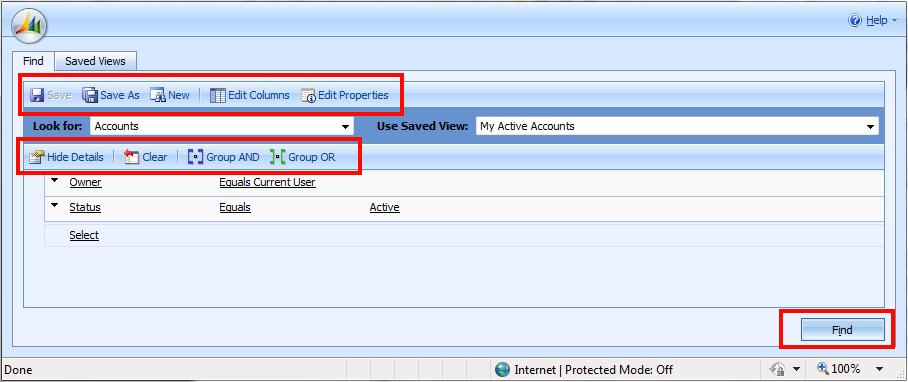
With Dynamics CRM 2011, the buttons are all included in the one location on the ribbon, and to find the results you can click the ‘Results’ button, which will display the results of the advanced find. To get back to the query all you need to do is click the ‘Query’ button on the ribbon under the ‘Advanced Find’ tab.
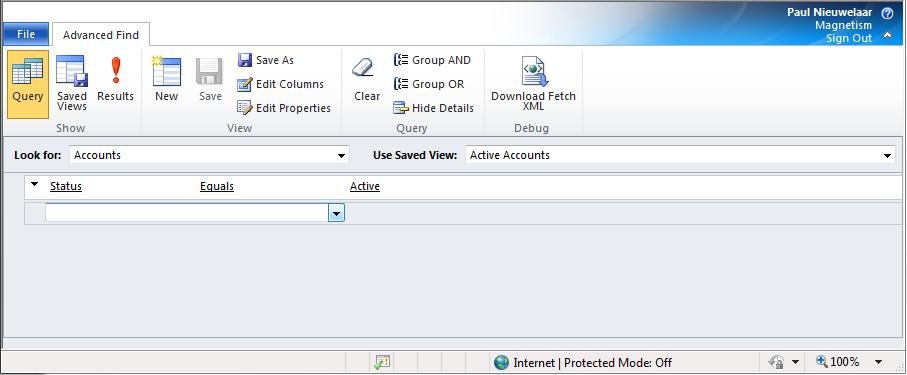
You can also click the ‘Saved Views’ button on the Ribbon, which will open the ‘Saved Views’ list tools tab, instead of having its own tab on the ribbon.
You may have noticed there is another button that is new to Dynamics CRM 2011 advanced finds, which is ‘Download Fetch XML’, under the Debug section. Clicking this button will open the Query in XML format, so you can debug the query in a code editing program such as Visual Studio.