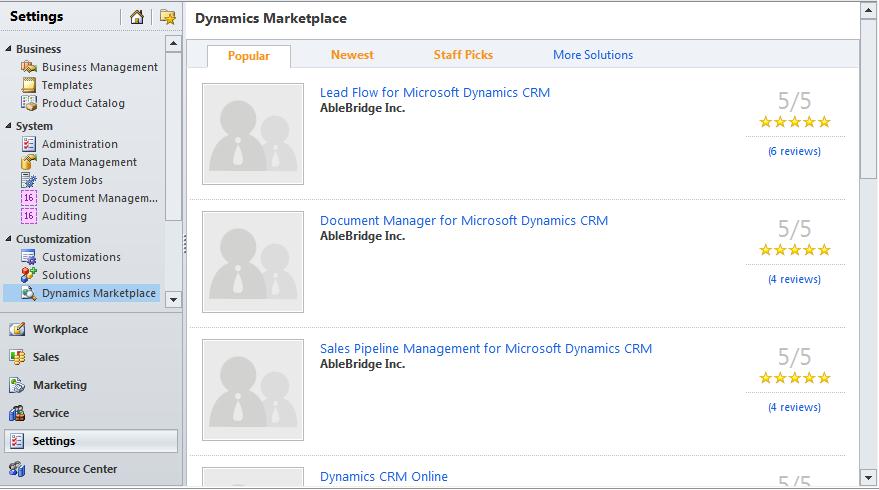Solutions in Microsoft Dynamics CRM 2011
Paul Nieuwelaar, 22 December 2010
In Dynamics CRM 4.0, the standard way to import and export customizations to be used on other CRM instances was to use the customizations.xml file generated by exporting selected customizations.
In Dynamics CRM 2011, the process of packaging and deploying customizations (or solutions) is now easier than ever. Instead of exporting your customizations and then storing the xml files somewhere for later use, CRM 2011 now has an area specifically designed to house your customizations and solutions. This way all of your customizations and solutions can be stored inside of Dynamics CRM, for easy access.
From within Dynamics CRM 2011, simply navigate to Settings, Solutions, and then click New.
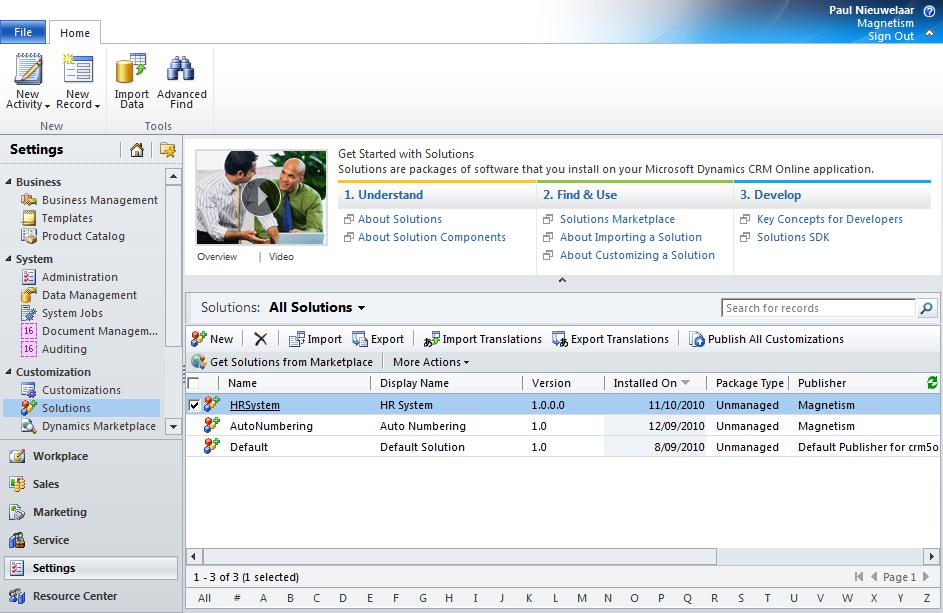
Fill in the New Solution form, by giving it a name, version number, and setting the Publisher, which is the name that will appear within the Marketplace. Then click Save, to activate the left navigation of the solution, where you can start adding your desired customizations that will make up your solution.
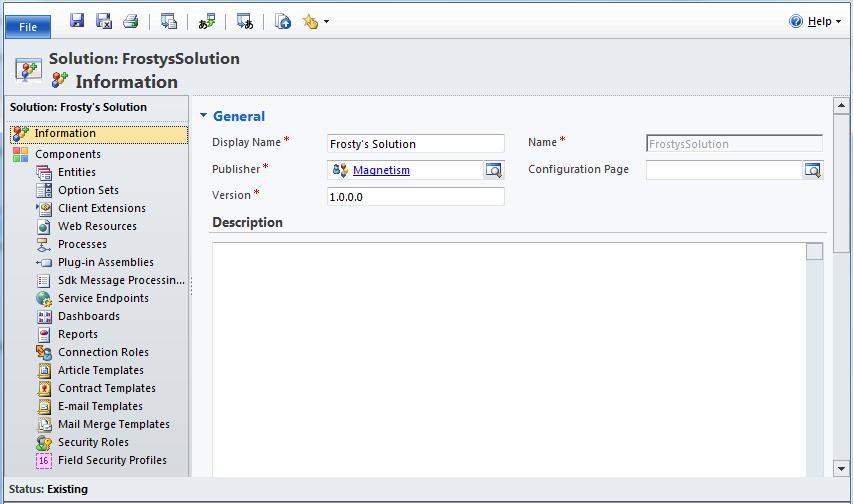
You can choose to add existing components, or to create new ones from within the solution. As you can see from the image above, you are able to add most of the standard customizations, such as Entities, Option Sets, Plug-in Assemblies, Dashboards, Reports, Security Roles, and more.
Once your solution is complete, it will be displayed in your Solutions area, where you can choose to export your selected solution by following the wizard, which will export the solution as a zip file.
You can also check out the Dynamics CRM Marketplace right from within your Dynamics CRM 2011 system by clicking on Dynamics Marketplace from the Customizations menu, just below Solutions. Here you can browse and buy solutions uploaded by others, or upload your own solutions to sell.