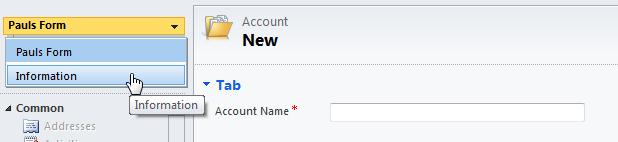Creating additional forms in Dynamics CRM 2011
Paul Nieuwelaar, 10 November 2010
In Dynamics CRM 4.0, you had one form for each entity, and everyone who had access to that entity could view the form. There was no out-of-the-box way to restrict users to certain parts of the form, or even have the form appear differently for some users. But now, with Dynamics CRM 2011, you can create multiple forms for the same entity, and assign them to different security roles, so the sales team can view the sales form, the marketing team can view the marketing form, and so on.
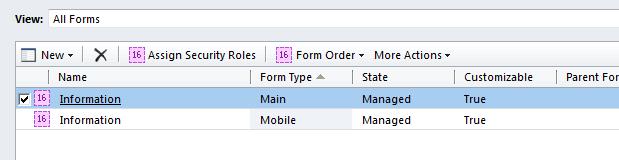
The default forms are called ‘Information’, and as you can see in the image above, there is one form for the Main CRM, and one for the Mobile.
To create a new form for that entity, click on the New menu, and select Main, to create a main form.
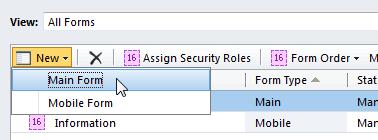
You will notice that a form gets created with the basic fields added, such as name, and also by default the form is called ‘New Form’. – You can change the form name by clicking Form Properties on the ribbon, and then changing the Form Name on the Display tab.
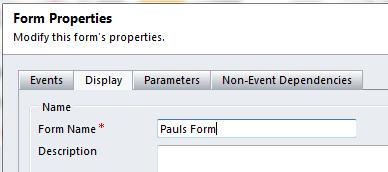
You can now add fields to the form, and customize it to look however you want.
You can also duplicate an existing form by opening the form and clicking save as. This way you can make a new form with only minor changes, without recreating it from scratch.
Once you have created your new form you can assign security roles to it by clicking the Assign Security Roles button located on the ribbon. By default it will be assigned to System Administrator, and System Customizer, but you can select any number of security roles that will be able to view this form, there is also an option to display the form to everyone.
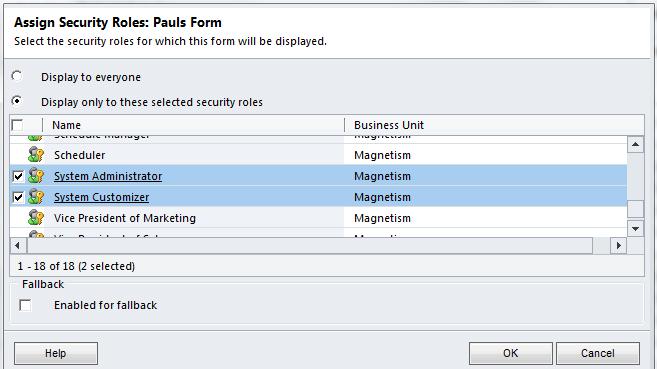
Once you have assigned security roles to your form, you can set the Form Order that users will view the forms if they have security roles that allow them to view more than one form. To do this click the Form Order menu from the forms view, and select Main Form Set. Then using the up and down arrows, set the priority of forms that will be displayed. The one at the top will take the highest priority, and the one at the bottom will take the least priority.
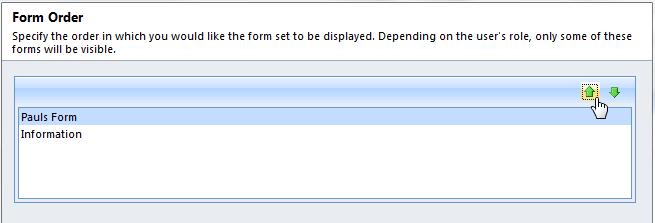
Now when you open a record, if you have security roles to view both forms, the top level form will be displayed, and since you have permissions to view both you can select to view any other available forms from the dropdown on the left of the form.