Benefits of using the CRM for Outlook Client
Paul Nieuwelaar, 26 May 2010
Some CRM users are hesitant on using the CRM for Outlook Client, as they think it is just another program they need to have running on their computer, but that is probably because they are not aware of all the time saving features of the Outlook Client that are not included in the CRM Web Client. If you are one of these people then you’ll probably be downloading the Outlook Client before you even finish reading this blog post.
The number one reason would obviously be that you can send and receive emails. Even though you can send and receive emails using the CRM Web Client, using outlook is much easier, since you’re then using a program that is primarily designed for email. The Outlook Client also imports all of your CRM contacts into your Outlook contacts if you have configured it, so you can email CRM contacts directly without having to re-enter their details into Outlook.
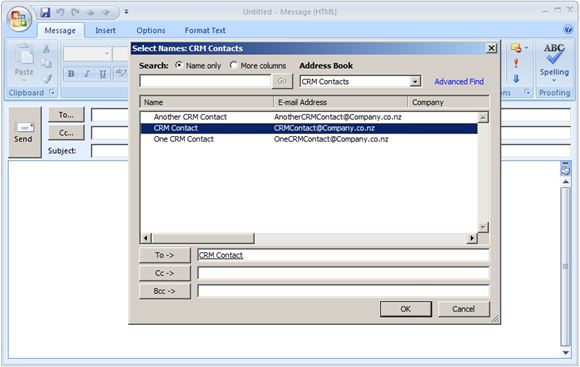
Also with the Outlook Client you get handy features that are not included in CRM, such as:
- Spell checking when writing emails. In Outlook by default it checks your spelling and grammar, and underlines and offers suggestions on how to correct your spelling and grammar.
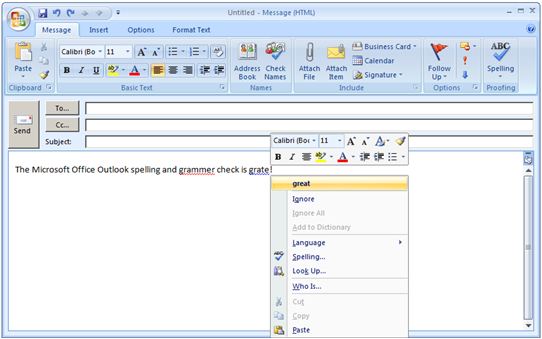
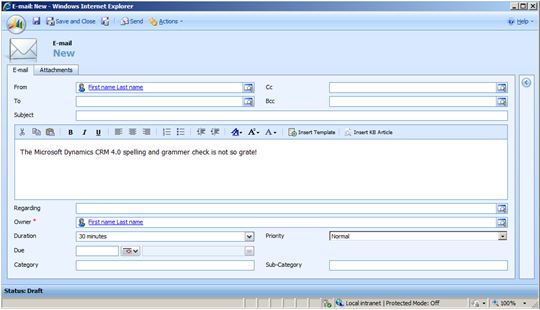
- Attaching files to the email without having to save the email first. In Outlook you can attach files while writing the email, whereas in CRM you have to save the email before attaching files.
- When you receive an email it shows up in your Outlook inbox, instead of showing up in CRM as an activity. This means you can check emails and respond quickly, and set desktop notifications for when you receive an email.
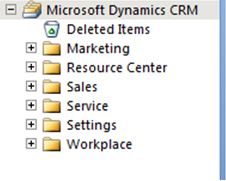 When you are using the Outlook Client, you can access all of the areas you can usually access on the Web Client, through Outlook, such as Accounts and Contacts, and you can create, delete and modify records like in the Web Client. Also if you lose internet connection, you can set outlook to go offline, so that you can still access Dynamics CRM through the Outlook Client, and when you set Outlook to go back online it will update changes you made to CRM. If you were not using the Outlook Client and you lost the internet connection, there would be no way to access CRM until internet was restored.
When you are using the Outlook Client, you can access all of the areas you can usually access on the Web Client, through Outlook, such as Accounts and Contacts, and you can create, delete and modify records like in the Web Client. Also if you lose internet connection, you can set outlook to go offline, so that you can still access Dynamics CRM through the Outlook Client, and when you set Outlook to go back online it will update changes you made to CRM. If you were not using the Outlook Client and you lost the internet connection, there would be no way to access CRM until internet was restored.
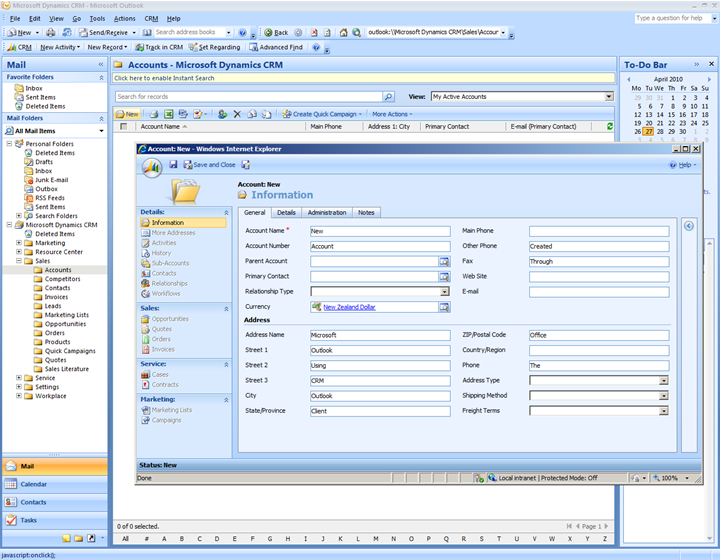
If you need to create a task, in Outlook you can do this using the calendar, and it will set up reminders for the tasks so you don’t forget or are not late for them, whereas in CRM tasks do not set reminders. In CRM if you are making a Meeting Request, it will not send an email to attendees, but if you create a meeting request on the Outlook calendar it will send an email invitation to attendees informing them of the meeting.
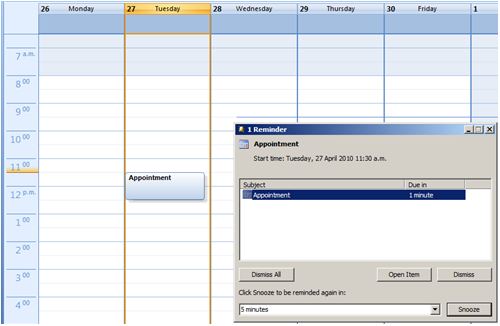
A poll I found on the internet showed that almost 80% of people have Outlook open all of the time, so if you did have the CRM for Outlook Client, there would be no extra programs you need to have running on your computer since most people have Outlook running all the time anyway.
View Poll Results.
The table below outlines the differences described is this blog.
| Feature | Outlook | Web |
| Send and Receive Emails | ✓ | ✓ |
| Spellcheck on Emails and Tasks | ✓ | |
| Attaching Files to Emails | ✓ | ✓ (once saved) |
| Email Meeting Request Attendees | ✓ | |
| Reminders on Tasks | ✓ | |
| Offline Access to CRM | ✓ | |
| Access to CRM areas (Accounts, Contacts, Settings etc) | ✓ | ✓ |
There are plenty of good reasons to use the Outlook Client, if you want the CRM for Outlook Client, Download the Outlook Client Free from the Microsoft Website. It’s easy to set up, and will save you loads of time in the future.

