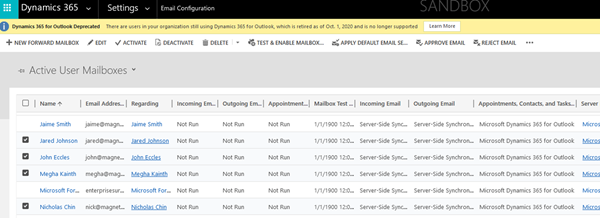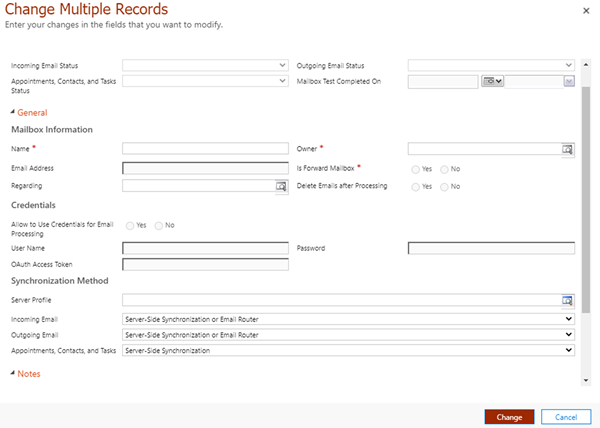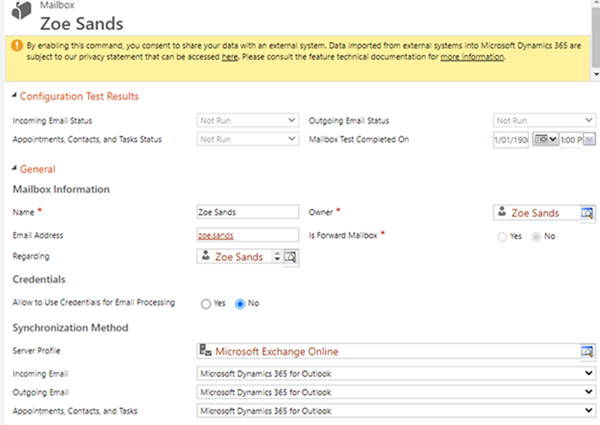Removing the Microsoft Dynamics 365 for Outlook Deprecated warning
Nick Chin, 13 December 2020
You may have noticed every time that you log into Dynamics 365 that you are getting the warning
“Dynamics 365 for Outlook Deprecated”.
This is because from the 1st of October 2020 the Dynamics 365 Client for Outlook has been Deprecated. You will only receive this warning if there are any active users with any of their Mailbox Synchronization Methods are set to “Microsoft Dynamics 365 for Outlook”.
To resolve this issue is to go to the Settings > Email Configuration > Mailboxes
Bulk edit:
1. The quickest way to update all the mailboxes is to select the ones with “Dynamics 365 for Outlook” and click Edit.
2. The “Change Multiple Records” pop up will open like below.
3. Change the Incoming Email, Outgoing Email and “Appointments, Contact and Tasks” settings to “None” or” Server-Side Synchronization”.
4. Then click Change to update the records selected.
Sometimes the update mailbox might fail due to a permission problem or because some mailboxes have the “Appointments, Contact and Tasks” field disabled but populated with “Microsoft Dynamics for Outlook”.
Individual Update
If you want to update the mailbox individually.
1. Open the mailbox
2. Change the Incoming Email, Outgoing Email and “Appointments, Contact and Tasks” settings to “None” or” Server-Side Synchronization”.
3. Save
Now the “Dynamics 365 for Outlook Deprecated” warning should be gone the next time you load Dynamics 365.