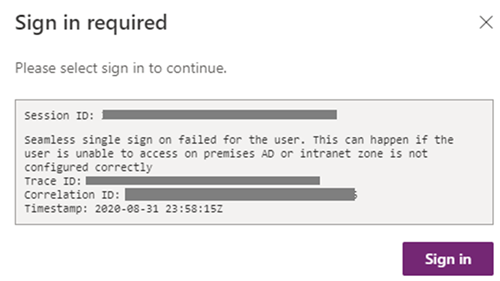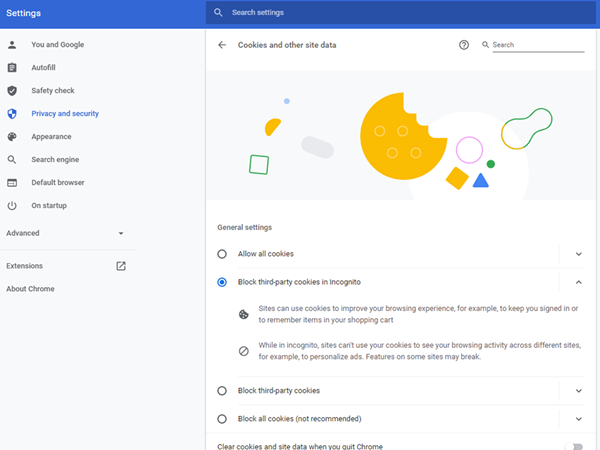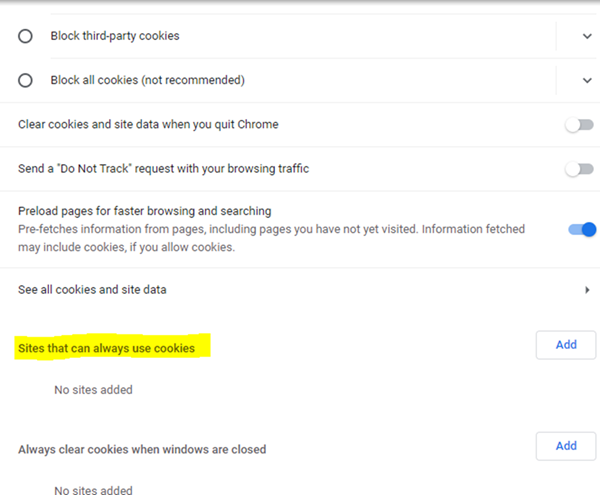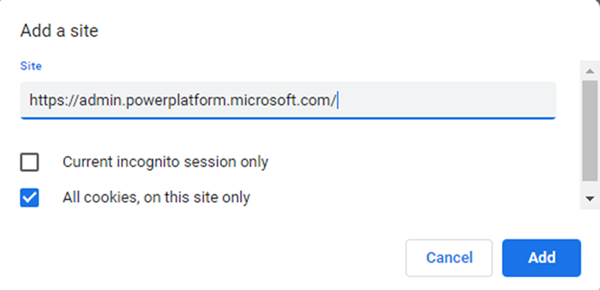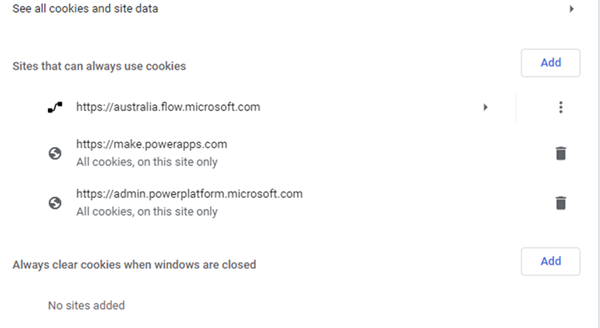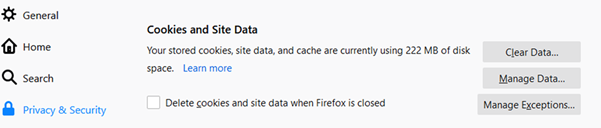Dynamics 365 Sign in required pop-up
Nick Chin, 08 October 2020
Does the “Sign in required” pop-up keep appearing when browsing Power Apps, Power Automate or Power Admin? This is because your browser is blocking third-party cookies.
I often use Chrome in Incognito mode, which causes third-party cookies to be blocked by default.
Check your Cookie Settings
Go to the cookie settings
If you’re using chrome you can enter this URL: chrome://settings/cookies
My settings are currently blocking third-party cookies in Incognito.
To remove the “Sign in required” you can change the setting to “Allow all cookies” or if you want to protect your privacy, then just add exceptions for the Microsoft sites.
Adding exceptions
Chrome:
1. Go to “Sites that can always use cookies” and click the Add button
2. The “Add a site” pop up will appear.
3. Add the Microsoft Site and click Add
Note: for the Power Admin (https://admin.powerplatform.microsoft.com/) and Power Apps (https://make.powerapps.com/) you will need to tick “All cookies, on this site only” for it to work. Power Automate Flow does not need this ticked.
4. You will need to repeat steps 1-3 for each of the Microsoft sites you use.
Power Platform Admin: https://admin.powerplatform.microsoft.com/
Power App: https://make.powerapps.com/
Power Automate: your regional Power Automate e.g. for the Australia datacenter https://australia.flow.microsoft.com/
Firefox:
You can also add exceptions for websites by going to the Settings > Privacy & Security then click the “Manage Exceptions…” button
Now thankfully the “Sign in required” pop-up will be gone, and you can use Dynamics 365 and the Power Platform like normal.