CRM 2013: Changing Existing Phone Field’s Format
Nathan Eccles, 24 September 2013
Having been in charge of pulling across our Non-Profit base system “RIC” to CRM 2013 I have found a few ways to help your existing CRM 2011 system make the most of the new CRM 2013 features.
One such feature which existing systems can make the most of is the new “phone” type for a text field, which allows user to click the phone number to call it in Skype or Lync (based on your configuration). Naturally any custom telephone fields you have created will not take advantage of this new feature, but Microsoft was nice enough to upgrade all of the out of the box telephone fields to this new format. Unfortunately for us, if we have customized these telephone fields at all, they get included in our CRM 2011 solution as a “text” field, and when we import an unmanaged solution to CRM 2013, this format over-writes the new “phone” format for these fields.
Thankfully there is a way to change existing telephone fields over from the old “text” format to the new “phone” format with a wee bit of xml manipulation.
1. Simply create a solution containing the entities which have telephone fields you wish to update (or use your existing solution).2. Pop open "customizations.xml".
3. Search for the field you wish to update to a "phone" field (e.g. telephone1).
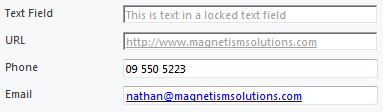
4. Once you have found your desired attribute, look for the "Format" node which should current be set to "text".
5. Update this to "phone".
6. Save the "customizations.xml" file, re-zip if necessary, import your solution in your system, and publish your system.
Your telephone fields should now display in blue, and be clickable to open either Skype or Lync.
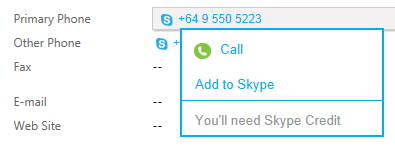
This will also update any existing data you had in these fields.

