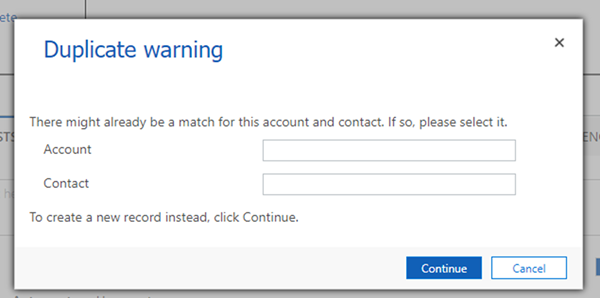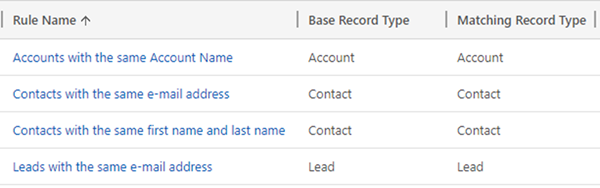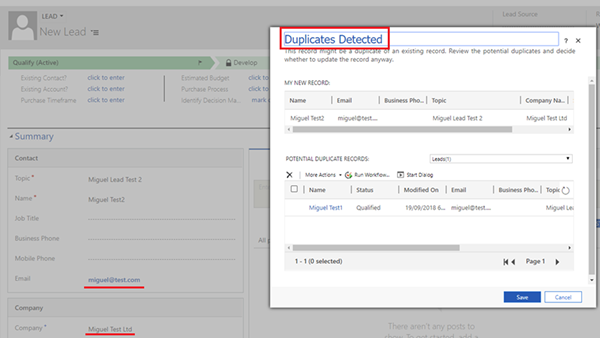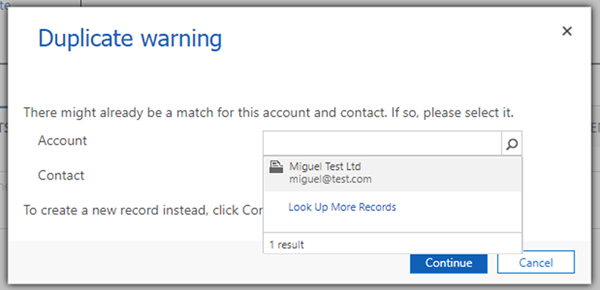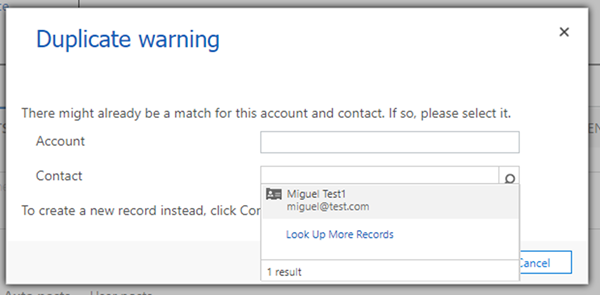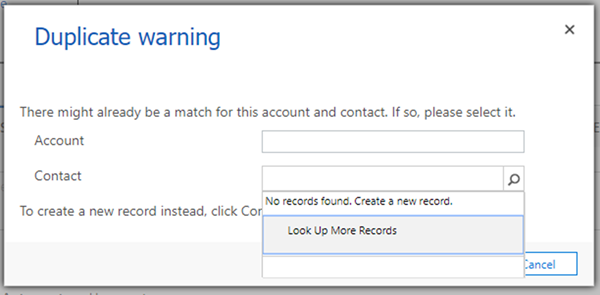Duplicate Detection When Qualifying Leads in Dynamics 365 - Part 1
Miguel Nepomuceno, 05 November 2018
This blog series is about duplicate detection rules when qualifying a Lead.
When a Lead record gets qualified, the Lead gets converted to an Opportunity record, and Account or Contact records are created in the process. During the Lead Qualification process, I noticed a duplicate warning prompt that appears after I clicked the Qualify button:
This blog will highlight the behavior of this prompt and allow you to refine your duplication detection criteria for this process.
The currently defined and published duplicate detection rules are:
These are the out-of-the-box duplication detection rules defined on a freshly created Dynamics 365 instance and are configured to detect exact matches.
Testing Duplication Detection Rules
I created the Lead ‘Miguel Lead Test 1’and qualified it. This created an Opportunity, Account, and Contact record.
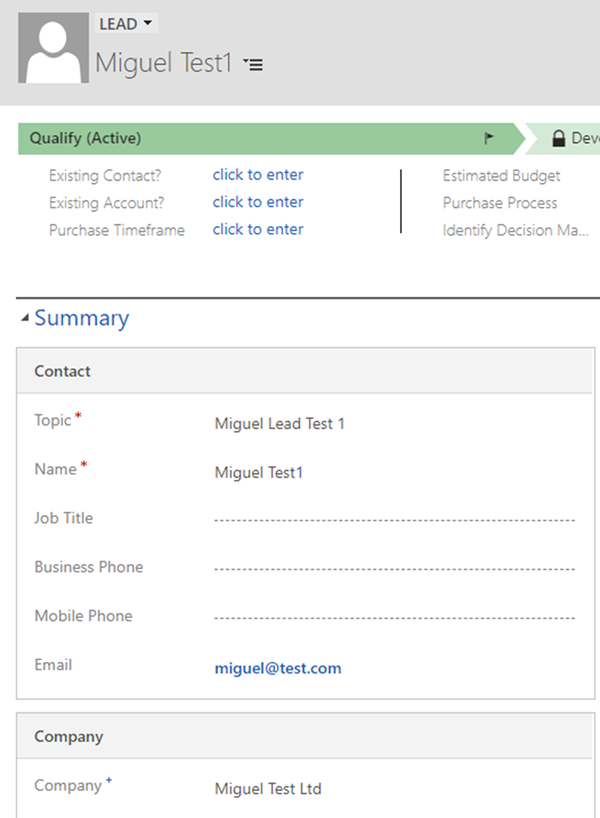
The Account was automatically created with Account Name = “Miguel Test Ltd”.
The Contact record was automatically created with Full Name = “Miguel Test1” and Email = “miguel@test.com”.
I created another Lead record with the Contact Name ‘Miguel Test2’ and email address miguel@test.com. This conflicted with the first Lead created as they have the same email address so the Duplicates Detected prompt appears:
I saved it so there are 2 Leads in the system with the same email address.
I then qualified the Lead record ‘Miguel Lead Test 2’. Before the Account and Contact records were created for this Lead, I got the duplicate warning prompt below:
Clicking the Account and Contact lookup fields showed that there was already an existing Account and Contact record, which are the Accounts and Contact records created for the initial Lead record ‘Miguel Lead Test 1’.
The system was detecting that if it created an Account or Contact record via the Qualify process for ‘Miguel Lead Test 2’, they will be duplicated of the Account and Contact records which were created from ‘Miguel Lead Test 1’. This is because the Contacts will have the same email address miguel@test.com, and the Accounts will have the same Account Name ‘Miguel Test Ltd’.
Unpublishing Duplicate Detection Rules
I then unpublished the duplicate detection rule ‘Contacts with the same e-mail address’. Then I tried to qualify the ‘Miguel Lead Test 2’. I got the same duplicate warning error, but when I clicked the Contact lookup I got no results:
I then unpublished the duplicate detection rule for ‘Accounts with the same Account Name’. Similarly, when I tried to qualify ‘Miguel Lead test 2’ I got no results when clicking the Account lookup control:
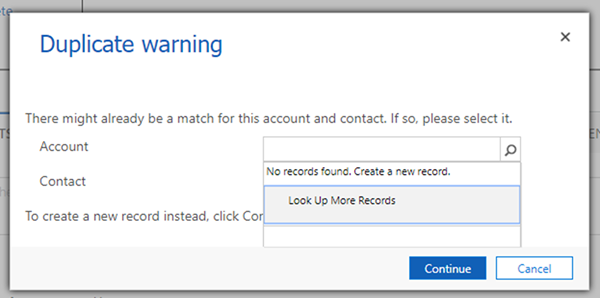
I then unpublished all the duplicate detection rules including the one for Leads, and qualified ‘Miguel Lead test 2’. The duplicate warning prompt did not appear, and the Lead qualified.
In summary:
• the criteria for the ‘Duplicate warning’ prompt will only appear if the Lead record on Qualify is triggering a Lead duplicate detection rule
• the criteria for search results appearing under the Account/ Contact lookup for the ‘Duplicate warning’ prompt depends on whether the new Account/ Contact record to be created during the Qualification process is triggering an Account/ Contact duplicate detection rule, e.g. Base Type = Contact, Matching Type = Contact, Criteria = Email Address Exact Match
I hope this blog will guide you towards refining your criteria for duplicate detection during the Lead Qualification process.
Part 2 of this blog series will expand on this interesting behaviour for duplicate detection rules with different base and matching record types.
This feature was noted as of Microsoft Dynamics 365 Version 1710 (9.0.2.2074) online.