How to Create Bulk Bugs in TFS using Excel
Megha Kainth, 05 December 2017
One of the most time-consuming tasks for a Software Tester is logging defects. It can take a good amount of time to create a lot of bugs in TFS manually but doing it via Excel is more efficient. With Excel, you can create all your bugs in less time and import them to TFS as a flat list. In this blog, I will explain how we can create bugs in Excel and then import them into TFS.
- Open a blank Excel workbook, Go to Team Tab and Click New List.
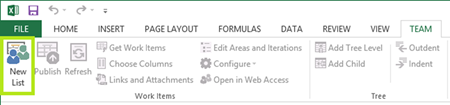
- Connect to your Team Foundation Server and Select a Team Project.
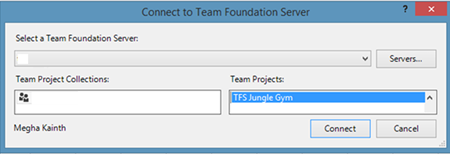
- Click Connect.
- Select Input list as your work item list and Click OK.
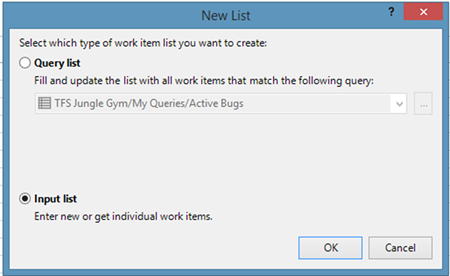
- Your Excel workbook is now connected to your team project.

- You can choose columns to include in the work item list.
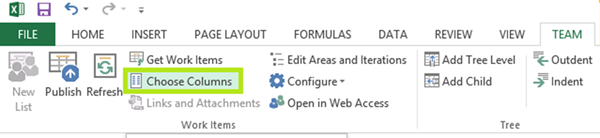
- Add columns from the Available columns list and Click OK.
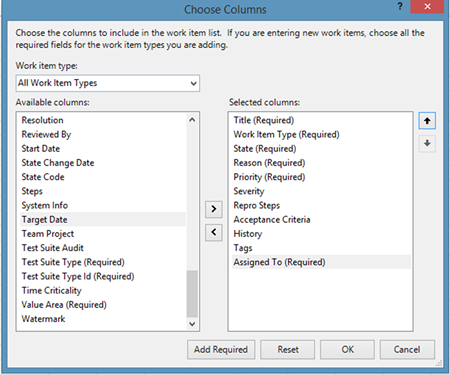
- Add all the appropriate information to the bugs.
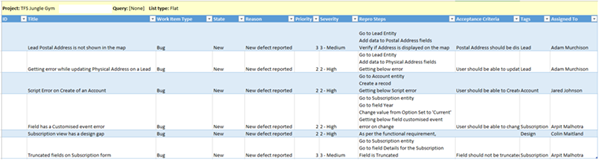
Note – State and Reason field will be automatically populated when you select the Work Item Type. Leave ID as blank, it will be assigned on Publish. - Click on a Cell that contains data and Click on Publish to Publish your Workbook to TFS.
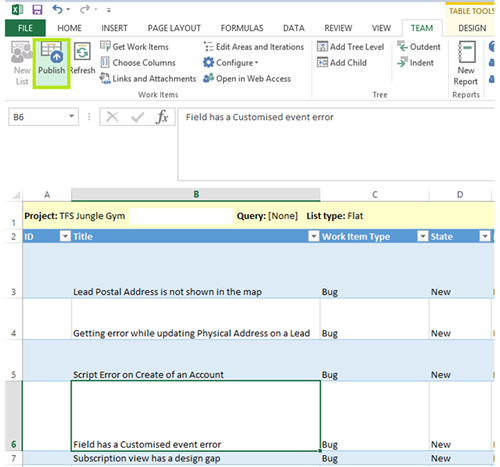
- IDs are assigned to your work items.
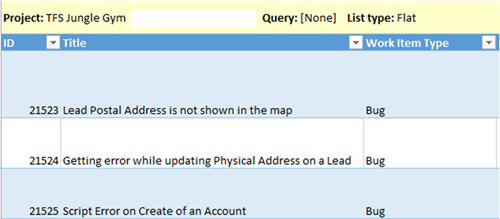
- You can create a query in TFS under the same Project to view Bugs.
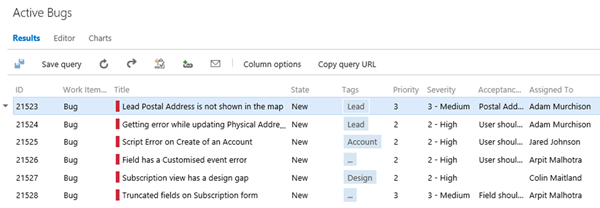
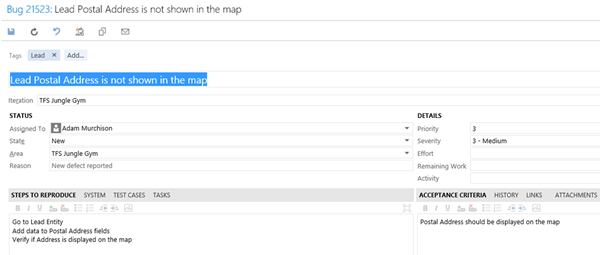
- You can view and add information to a bug using web portal from your workbook. To do this, Click on a cell which has your bug data and Click on Open in Web Access.
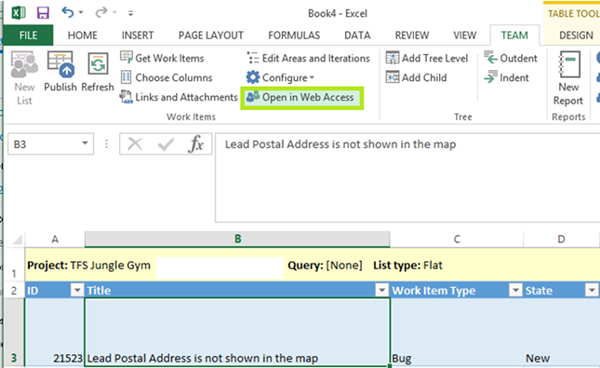
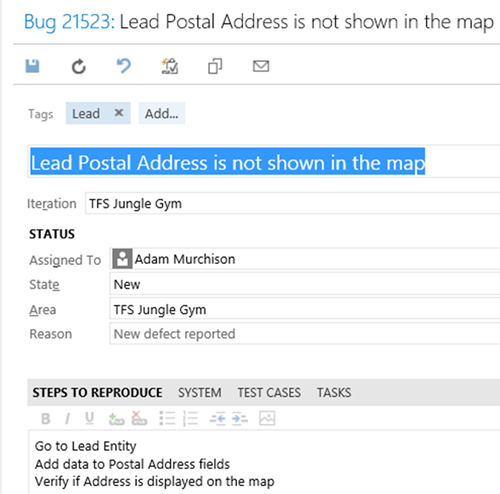
Hopefully, you will find this blog helpful and will increase your efficiency on logging bugs in TFS. Happy Testing!

