Create Campaign Responses in Dynamics CRM 2011
Megha Kainth, 06 July 2012
Campaign responses are a mechanism to track the record of responses which we receive for our campaigns. Once we have created a Campaign and distributed Campaign activities the next step is to track the responses from the target group members.
There are four different ways to record Campaign Responses. The method of tracking can vary depending on the type of Campaign.
1. Add New Campaign Response – You can record a response yourself by adding a new campaign response to your campaign. To add new campaign response you can Navigate to Marketing > Click on Campaigns > Open a Campaign > Click on Campaign Responses > Click on Add New Campaign Response.
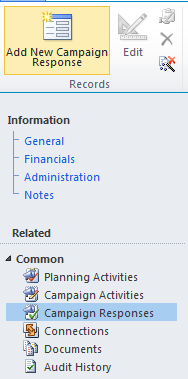
2. Convert an activity to Campaign Responses – An activity record that was created as the result of a campaign can be converted into a campaign response. You can convert activities such as phone call or an e-mail to a Campaign Response.
3. Auto creates Campaign Responses from e-mail- If the campaign includes the customer responding via email the message will automatically be converted to a Campaign Response. You can record a campaign response when a customer replies to a campaign e-mail.
4. Import Campaign Responses – Campaign responses can be imported to Dynamics CRM. If the marketing campaign was conducted outside your organisation you may import the campaign responses such as the list of attendees to Dynamics CRM.

