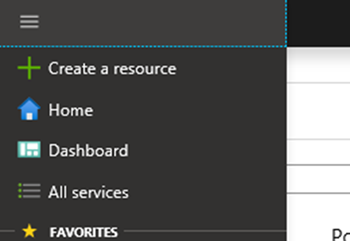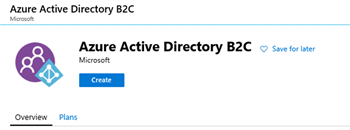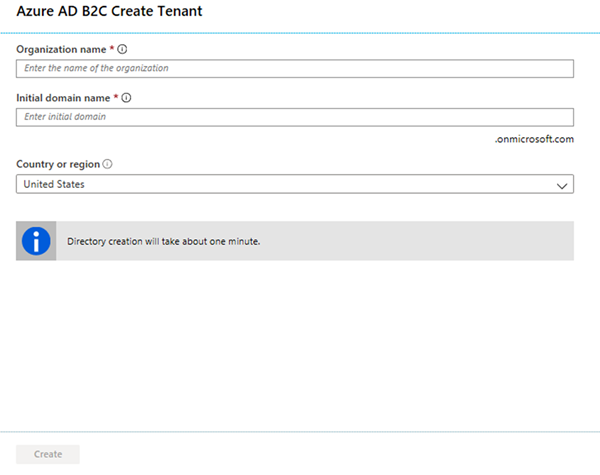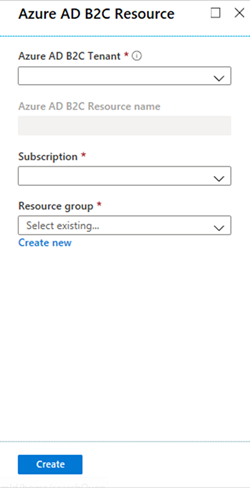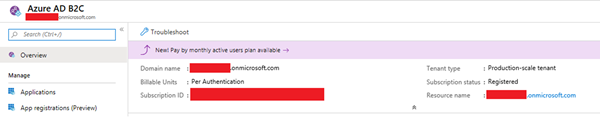Creating and Linking Existing Azure AD B2C Tenants
Jordan Hohepa, 12 March 2020
We recently used an identity management service called Azure AD B2C to handle how Users would Sign Up and Sign In to a web application. Azure AD B2C enabled us to customize how the User would log into our website, including the look and feel, allowing us to integrate it seamlessly into our existing web application. It also gave us the ability to easily connect a range of existing social identities for signing in like Facebook and Twitter.
This blog covers a quick run through of both creating a new Azure AD B2C component and linking an existing one to a Subscription.
To start with, navigate to https://portal.azure.com/ and Sign In using an Account that has the permissions to create and manage Azure Components and select ‘Create a resource’ on the side bar.
In the search bar, look for ‘Azure Active Directory B2C.
From here selecting ‘Create’ will present you with two options to either Create a new Azure AD B2C Tenant or Link an Existing Azure AD B2C Tenant to the current Azure Subscription. Firstly, let’s look at creating a new Azure AD B2C tenant.
The screenshot below shows the required information for creating a new Azure AD B2C tenant. Once you’ve filled in this information and selected Create, the tenant will be created, and new Azure Directory will be created for this.
If you instead decide to link an Existing Tenant, you’ll be presented with the screen above. This method will allow you to link multiple Tenants to one Azure Subscription. For example, we created three Tenants, one for a development environment, one for a testing environment and one for a production environment, all linked to a single subscription.