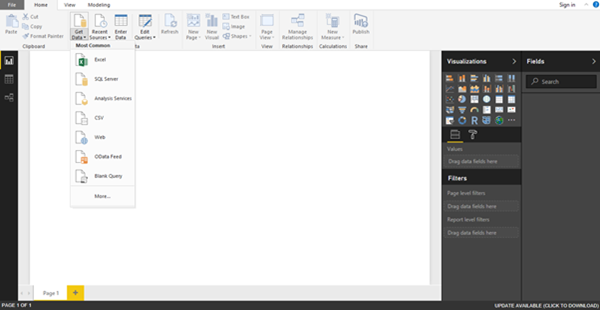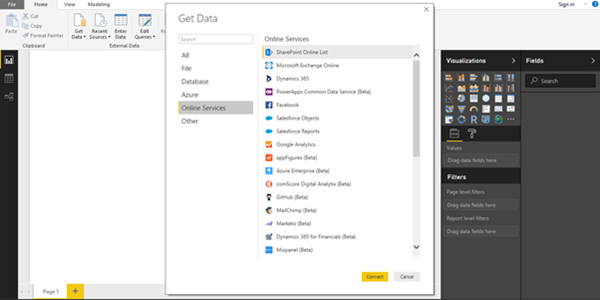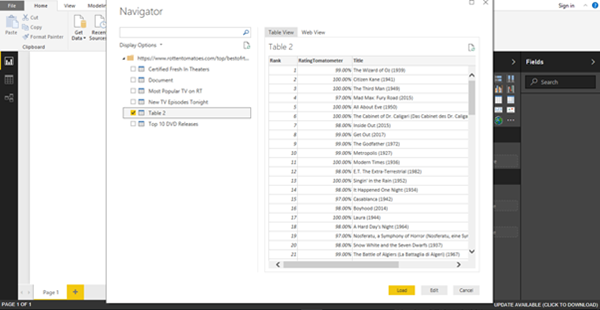Importing Data to Power BI
Jordan Hohepa, 24 May 2017
Recently I was fortunate enough to participate in a workshop focused on Microsoft’s analytics service, Power BI. This blog will be the first in a series of blogs describing my experiences with Power BI. In this blog, I will focus on importing data into the Power BI desktop version. The remainder of the blogs will focus on Power Query, Power Pivot, Power View and the finished Power BI products in a browser.
When opening Power BI, you are greeted with a welcome page and given the option to import your data from here. In this example I decided to ignore that welcome page and import data using the “Get Data” button in the ribbon. Clicking on this button drops down a list of common import methods which can be seen in the screenshot below. These options include importing via Excel sheet, Web URL, OData and a few more.
By clicking on “More…” from the previous dropdown list a small window opens with the remaining options. Power BI can easily import data from many places including SQL Servers, Dynamics 365, Zendesk, Github and Sharepoint.
In the screenshot below I ended up importing data from the “Rotten Tomatoes Top 100” Web Page. As you can see, Power BI detects multiple tables and displays the available ones on the left side. On the right side a preview of the data is shown along with the option to view it as a Web page or a Table. At the moment, the Table name isn’t very informative and the data isn’t as clean as I would like it, but I’ll be changing this using Power Query in the next blog.